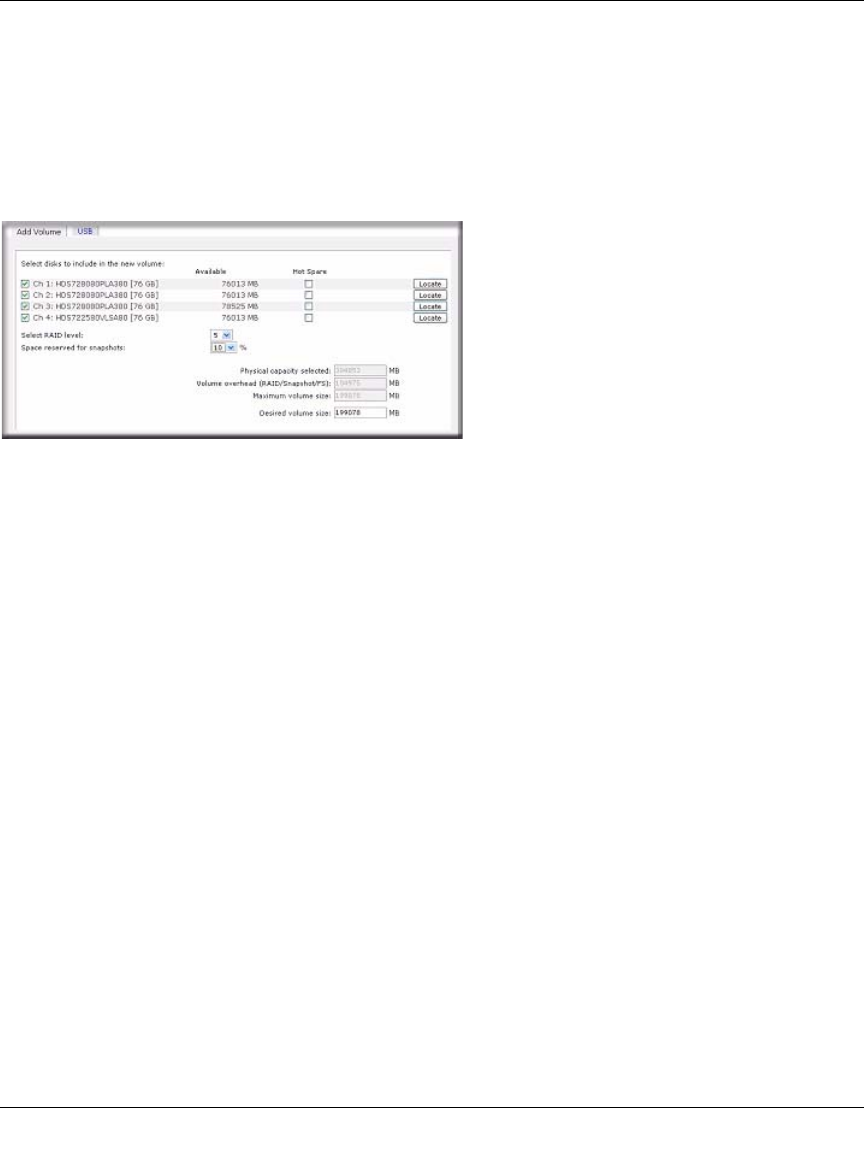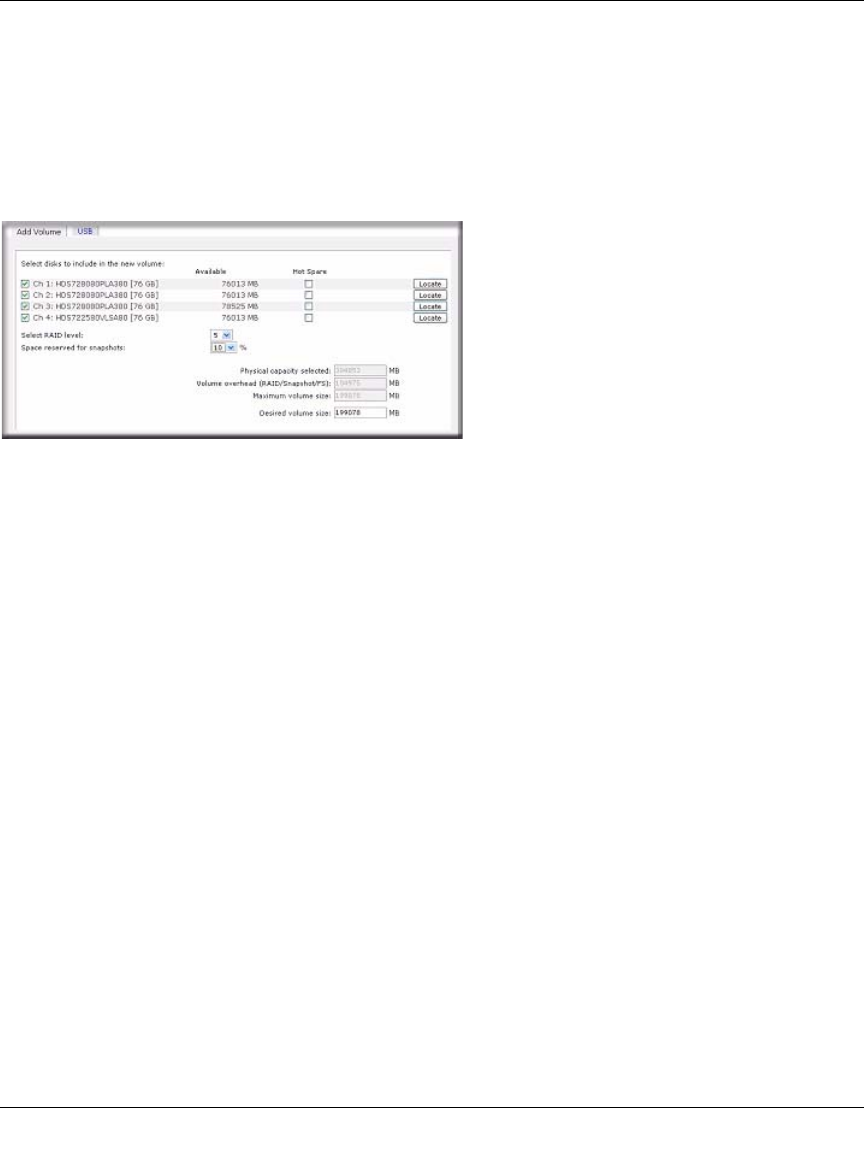
ReadyNAS Pro Business Edition User Guide
2-16 Setting Up and Managing Your ReadyNAS Pro
v1.3, November 2008
Adding a Volume
After deleting the volume, Add Volume tab displays listing the available configurable space on the
hard disks. All the disks are selected by default. You can elect to specify a hot spare disk if you
wish. A hot spare remains in standby mode and automatically regenerates the data from a failed
disk from the volume. A hot spare disk is available for RAID level 1 and RAID level 5 only if
there are enough disks to fulfill the required minimum plus one.
.
To add a volume:
1. Select the hard disks. In this example, we select the first three disks and elect not to specify
any of them as a hot spare.
2. Select the RAID level. RAID level determines how the redundancy, capacity utilization, and
performance are implemented for the volume. Typically in a configuration of three or more
disks, RAID level 5 is recommended.
In our example, we selected RAID level 5 for the three selected disks.
3. Specify the reserve space for a snapshot. Next, select the percentage of the volume you wish to
allocate for snapshots. You can specify 0 if you wish to disable snapshot capability, or you can
specify a percentage in 5 percent increments from 5 to 50 percent.
The percentage represents the amount of data you think changes while the snapshot is active.
This typically depends on how often you schedule your snapshot to occur (see “Snapshots” on
page 4-8), and the maximum amount of data (plus padding) you think changes during that
time. Make sure to allocate enough space for a worst case as the snapshot becomes unusable
when its reserved space runs out.
Figure 2-19