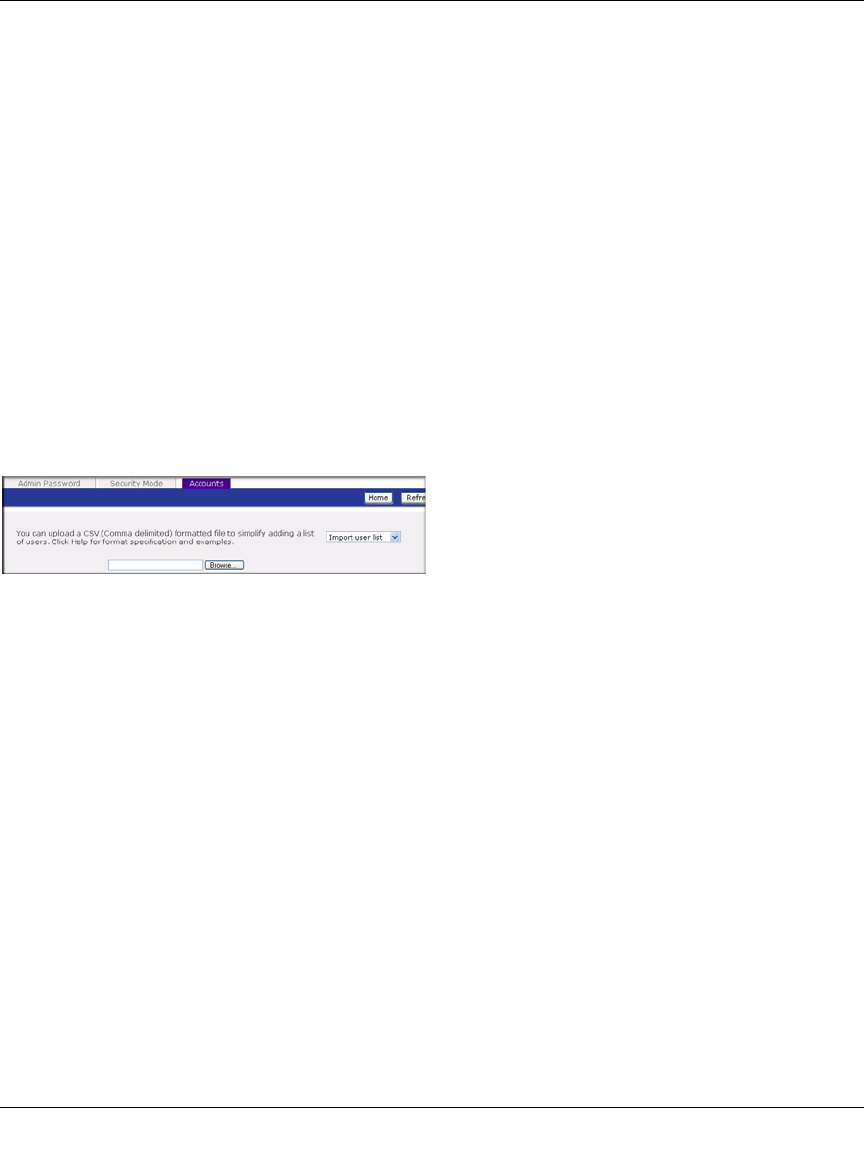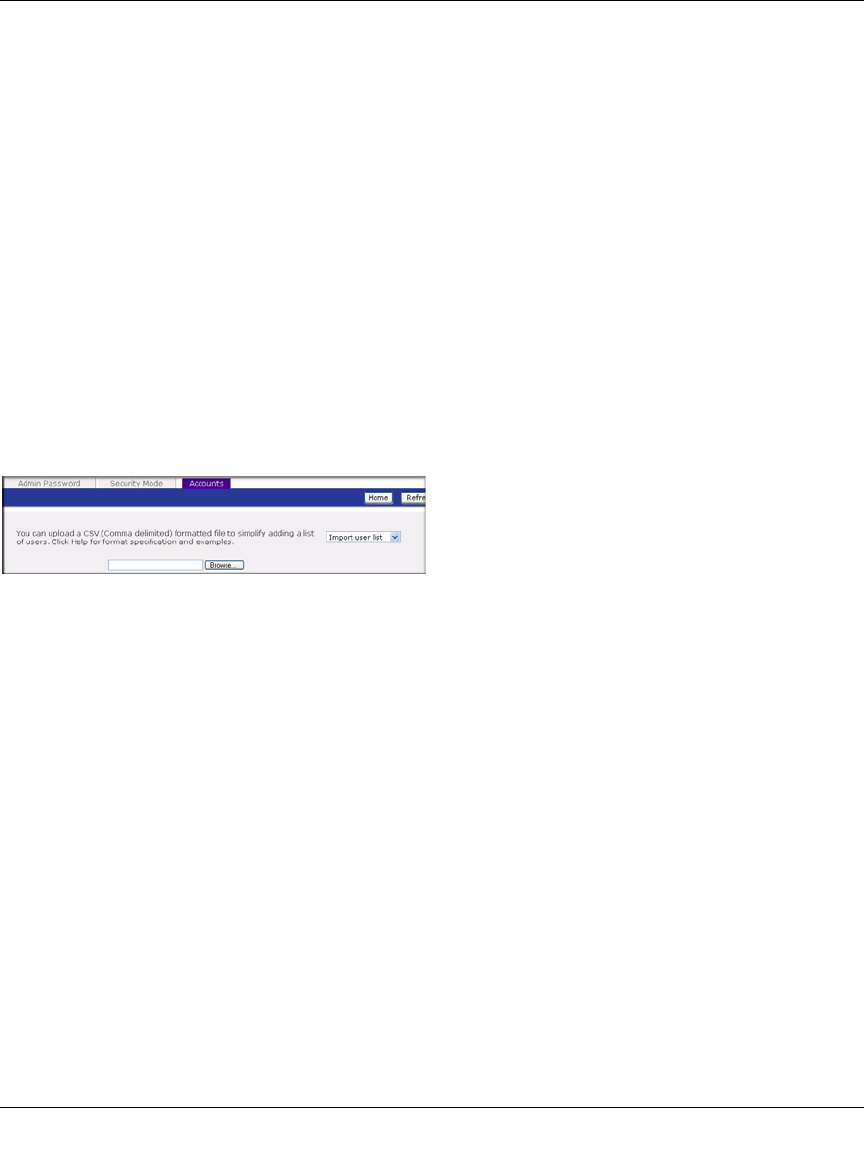
ReadyNAS Pro Business Edition User Guide
3-8 Managing User Access
v1.3, November 2008
2. Click the Add User tab to add a new user. You can add up to five users at a time. For each
user, add the following information:
•User name,
• E-mail address
• User ID
• Select a group from the Group pull-down menu.
• Password
• Disk quota.
3. Click Apply to save your settings.
Only the user name and password fields are required; however, you should specify a user e-mail
address if you intend to set up disk quotas. Without an e-mail address, the user will not be warned
when disk usage approaches the specified disk quota limit. If you do not wish to assign a disk
quota, enter 0.
If you wish to add a large number of users, select Import user list from the pull-down menu.
Here, you can upload a CSV (Comma Separated Value) formatted file containing the user account
information. The format of the file is:
name1,password1,group1,email1,uid1,quota1
name2,password2,group2,email2,uid2,quota2
name3,password3,group3,email3,uid3,quota3
:
Please note the following:
• Spaces around commas are ignored.
• The name and password fields are required.
• If a listed group account does not exist, it is automatically created.
• Group and quota are set to the defaults if not specified.
• E-mail notification is not sent to the user if the field is omitted or left blank.
• UID is automatically generated if not specified.
Figure 3-8