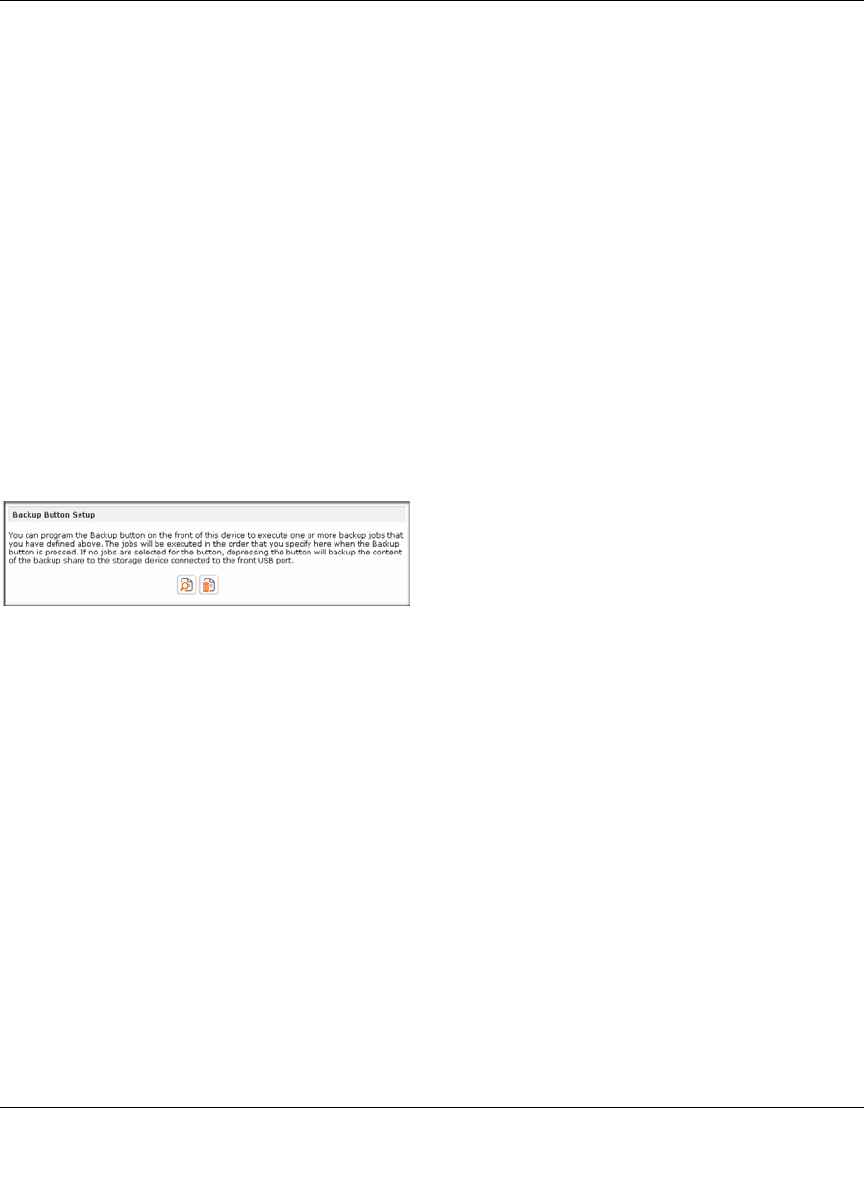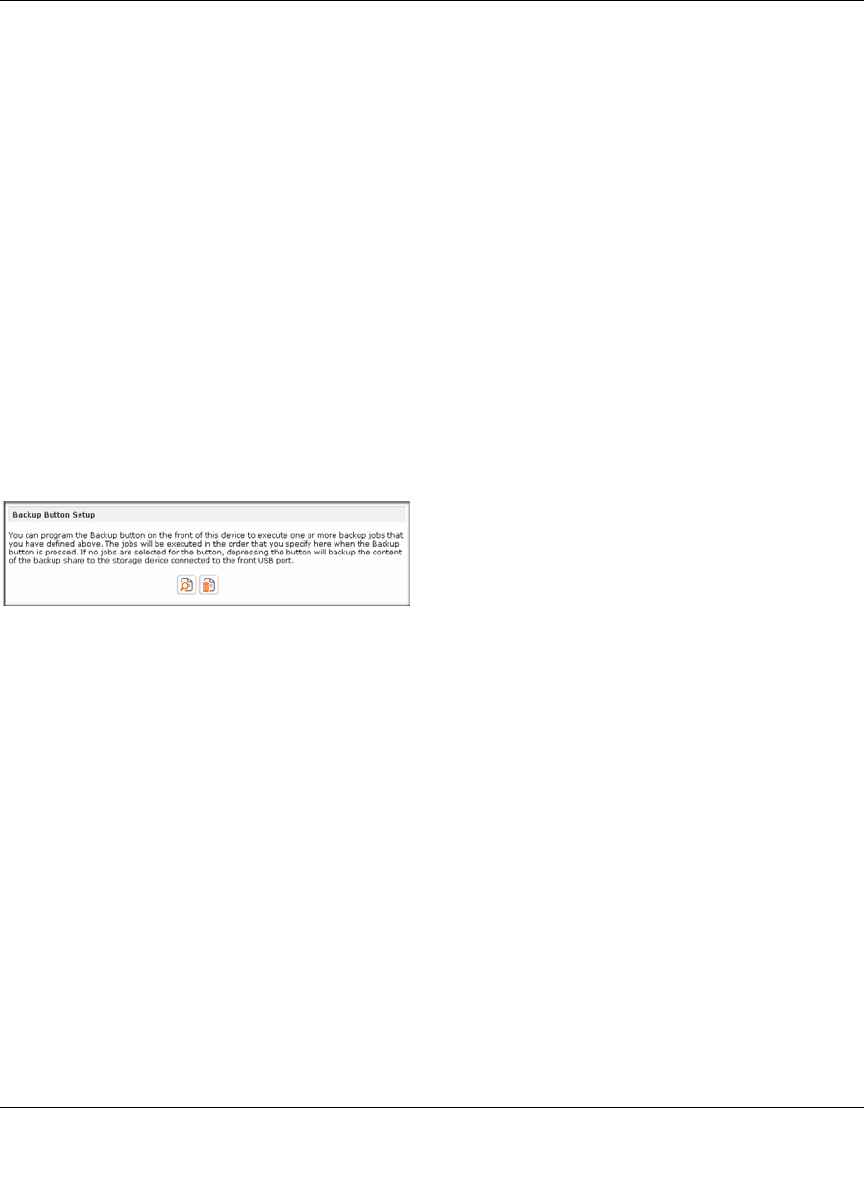
ReadyNAS Pro Business Edition User Guide
Securing Your Data 4-7
v1.3, November 2008
To manage your backup jobs:
1. Click the Job number icon to modify the selected backup job.
2. Enable or disable job scheduling by selecting/clearing the Enable check box. Disabling the
job does not delete the job, but removes it from the automatic scheduling queue.
3. Click Delete to permanently remove the job.
4. Click Go to manually start the backup job. The status changes when the backup starts, when
an error is encountered, or when the job has finished.
5. Select the View Log link to check a detailed status of the backup.
6. Click Clear Logs to clear the current log detail.
Programming the Backup Button
You can program the backup button (see the illustration at page 1-4) to execute one or more pre-
defined backup jobs (see “Backing Up the ReadyNAS to a USB Drive” on page 4-12 for more
information).
Simply select the backup jobs in the order that you want them run and click Apply. Pressing the
Backup Button once starts the job(s).
Figure 4-5