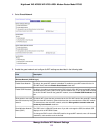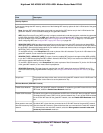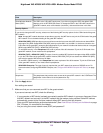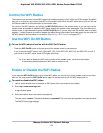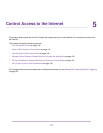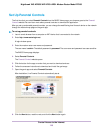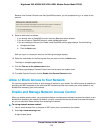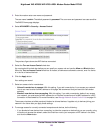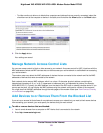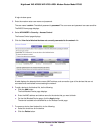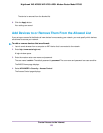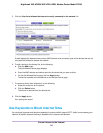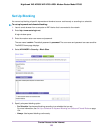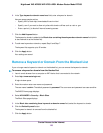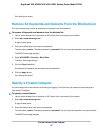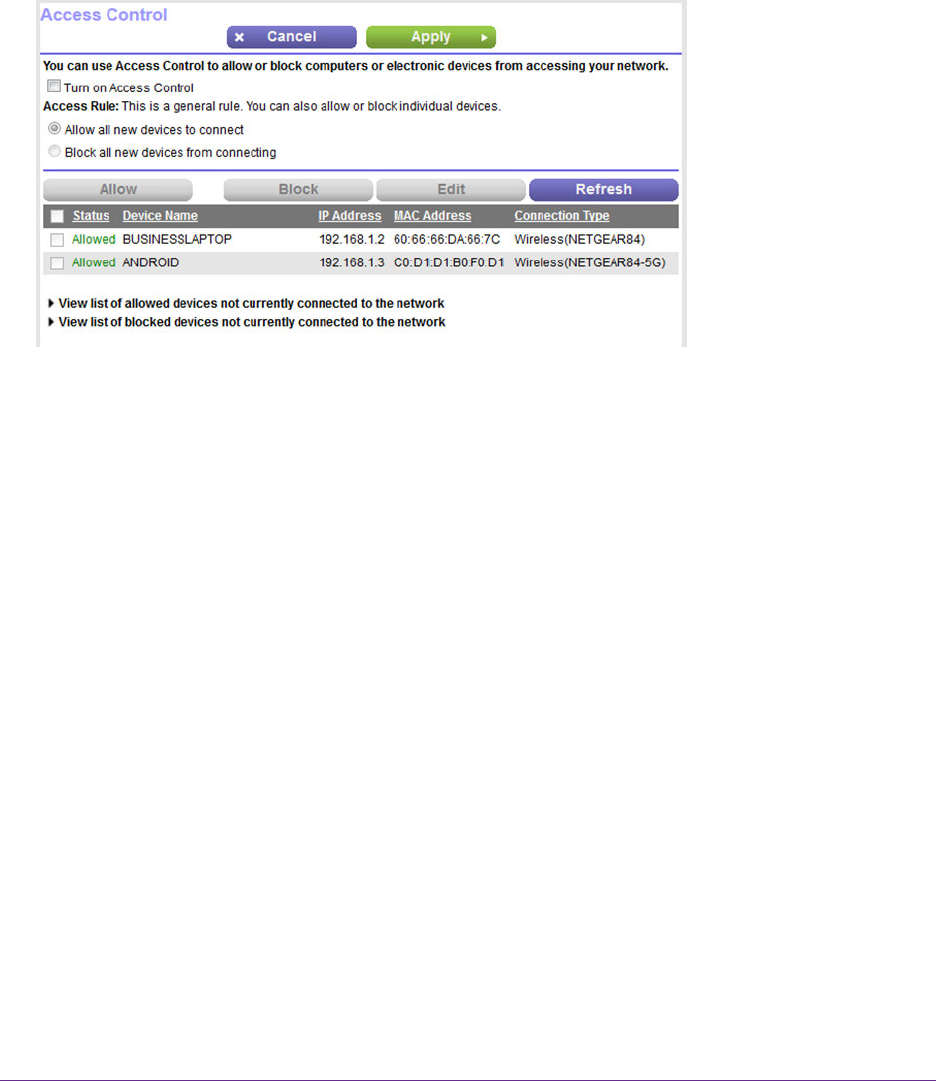
3. Enter the modem router user name and password.
The user name is admin.The default password is password. The user name and password are case-sensitive.
The BASIC Home page displays.
4. Select ADVANCED > Security > Access Control.
The previous figure shows two WiFi devices connected.
5. Select the Turn on Access Control check box.
You must select this check box before you can specify an access rule and use the Allow and Block buttons.
When the Turn on Access Control check box is cleared, all devices are allowed to connect, even if a device
is in the list of blocked devices.
6. Click the Apply button.
Your settings are saved.
7. Select an access rule for new devices:
• Allow all new devices to connect. With this setting, if you add a new device, it can access your network.
You do not need to enter its MAC address on this page. We recommend that you leave this radio button
selected.
• Block all new devices from connecting. With this setting, if you add a new device, before it can access
your network, you must enter its MAC address for an Ethernet connection and its MAC address for a WiFi
connection in the allowed list. For more information, see Manage Network Access Control Lists on page 121.
The access rule does not affect previously blocked or allowed devices. It applies only to devices joining your
network in the future after you apply these settings.
8. To manage access for currently connected computers and devices, do the following:
• If you blocked all new devices from connecting, to allow the computer or device that you are currently using
to continue to access the network, select the check box next to your computer or WiFi device in the table,
and click the Allow button.
Control Access to the Internet
120
Nighthawk X4S AC2600 WiFi VDSL/ADSL Modem Router Model D7800