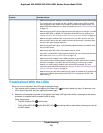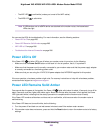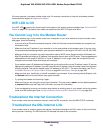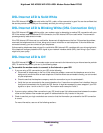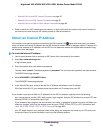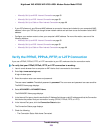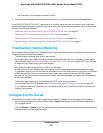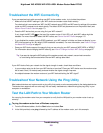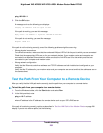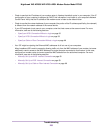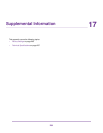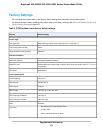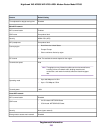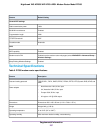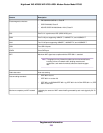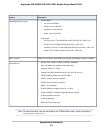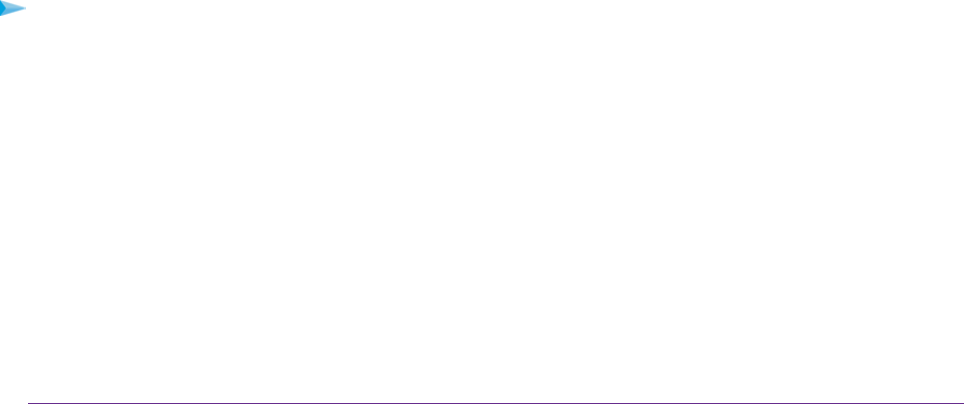
ping 192.168.1.1
3. Click the OK button.
A message such as the following one displays:
Pinging <IP address> with 32 bytes of data
If the path is working, you see this message:
Reply from < IP address >: bytes=32 time=NN ms TTL=xxx
If the path is not working, you see this message:
Request timed out
If the path is not functioning correctly, one of the following problems might be occurring:
• Wrong physical connections
For a wired connection, make sure that the numbered LAN port LED is lit for the port to which you are connected.
Check that the appropriate LEDs are on for your network devices. If your modem router and computer are
connected to a separate Ethernet switch, make sure that the link LEDs are lit for the switch ports that are
connected to your computer and modem router.
• Wrong network configuration
Verify that the Ethernet card driver software and TCP/IP software are both installed and configured on your
computer.
Verify that the IP address for your modem router and your computer are correct and that the addresses are on
the same subnet.
Test the Path From Your Computer to a Remote Device
After you verify that the LAN path works correctly, test the path from your computer to a remote device.
To test the path from your computer to a remote device:
1. From the Windows toolbar, click the Start button and select Run.
2. In the field provided, enter
ping -n 10 IP address
where IP address is the IP address of a remote device such as your ISP’s DNS server.
If the path is functioning correctly, replies as described in Test the LAN Path to Your Modem Router on page 291
display. If you do not receive replies, do the following:
Troubleshooting
292
Nighthawk X4S AC2600 WiFi VDSL/ADSL Modem Router Model D7800