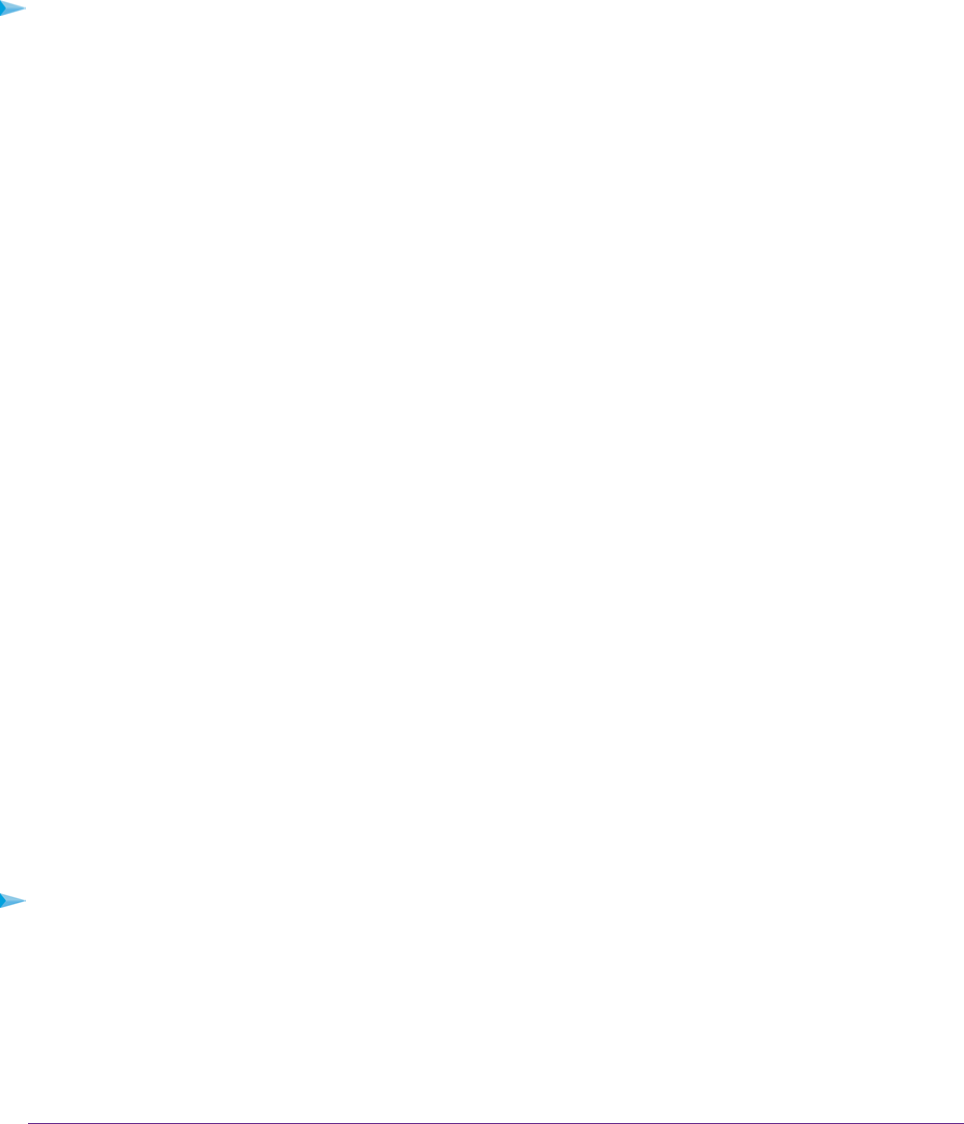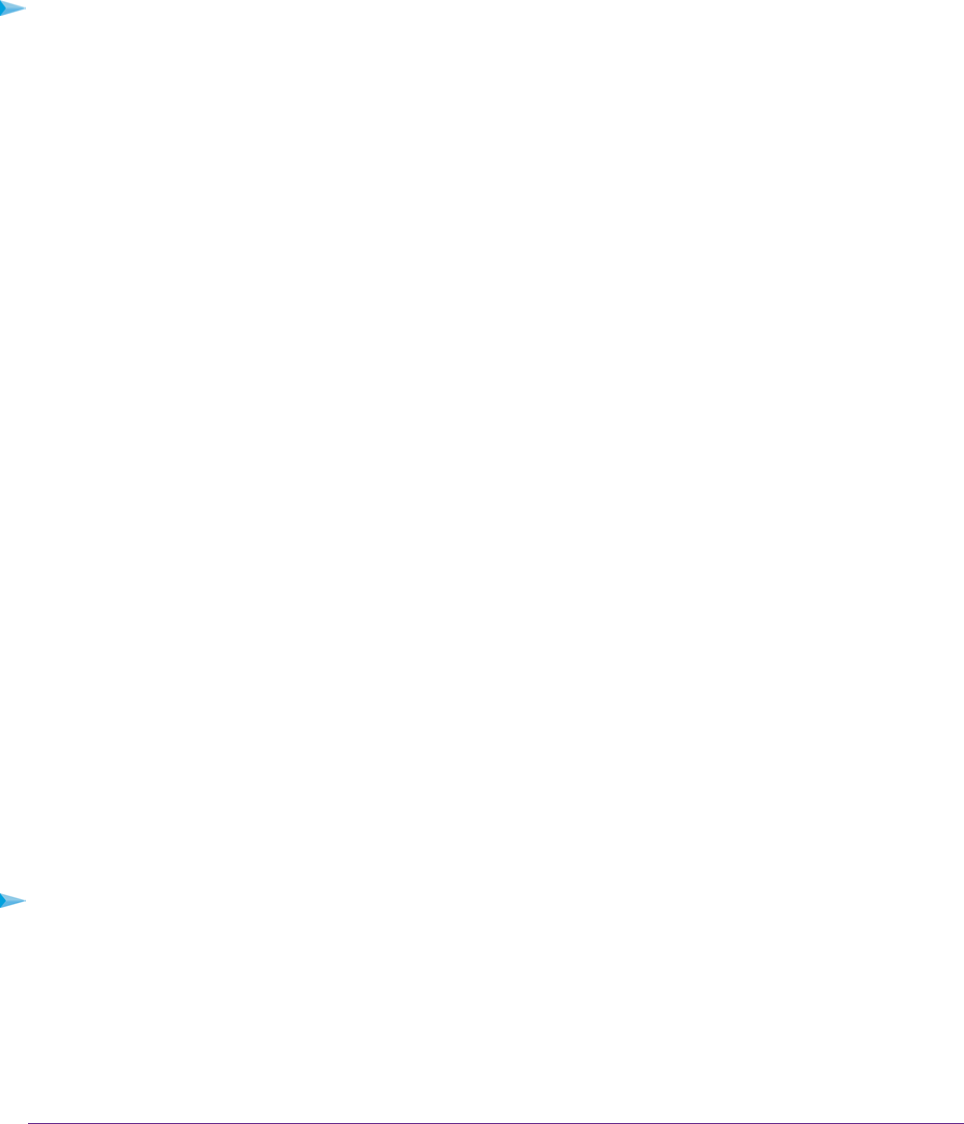
Specify Which Activities Are Logged
You can specify which activities are logged.These activities display in the log and are forwarded to the syslog server
if you enabled the syslog server function.
To manage which activities are logged:
1. Launch a web browser from a computer or WiFi device that is connected to the network.
2. Enter http://www.routerlogin.net.
A login window opens.
3. Enter the modem router user name and password.
The user name is admin.The default password is password. The user name and password are case-sensitive.
The BASIC Home page displays.
4. Select ADVANCED > Administration > Logs.
The Logs page displays.
5. Select the check boxes that correspond to the activities that you want to be logged.
By default, all check boxes are selected.
6. Clear the check boxes that correspond to the activities that you do not want to be logged.
7. Click the Apply button.
Your settings are saved.
Monitor and Meter Internet Traffic
Traffic metering allows you to monitor the volume of Internet traffic that passes through the modem router Internet
port. With the traffic meter utility, you can set limits for traffic volume, set a monthly limit, and get a live update of
traffic usage.
Start the Traffic Meter Without Traffic Volume Restrictions
You can monitor the traffic volume without setting a limit.
To start or restart the traffic meter without configuring traffic volume restrictions:
1. Launch a web browser from a computer or WiFi device that is connected to the network.
2. Enter http://www.routerlogin.net.
A login window opens.
3. Enter the modem router user name and password.
Manage the Modem Router and Monitor the Traffic
237
Nighthawk X4S AC2600 WiFi VDSL/ADSL Modem Router Model D7800