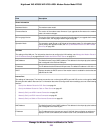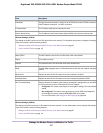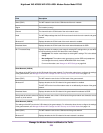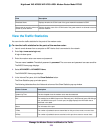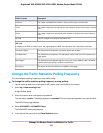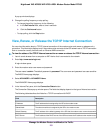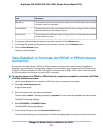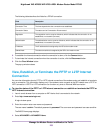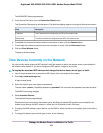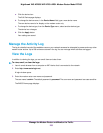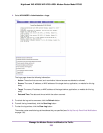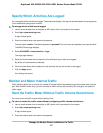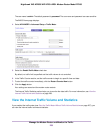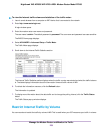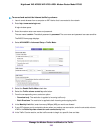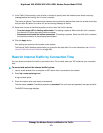The ADVANCED Home page displays.
5. In the Internet Port pane, click the Connection Status button.
The Connection Status pop-up window opens.The fields that display depend on the type of Internet connection.
DescriptionField
The IP address that is assigned by the ISP to the modem router.IP Address
The subnet mask that is assigned by the ISP to the modem router.Subnet Mask
6. To establish the Internet connection when the connection is down, click the Connect button.
7. To terminate the Internet connection when the connection is active, click the Disconnect button.
8. Click the Close Window button.
The pop-up window closes.
View Devices Currently on the Network
You can view the active wired and WiFi devices in both the network to which the modem router is connected and
the modem router network. If you do not recognize a WiFi device, it might be an intruder.
To display the wired and WiFi devices and change the device name, device type, or both:
1. Launch a web browser from a computer or WiFi device that is connected to the network.
2. Enter http://www.routerlogin.net.
A login window opens.
3. Enter the modem router user name and password.
The user name is admin.The default password is password. The user name and password are case-sensitive.
The BASIC Home page displays.
4. Select Attached Devices.
The Attached Devices page displays.
Wired devices are connected to the modem router with Ethernet cables. WiFi devices are connected to the
modem router through the WiFi network, in either the 2.4 GHz band or the 5 GHz band.
5. To display the MAC address, type of device, and the SSID to which the device is connected, point to the device
icon.
6. To change the device name, device type, or both, do the following:
Manage the Modem Router and Monitor the Traffic
234
Nighthawk X4S AC2600 WiFi VDSL/ADSL Modem Router Model D7800