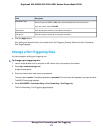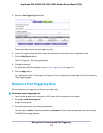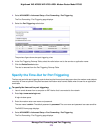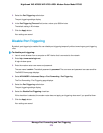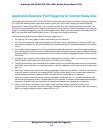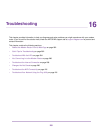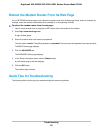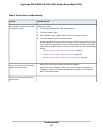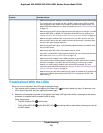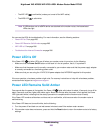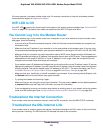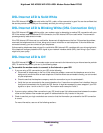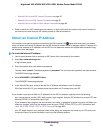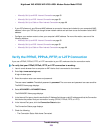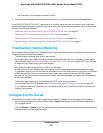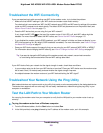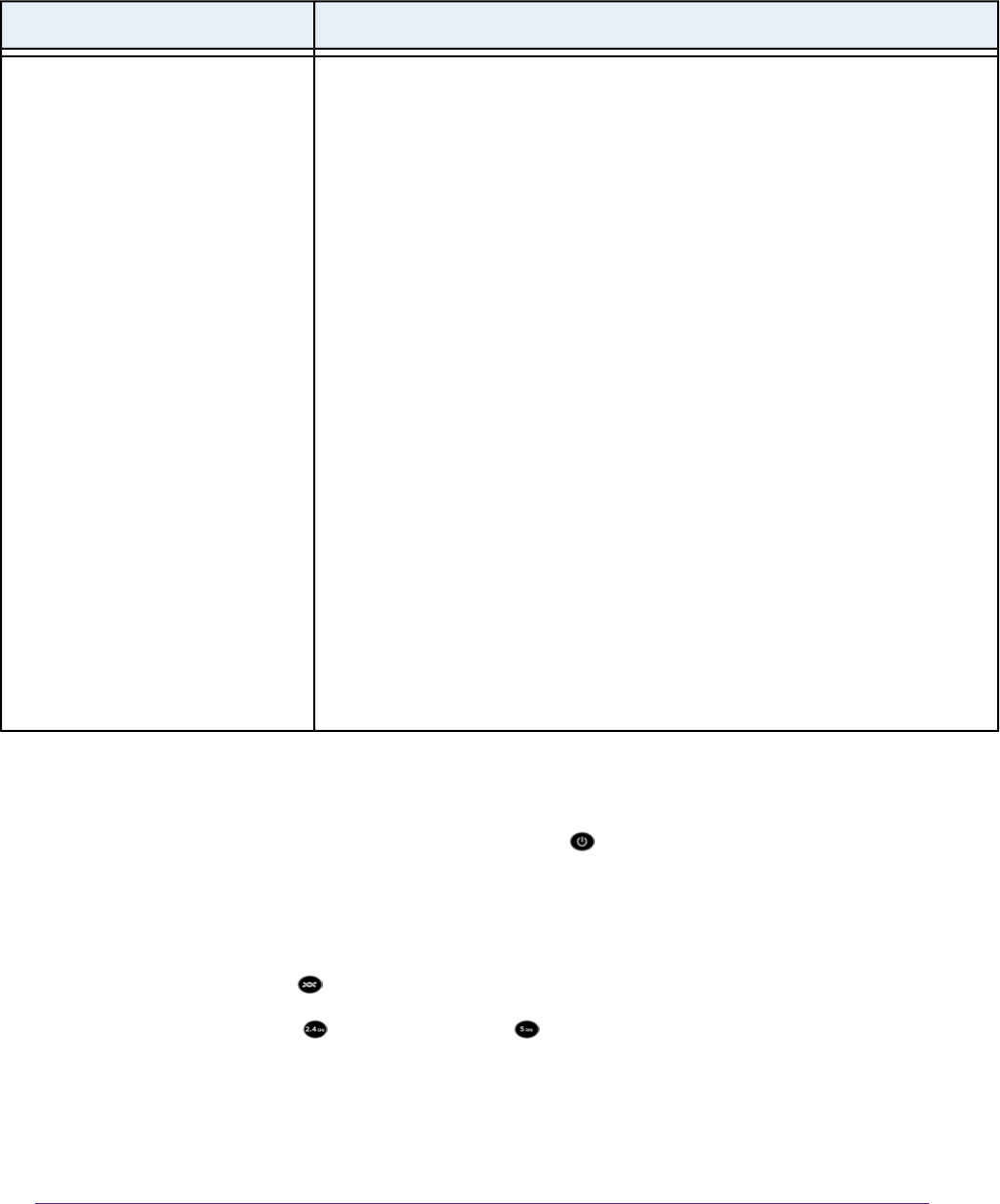
Possible SolutionProblem
• Make sure that the WiFi settings in your WiFi device and modem router match exactly.
For a device that is connected over WiFi, the WiFi network name (SSID) and WiFi
security settings of the modem router and WiFi computer must match exactly. The
default SSID and password are on the product label (see Bottom Panel Product Label
on page 17).
• Make sure that your WiFi device supports the security that you are using for your WiFi
network (WEP, WPA, or WPA2). For information about WiFi security settings, see
Manage the Basic WiFi Settings and WiFi Security of the Main Network on page 97.
• Make sure that the modem router is not too far from your WiFi device or too close.
Move your WiFi device near the modem router but at least 6 feet (1.8 meters) away
and see if the signal strength improves.
• Make sure that the WiFi signal is not blocked by objects between the modem router
and your WiFi device.
• Make sure that the WiFi LED on the modem router is not off.
If this LED is off, both WiFi radios might be disabled. For more information about the
WiFi radios, see Control the WiFi Radios on page 115.
• Make sure that the modem router’s SSID broadcast is not disabled.
If the modem router’s SSID broadcast is disabled, the WiFi network name is hidden
and does not display in your WiFi device’s scanning list. To connect to a hidden
network, you must enter the network name and the WiFi password. For more
information about the SSID broadcast, see Manage the Basic WiFi Settings and WiFi
Security of the Main Network on page 97.
• Make sure that your WiFi device does not use a static IP address but is configured to
receive an IP address automatically with DHCP. (For most devices, DHCP is the
default setting.)
Troubleshoot With the LEDs
When you turn on the power, the LEDs light as described here:
1.
One second after the power is first applied, the Power LED lights solid amber for about 10 seconds, turns
off for about 2 seconds, and then lights solid amber again.
2. About two minutes after the power is first applied, the Power LED lights solid white, indicating that the startup
procedure is complete and the modem router is ready.
Verify the following:
•
The DSL/Internet LED is solid white.
•
The 2.4 GHz WiFi LED and 5 GHz WiFi LED are blinking white or solid white (unless you turned off
the WiFi radios).
Troubleshooting
284
Nighthawk X4S AC2600 WiFi VDSL/ADSL Modem Router Model D7800