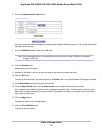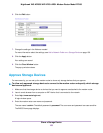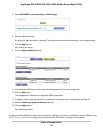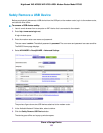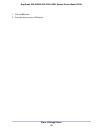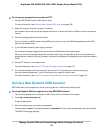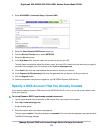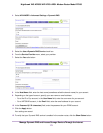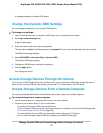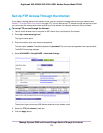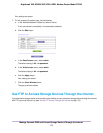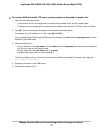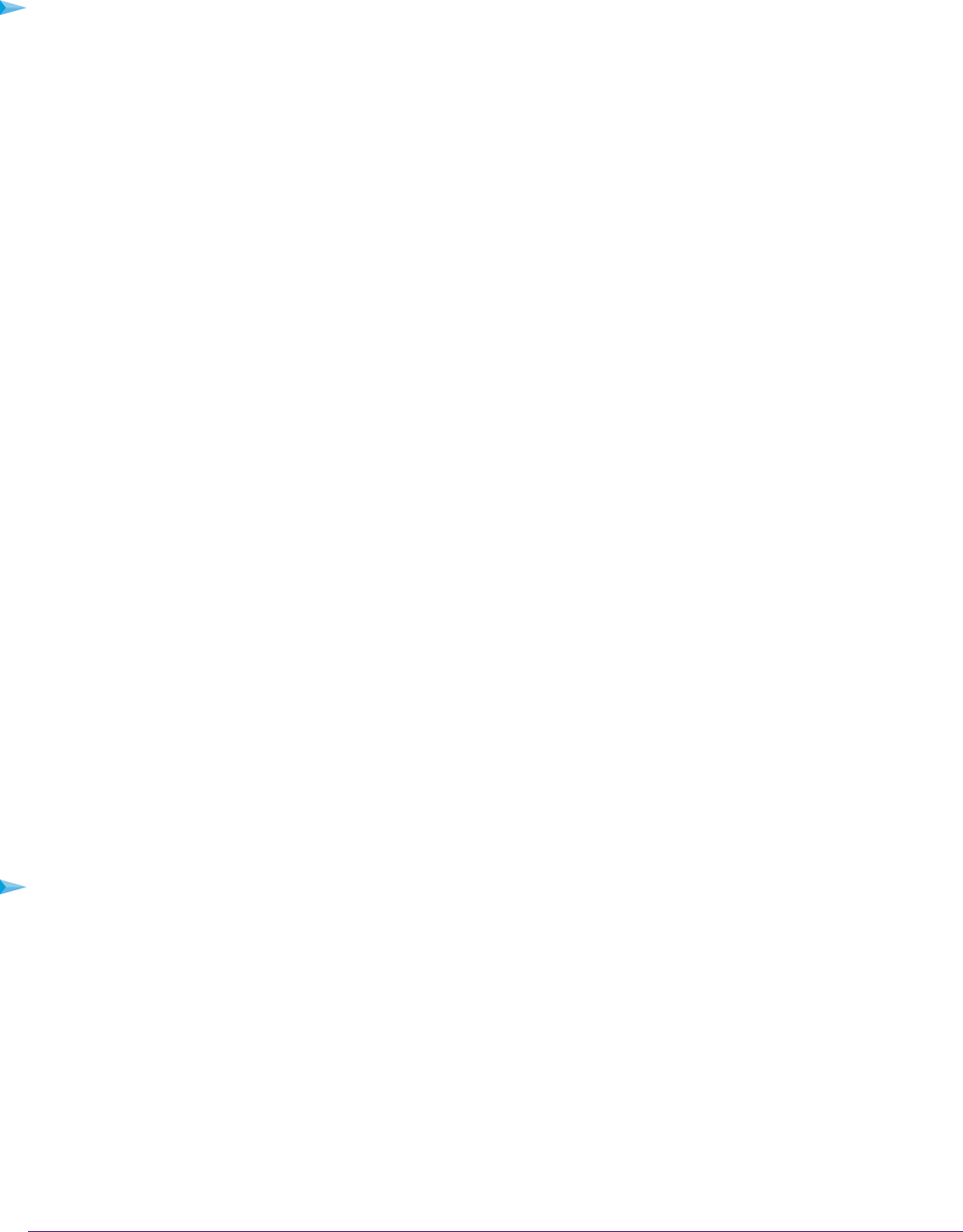
To set up your personal account and use FTP:
1. Get your NETGEAR Dynamic DNS domain name.
For more information, see Set Up a New Dynamic DNS Account on page 169.
2. Make sure that your Internet connection is working.
Your modem router must use a direct Internet connection. It cannot connect to a different router to access the
Internet.
3. Connect a storage device the modem router.
You can connect an eSATA device to the eSATA port and you can connect USB storage devices to the USB
ports on the modem router.
4. If your USB device uses a power supply, connect it.
You must use the power supply when you connect the USB device to the modem router.
When you connect the storage device to the modem router’s port, it might take up to two minutes before the
storage device is ready for sharing. By default, the device is available to all computers on your local area network
(LAN).
5. Set up FTP access on the modem router.
For more information, see Set Up FTP Access Through the Internet on page 173.
6. On a remote computer with Internet access, you can use FTP to access your modem router using
ftp://yourname.mynetgear.com, in which yourname is your specific domain name.
For more information, see Use FTP to Access Storage Devices Through the Internet on page 174.
Set Up a New Dynamic DNS Account
NETGEAR offers you the opportunity to set up and register for a free Dynamic DNS account.
To set up Dynamic DNS and register for a free NETGEAR account:
1. Launch a web browser from a computer or WiFi device that is connected to the network.
2. Enter http://www.routerlogin.net.
A login window opens.
3. Enter the modem router user name and password.
The user name is admin.The default password is password. The user name and password are case-sensitive.
The BASIC Home page displays.
Manage Dynamic DNS and Access Storage Devices Through the Internet
169
Nighthawk X4S AC2600 WiFi VDSL/ADSL Modem Router Model D7800