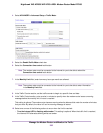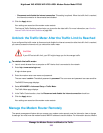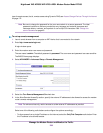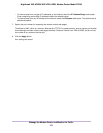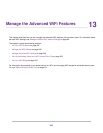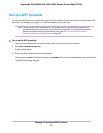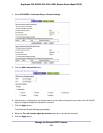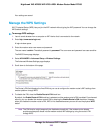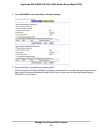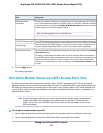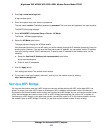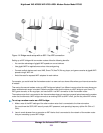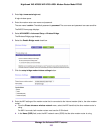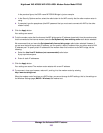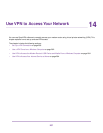7. To allow the WiFi settings to be changed automatically when you use WPS, clear the Keep Existing Wireless
Settings check box.
By default, the Keep Existing Wireless Settings check box is selected. We recommend that you leave this
check box selected. If you clear this check box, the next time a new WiFi client uses WPS to connect to the
modem router, the modem router WiFi settings change to an automatically generated random SSID and
passphrase. For information about viewing this SSID and passphrase, see View or Change the Basic WiFi
Settings on page 97. Clear the Keep Existing Wireless Settings check box only if you want to allow the WPS
process to change the SSID and passphrase for WiFi access.
WARNING:
If you clear the Keep Existing Wireless Settings check box and use WPS to add a
computer or WiFi device to the modem router’s WiFi network, the SSID and
passphrase are automatically generated and other WiFi devices that are already
connected to the modem router’s WiFi network might be disconnected.
8. Click the Apply button.
Your settings are saved.
Manage Advanced WiFi Settings
For most WiFi networks, the advanced WiFi settings work fine and you do not need to change the settings.
If you want to change the WiFi settings of the modem router’s main network, use a wired connection
to avoid being disconnected when the new WiFi settings take effect.
Tip
To manage advanced WiFi features:
1. Launch a web browser from a computer or WiFi device that is connected to the network.
2. Enter http://www.routerlogin.net.
A login window opens.
3. Enter the modem router user name and password.
The user name is admin.The default password is password. The user name and password are case-sensitive.
The BASIC Home page displays.
Manage the Advanced WiFi Features
250
Nighthawk X4S AC2600 WiFi VDSL/ADSL Modem Router Model D7800