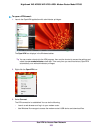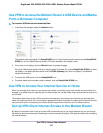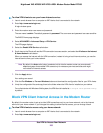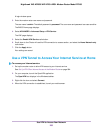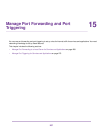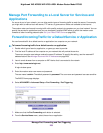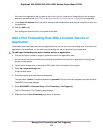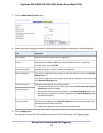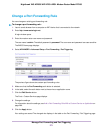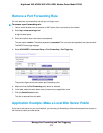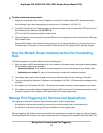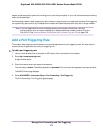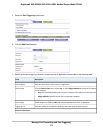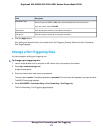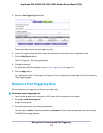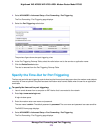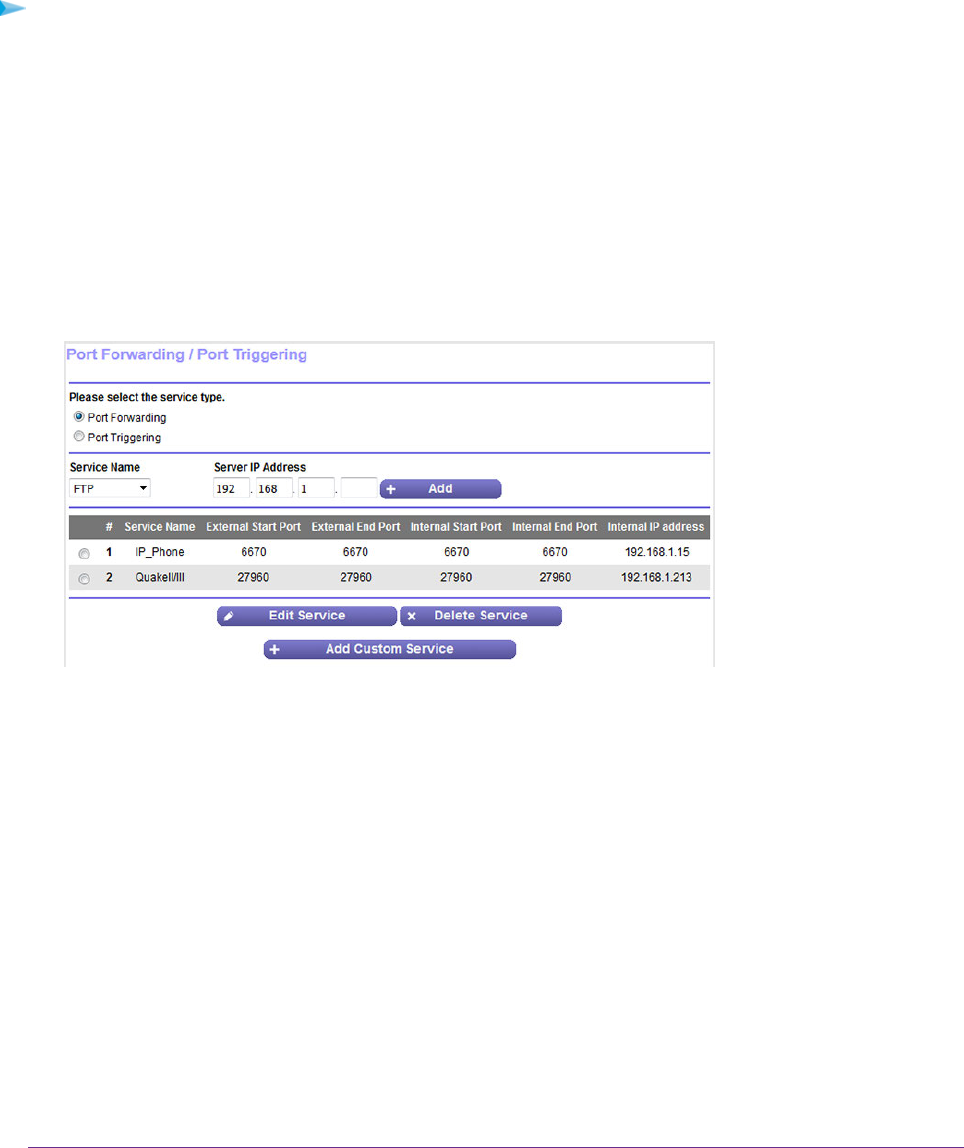
Change a Port Forwarding Rule
You can change an existing port forwarding rule.
To change a port forwarding rule:
1. Launch a web browser from a computer or WiFi device that is connected to the network.
2. Enter http://www.routerlogin.net.
A login window opens.
3. Enter the modem router user name and password.
The user name is admin.The default password is password. The user name and password are case-sensitive.
The BASIC Home page displays.
4. Select ADVANCED > Advanced Setup > Port Forwarding / Port Triggering.
The previous figure shows two custom port forwarding rules.
5. Make sure that the Port Forwarding radio button is selected.
6. In the table, select the radio button next to the service or application name.
7. Click the Edit Service button.
The Ports - Custom Services page displays.
8. Change the settings.
For information about the settings, see Add a Port Forwarding Rule With a Custom Service or Application on
page 269.
9. Click the Apply button.
Your settings are saved. The changed rule displays in the table on the Port Forwarding / Port Triggering page.
Manage Port Forwarding and Port Triggering
271
Nighthawk X4S AC2600 WiFi VDSL/ADSL Modem Router Model D7800