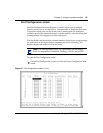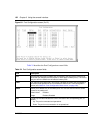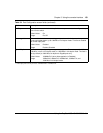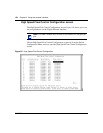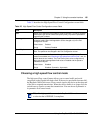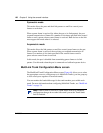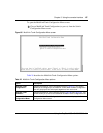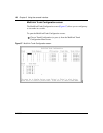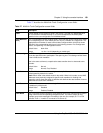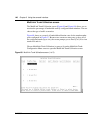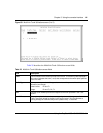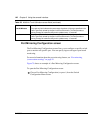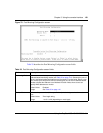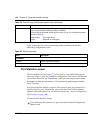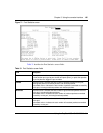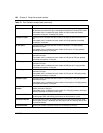Chapter 3 Using the console interface 139
Using the BayStack 380 10/100/1000 Switch
Table 27 describes the MultiLink Trunk Configuration screen fields.
Table 27 MultiLink Trunk Configuration screen fields
Field Description
Trunk Column header for the read-only fields in this screen. The read-only data displayed in
the Trunk column indicates the trunk (1 to 6) that corresponds to the switch ports
specified in the user-configurable Trunk Members fields.
Trunk Members
(Port)
The Trunk Members column contains fields in each row that can be configured to create
the corresponding trunk. Each switch port can only be a member of a single trunk. The
appropriate trunk number for each trunk member configured within this field is shown
adjacent to the corresponding switch port in the following screens: Port Configuration
screen, and Spanning Tree Configuration screen.
Default Value blank field
Range 1 to 8 or 1 to 28 (depending on model type)
STP Learning The STP Learning column contains a single field for each row that, when enabled,
allows the specified trunk to participate in the spanning tree. This setting overrides those
of the individual trunk members.
Fast is the same as Normal, except that the state transition timer is shortened to two
seconds.
Default Value Normal
Range Normal, Fast, Disabled
Trunk Mode The Trunk Mode column contains a single read only field for each row that indicates the
default operating mode for the switch.
Basic: Basic mode is the default mode for the switch. When in this mode, source MAC
addresses are dynamically assigned to specific trunk members for flooding and
forwarding, which allows the switch to stabilize and distribute the data streams of source
addresses across the trunk members.
Trunk Status The Trunk Status column contains a single field for each row that allows users to enable
or disable any of the trunks.
Default Value Disabled
Range Enabled, Disabled
Trunk Name
The Trunk Name column contains a single optional field in each row that can be used to
assign names to the corresponding configured trunks. The names chosen for this
example can provide meaningful information to the user (for example, S1:T1 to FS2
indicates Trunk 1, in switch S1 connects to File Server 2).