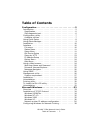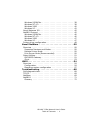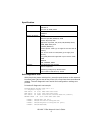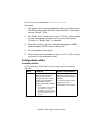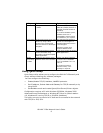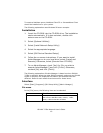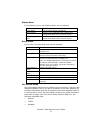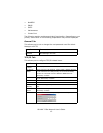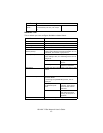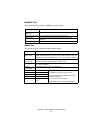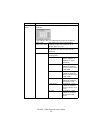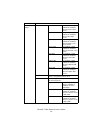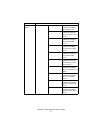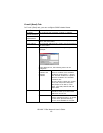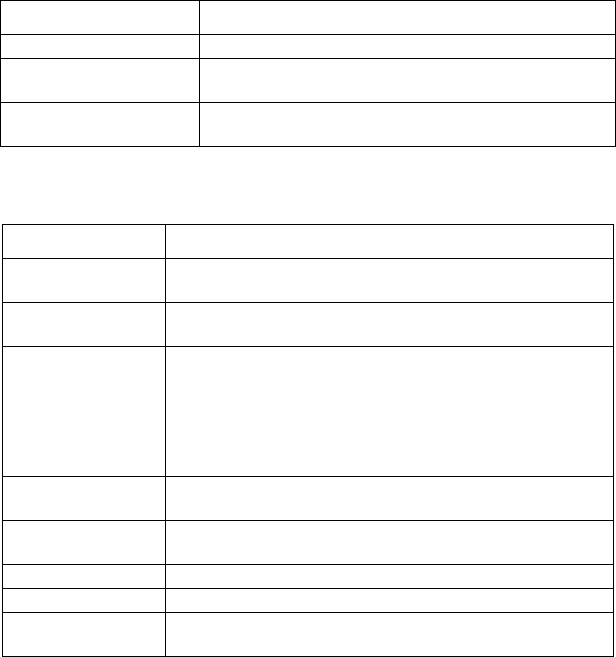
OkiLAN 7120e Network User’s Guide
11
Status Menu
In the [Status] menu, the following items can be selected:
Setup Menu
In this menu, the following items can be selected:
Oki Device Setup
Oki Device Setup allows you to configure the print server. Type the root
password (default value is the last 6 characters of the MAC address) to
configure. Remember that the root password for AdminManager and FTP
is case sensitive, and if the MAC address contains any alpha characters,
type them as upper case. Oki Device Setup contains details for the
following selectable tabs:
>General
>TCP/IP
>NetWare
Item Function
Printer Status Current printer status is displayed.
System Status Displays current OkiLAN 7120e configuration.
Configuration data can be saved as log file.
List of Configuration
Items
Displays current OkiLAN 7120e configuration.
Configuration data can be saved as log file.,.
Item Function
Oki Device Setup Configure the Configure the currently selected
network card.
Setup by HTTP Launch the default browser in your environment to
access the selected printer’s web page.
Setup by TELNET Launch TELNET application in your environment to
access the selected printer’s TELNET port.
Note: The TELNET application is not included as part of
the OkiLAN 7120e package. Install the TELNET
package on to your system. For further information,
see your Windows manual.
Create NetWare
Queue
Create a NetWare queue.
Delete NetWare
Object
Delete NetWare object.
Reset Reset the selected network interface card.
Test Print Print self-diagnostic test pages.
IP Address Setup Set static IP address of network interface card
manually.