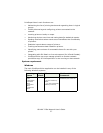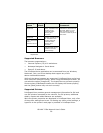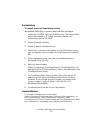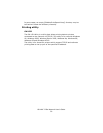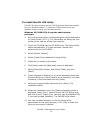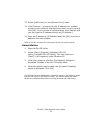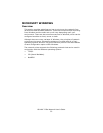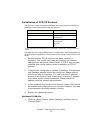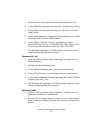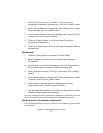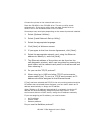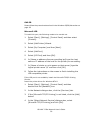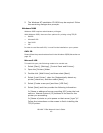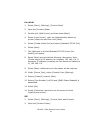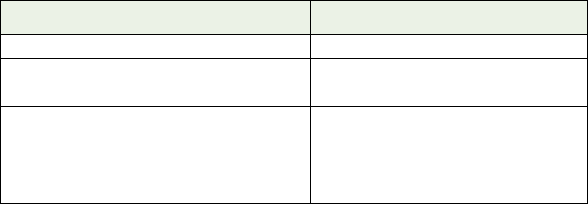
OkiLAN 7120e Network User’s Guide
34
Installation of TCP/IP Protocol
There are a number of options available when printing using TCP/IP for
Windows. The following table lists the options:
1
These functions are built into Windows and are displayed as options when using the Add Printer
Wizard.
Although there are some differences in configuration options between the
various Windows platforms, the procedure for printing using TCP/IP is the
same.
1. Ensure that the TCP/IP protocol has been installed in
Windows. This can be confirmed by checking the network
settings from within the Control Panel. If TCP/IP has not been
installed refer to the section below Installation of TCP/IP
protocol.
2. If not already configured, a suitable IP address, Subnet Mask
and Gateway address should be configured. Please refer to
the on-line help if necessary. It is vital that the IP address
entered is unique and valid. Entering an incorrect IP address
may cause severe network problems. Please check the
address with the network administrator.
3. If your network environment uses domain names, DNS should
be enabled and configured on your system. However, this step
is not essential to enable network printing.
4. Restart the operating system.
Windows 95/98/Me
1. Click the [Start] button, select [Settings] and then click on
[Control Panel].
Windows Version Method
Win 95/98/Me Oki LPR Utility
NT 4.0 Oki LPR Utility
Microsoft LPR
1
Windows 2000/ Windows XP Oki LPR Utility
Microsoft LPR
1
Port 9100
1
IPP
1