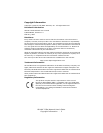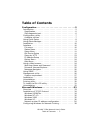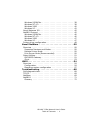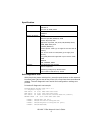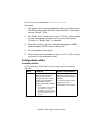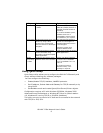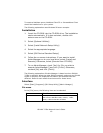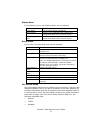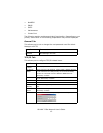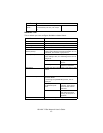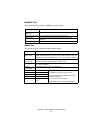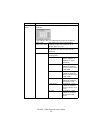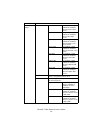OkiLAN 7120e Network User’s Guide
9
This utility must be used on a PC that is located in the same segment as
the printer. To create a NetWare queue, NetWare Client 32 or
IntranetWare Client should be installed in your system.
The following explanation uses Windows 98 as an example.
1. Insert the CD-ROM into the CD-ROM drive. The Setup Utility
starts automatically. If it does not start, double-click
autorun.exe on the CD-ROM.
2. Select [Optional Utilities].
3. Select [Install Network Setup Utility].
4. Select the appropriate language.
5. Select [OKI Device Quick Setup].
6. Follow the on-screen instructions.
> The NetWare Client 32 or IntranetWare Client should be installed on
the PC used for the creation of network queues. Installation enables
the user to create network queues and perform other functions.
7. If the settings are correct, click [Execute]. The new settings
are transmitted to the network card but the network card is
still operating with pre-transmission settings.
8. Click [Finish] to validate the new settings. Depending on the
model, the printer may have to be switched off and on again.
Using AdminManager
AdminManager is a powerful Microsoft Windows-based utility to configure
all of OkiLAN 7120e’s functions easily and intuitively by using a graphical
user interface. (AdminManager can also be used with OkiLAN 7100e,
7100e+, 7200e, 7300e and 8100e network cards.)
Configuration requires a PC with Windows 95/98/Me, Windows 2000
Advanced Server/Professional or Windows NT Server 4.0/Work-station
4.0, Windows XP running TCP/IP or IPX/SPX (NetWare).
This utility can only be used on a PC that can be connected to the network
with TCP/IP or IPX/ SPX and must be used on a PC that is located in the
same segment as the printer.