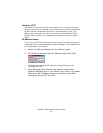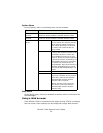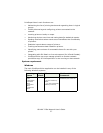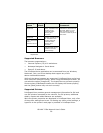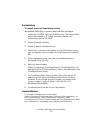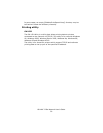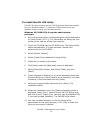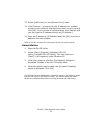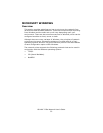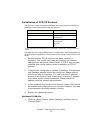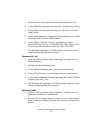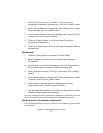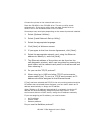OkiLAN 7120e Network User’s Guide
31
To install the Oki LPR utility
The Oki LPR utility requires that the TCP/IP protocol should be installed
into your Windows system. To install the TCP/IP protocol into your
Windows system consult your Windows manual.
Windows XP/2000/NT4.0 requires administrator
privileges.
1. Set up the printer driver by designating the output destination
to [Local Printer (LPT1:)]. For information on setting up your
printer driver, see the printer user manual.
2. Insert the CD-ROM into the CD-ROM drive. The Setup Utility
starts automatically. If it does not start, double-click
autorun.exe on the CD-ROM.
3. Select [Option Utilities].
4. Select [Install Direct Network Printing Utility].
5. Follow the on-screen instructions.
6. Click [Next] when the [Welcome] screen is displayed.
7. Verify [Destination Folder] and [Spool Folder] and click
[Next].
8. Check [Register in Startup] if you want automatic startup as
Windows boots up. Check [Launch as minimized] if you want
to startup in the Icon state and click [Next].
9. Verify the program folder name and click [Next]. The
installation starts.
10. When the installation ends, the [Setup complete] screen is
displayed. Check [Yes, I want to launch Oki LPR Utility now]
and click [Finish]. Check [Yes, I want to view the ReadMe File]
if you want to read [Readme]. The OKILPR utility starts.
11. You may be asked whether it is OK to change write
permissions for the spool directory. Click [Yes] to allow the
utility to be correctly installed.