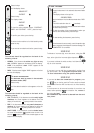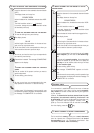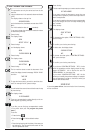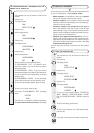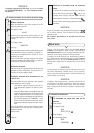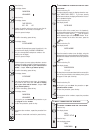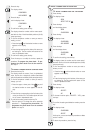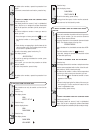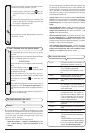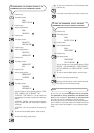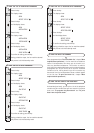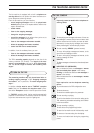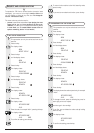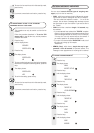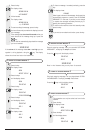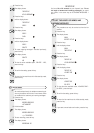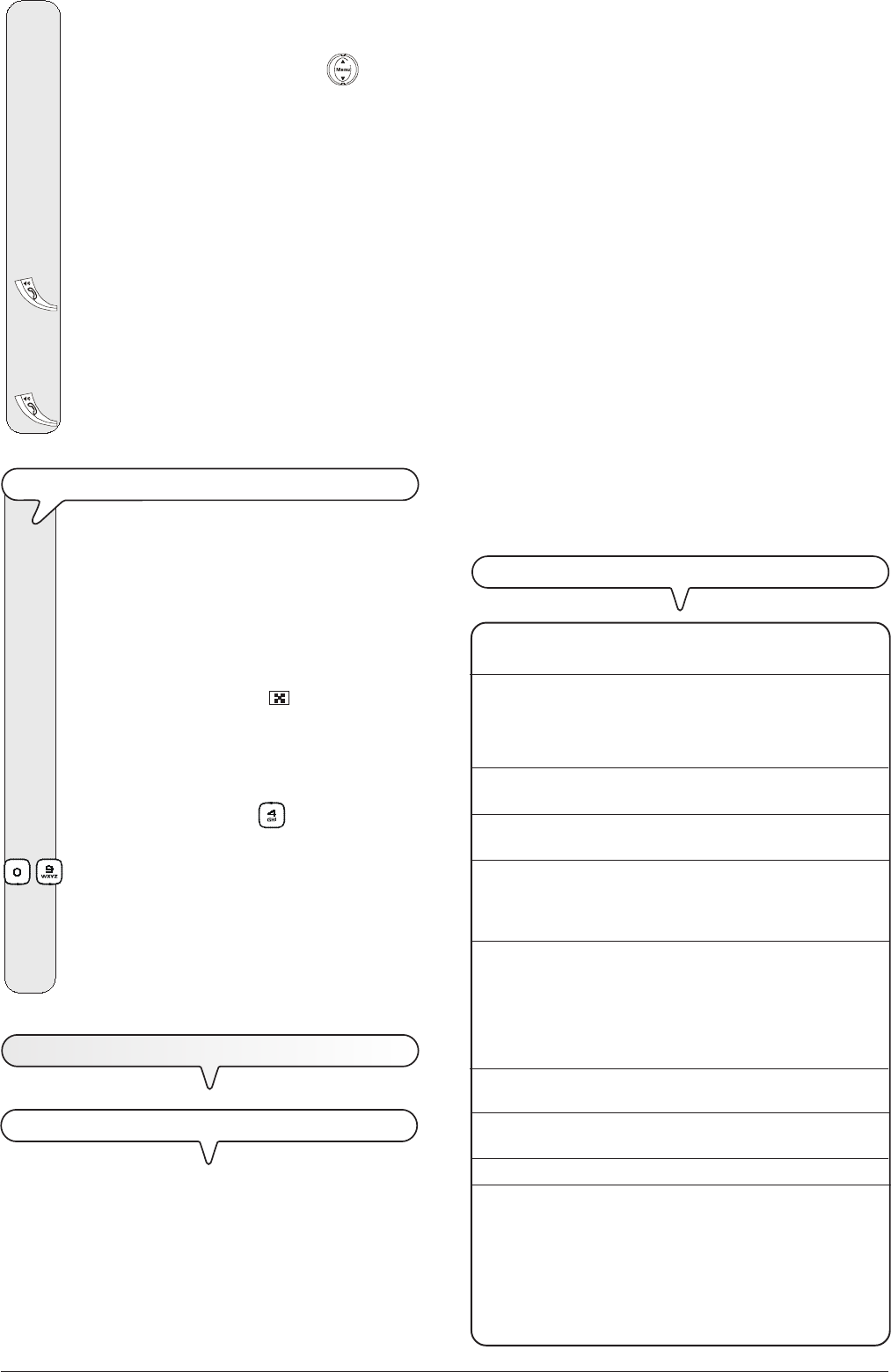
36
Once normal operating conditions have been restored, the
fax machine will automatically print a report indicating the
number of pages in the memory up to that time that you have
lost. In this case, it is advisable to print the activity report to
track down the number or name of the persons who sent you
the documents that were lost.
• Activity report: contains information about the last 42 trans-
actions carried out (transmission and reception operations),
which the fax machine keeps in its memory and is printed
automatically after the thirty-second transaction or on re-
quest.
• Last transmission report: contains information about the
last transmission and can be printed, once programmed,
always and automatically after each transmission or on
request at the desired moment.
• Failed transmission report: also contains information about
the last transmission but is printed automatically only
when the transmission has failed. The fax machine is set
by default to print this kind of report automatically, if you want
to disable it, see the relevant paragraph.
• Last broadcast transmission report: contains information
about the last broadcast transmission and may be printed
always and automatically after each broadcast trans-
mission or on request at the desired moment.
HOW TO READ THE REPORTS
•
Act.N. Progressive number of the transactions
(transmission/reception) carried out.
•
Type Type of transaction:
TX or TX ECM for transmission.
RX, RX ECM or RX POLLING for recep-
tion.
•
Doc.N Reference number of document stored,
assigned directly by the fax machine.
•
Dialled Number Fax number of the correspondent you
called.
•
Name Name of the correspondent you called.
Only displayed if you have saved it in
the phone book. This field is not printed
on the activity report.
•
Remote Id Number (and, sometimes, name) of the
correspondent called. This number cor-
responds to the number you dialled, only
if the correspondent set his own fax
number correctly. Otherwise, it may be dif-
ferent or not be present at all.
•
Date/Time Date and time at which the transaction was
carried out.
•
Duration Length of transaction (in minutes and sec-
onds).
•
Pages Total number of pages sent/received.
•
Result Result of the transaction:
- OK: if the transaction was completed suc-
cessfully.
- ERROR CODE XX: if the transaction was
not completed due to the cause indicated
by the error code (see "Error codes",
chapter "Troubleshooting guide").
3. To find the fax number or name of the contact to whom
you want to send your document, you can:
1. Press the upper or lower part of the
key until
the desired number or name appears on the dis-
play.
Or
2. Press the key corresponding to the first letter of the
name you want to find. The cordless phone will look
for the name in alphabetical order.
4. To start dialling, press the key:
5. Having dialled the number, keep pressed for more than
1.5 seconds, the key:
TO SEND A DOCUMENT USING THE QUICKEST METHOD
This procedure can only be carried out from the fax
machine.
1. Insert the document in the automatic document feeder
(ADF). The display shows on the top line:
DOCUMENT READY
and on the bottom line, the default contrast value: NOR-
MAL.
The initial resolution value is: "
" (standard).
If you want, change the contrast and resolution values
as described previously.
2. Press the number key (0-9) under which you previ-
ously saved the fax number to which you want to send
the document, for example,
, for more than one
second:
- The display shows the digits in the fax number that you
assigned to it (see "To program the phone book"). If
the name has also been saved, the display shows this,
too.
3. Once the number has been dialled, transmission con-
tinues in the ordinary way.
T
O
PRINT
REPORTS
AND
LISTS
REPORTS
By printing out reports, the fax machine enables you to check
the result of all the transactions carried out (transmission and
reception), the volume of documents handled and provides a
lot of other useful information (the reports may only be man-
aged from the fax machine).
The fax machine prints the following reports:
• Power failure report: it is always and automatically printed
after a power failure, if there are documents in the
memory.