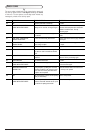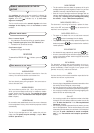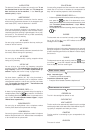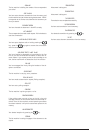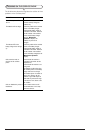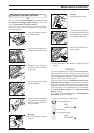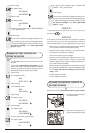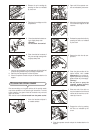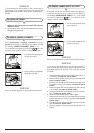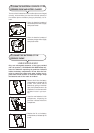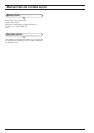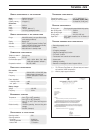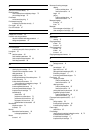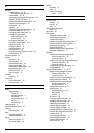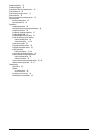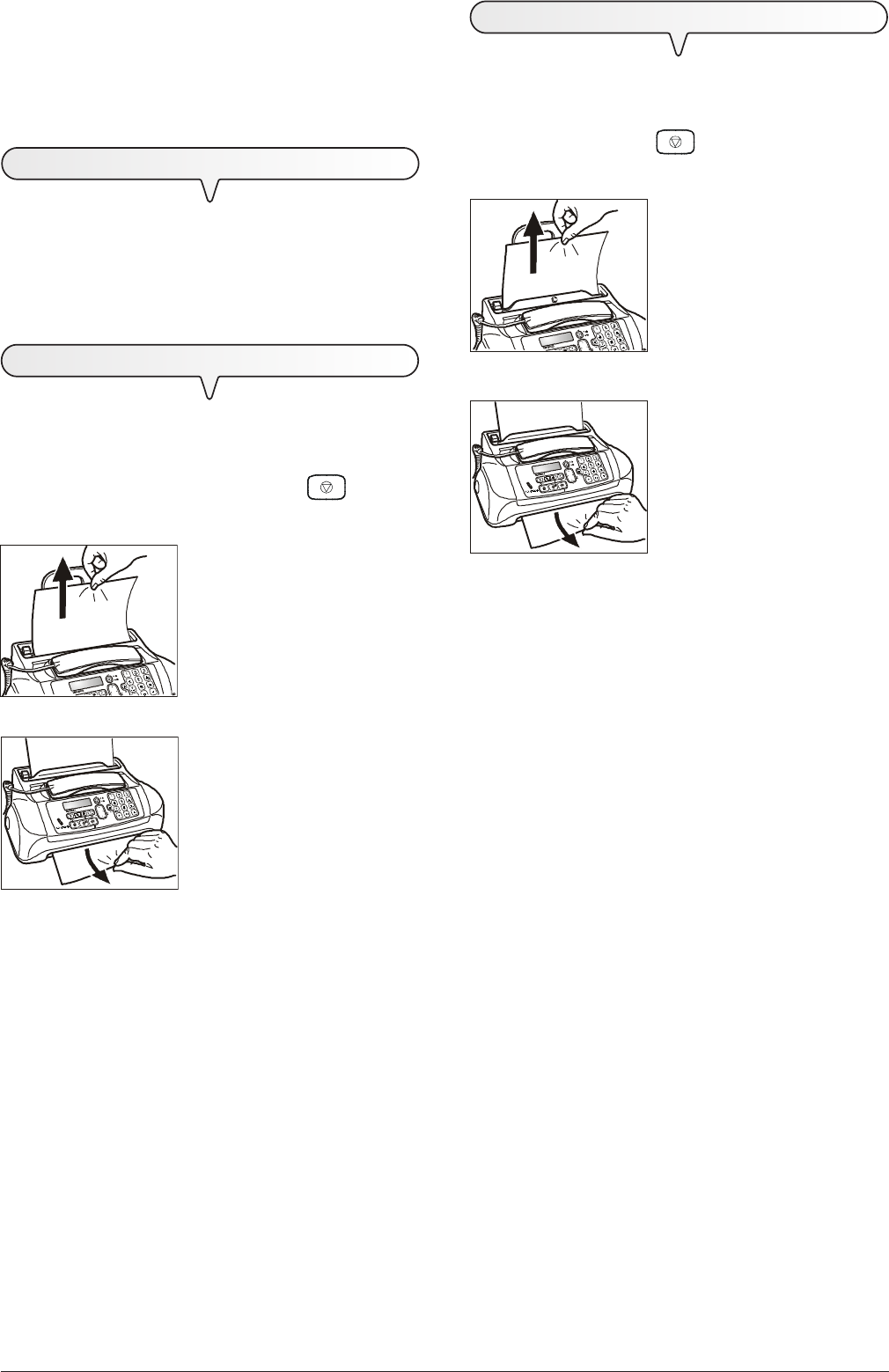
74
1. Pull the document upwards, tak-
ing care not to tear it.
2. Pull the document downwards,
taking care not to tear it.
NOTE
Never use pointed objected to remove jammed documents.
1. Pull the sheet upwards, taking
care not to tear it.
2. Pull the sheet downwards, tak-
ing care not to tear it.
NOTE
Never use pointed objects to remove jammed sheets of paper.
NOTE
If you cannot manage to remove the jammed document or
sheet of paper after performing the removal operations, it may
be trapped inside the fax machine. If this is the case, proceed
as follows:
1. Lower the handset and place it on a stable surface (see fig. 1
of procedure "To clean the optical reader").
2. Open and lift the operator console (see fig. 2 of procedure "To
clean the optical reader").
3. Move the print cartridge carriage to the left-hand edge of the
fax machine (see fig. 3 of procedure "To clean the optical
reader").
4. Release the paper feed roller by pressing the lever (see fig.
4 of procedure "To clean the optical reader").
5. Remove the roller from its compartment (see fig. 5 of proce-
dure "To clean the optical reader").
6. Remove the jammed document or sheet of paper.
7. Place one end of the roller on the pin situated on the left-hand
side of the fax machine (see fig. 7 of procedure "To clean the
optical reader").
8. Engage the roller by pressing the lever (see fig. 8 of proce-
dure "To clean the optical reader").
9. Close the operator console and put the handset back on its
support.
NOTE
To check whether the optical reader is clean, make a copy of
a blank sheet. If any vertical lines appear on the copy and the
optical reader looks perfectly clean, contact qualified techni-
cal staff.
T
O
CLEAN
THE
CASING
1. Unplug the fax machine from the power outlet and the
telephone socket.
2. Use exclusively a soft, lint-free cloth dampened with a neutral
detergent diluted with water.
T
O
REMOVE
JAMMED
DOCUMENTS
During transmission or copying, a document could get
jammed (this condition is signalled by the display showing
the message: "REMOVE DOCUMENT, PRESS <
I
>").
Try to unload the document by pressing the
key. If the
document is not unloaded, remove it manually as follows:
or
or
1
2
T
O
REMOVE
JAMMED
SHEETS
OF
PAPER
If the paper used to print received documents or to copy docu-
ments gets jammed (this error is signalled on the display by
the message "PAPER ERROR, PRESS <
I
>"), try to unload
the sheet by pressing the
key. If the sheet is not un-
loaded, remove it manually as follows:
1
2