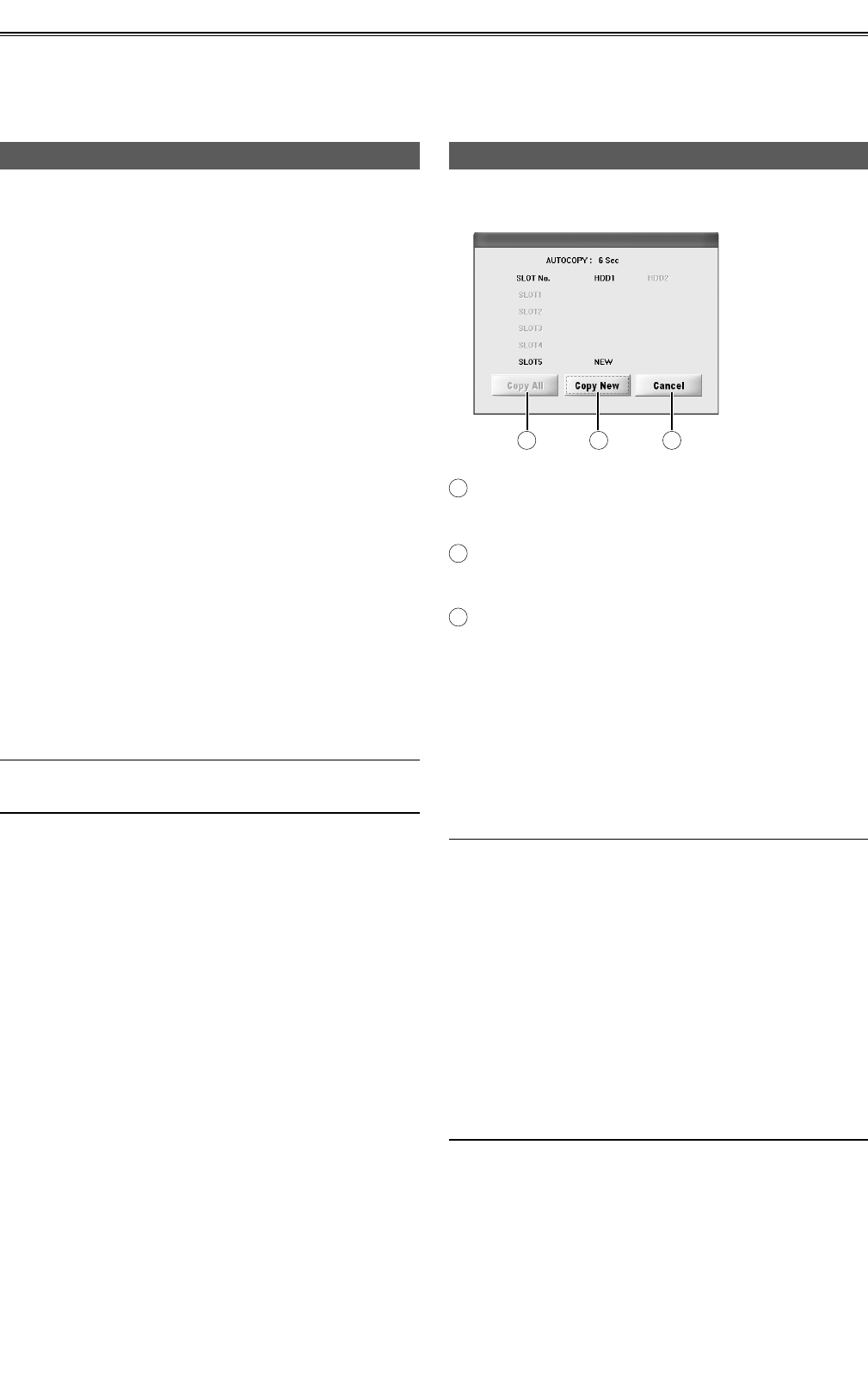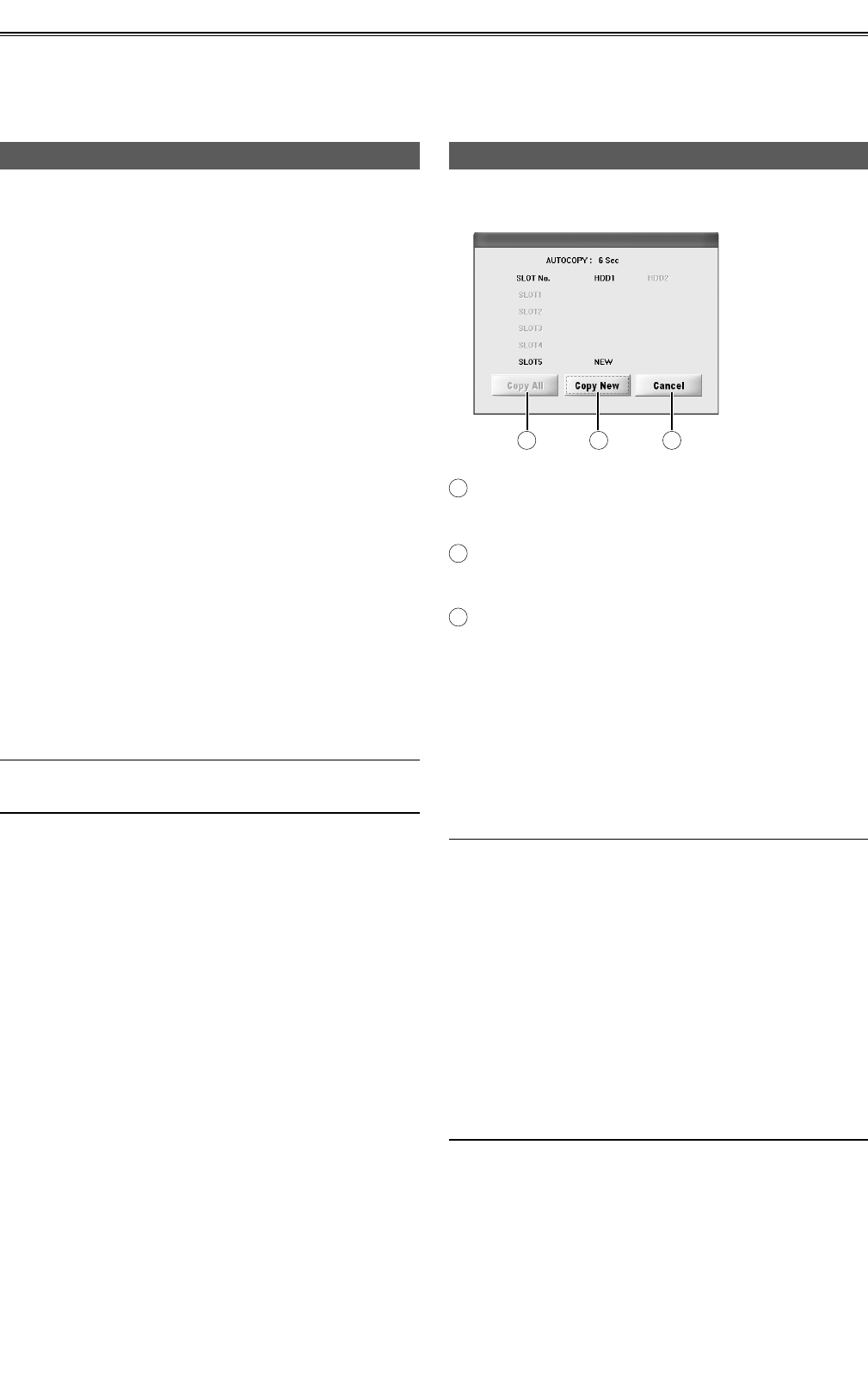
23
Copying (continued)
Auto copy mode
In auto copy mode, a popup screen is displayed when
a P2 card is inserted.
A
BC
A
Copy All button
Copy the currently inserted card.
B
Copy New button
Copy new cards only.
C
Cancel button
Return to the main screen without automatic
copying.
In this mode, the unit detects when a card is inserted.
If no other card is inserted within 10 seconds, data
is automatically copied from the inserted card to the
designated HDD.
After copying, it will copy automatically when inserting
a new P2 card.
• Multiple P2 cards may not be recognized if inserted
at the same time. In this case, automatic copying is
not performed.
Try reinserting the P2 cards.
• Auto copy will not be executed even when the unit is
started or restarted while a P2 is inserted.
• The data is not copied automatically if the amount of
recordable memory on the HDD is less than that on
the P2 card.
• If a copied card has been inserted into the HDD while
ON is set for the copied card check function (Card
Check), auto copy will not be executed.
To re-copy an already copied card, press the Copy All
button.
Manual copy mode (continued)
Take the steps below for manual copying.
1
In SOURCE, select the P2 card to copy.
(More than one card can be selected
using SLOT1 to SLOT5.)
2
In DESTINATION, select the destination
for copying.
(HDD1, HDD2 for the JBOD mode; no
destination selected for the RAID1
mode)
3
Press the START button.
Copying will begin.
A confirmation screen will be displayed for any
cards that have already been copied.
Press the YES button to proceed to a screen
displaying the current copying progress (page 24).
Press the NO button to return to the main screen.
If you press CLOSE button in this screen, you will
go back to the main screen.
In RAID1 mode, there is only one destination available,
and there is no need to select it in step 2.