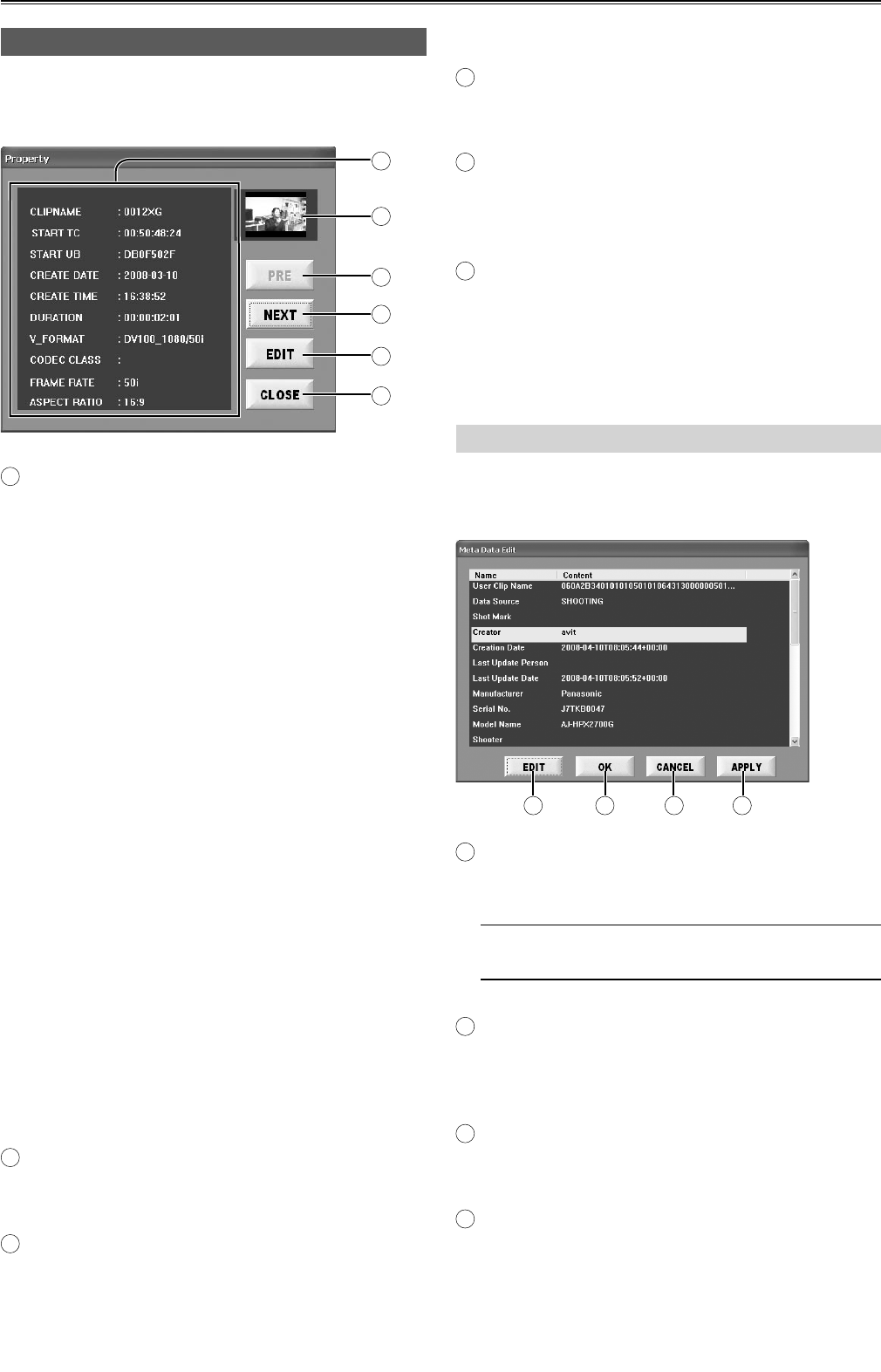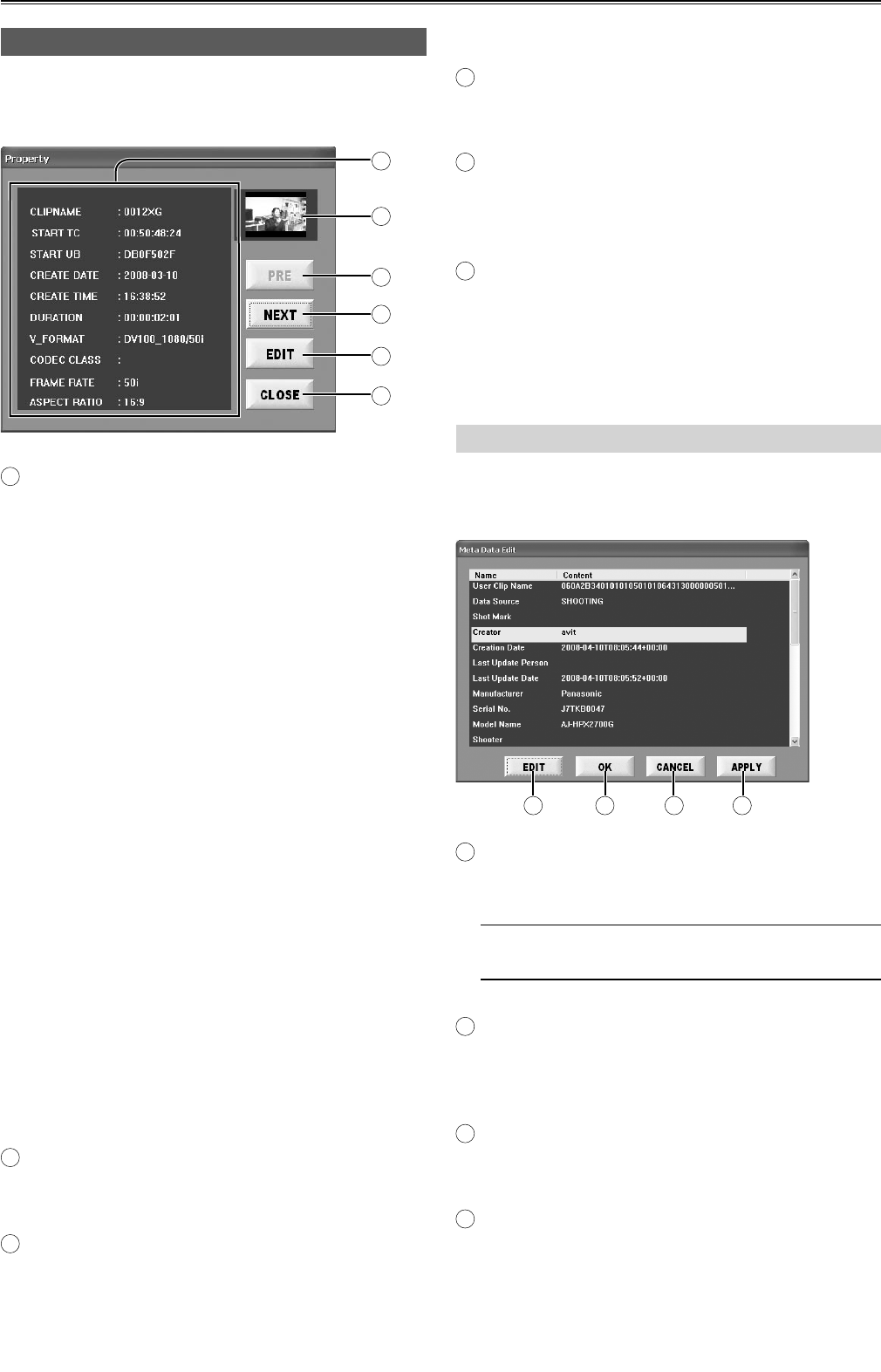
28
Checking the clips in P2 card/HDD (continued)
Viewing clip properties (PROP)
When the PROP button is pressed on the EXPLORE
screen, the properties of the clip where the cursor is
located (yellow framed) will be displayed.
A
B
E
F
C
D
A
Clip properties
Items are displayed as follows:
● CLIP NAME
Displays name of clip.
● START TC
Displays time code at beginning of clip.
● START UB
Displays Users Bit at beginning of clip.
● CREATE DATE
Displays date of recording.
● CREATE TIME
Displays time of recording.
● DURATION
Displays duration of recording.
● V_FORMAT
Displays video compression format.
● CODEC CLASS
Displays compression ratio.
● FRAME RATE
Displays number of frames.
● ASPECT RATIO
Displays clip aspect ratio.
B
Thumbnails
Shows a thumbnail of the clip for which you are
viewing property information.
C
PRE button
The property of the one chip before the one in
cursor will be displayed.
D
NEXT button
The property of the one chip after the one in cursor
will be displayed.
E
EDIT button
When this button is pressed, the Meta Data Edit
screen (with the items shown on the right) is
displayed, and the Meta Data can be changed.
F
CLOSE button
Close the property screen and go back to the
thumbnail screen.
The cursor moves to the thumbnail displayed last
on the property display screen.
Editing Meta Data
When any of the items to be edited on the Meta Data
Edit screen is clicked, the letters of the EDIT button
turn black only for those items which can be changed.
A
BCD
A
EDIT button (page 29)
The soft keyboard is displayed.
For details on the soft keyboard, refer to page 29.
Meta Data of clips created using the Edit Clip
function of other P2 devices cannot be edited.
B
OK button
After overwriting the Meta Data with the currently
displayed Meta Data, the Property screen is
restored.
C
CANCEL button
The Meta Data remains unchanged, and the
Property screen is restored.
D
APPLY button
The Meta Data is overwritten with the currently
displayed Meta Data.