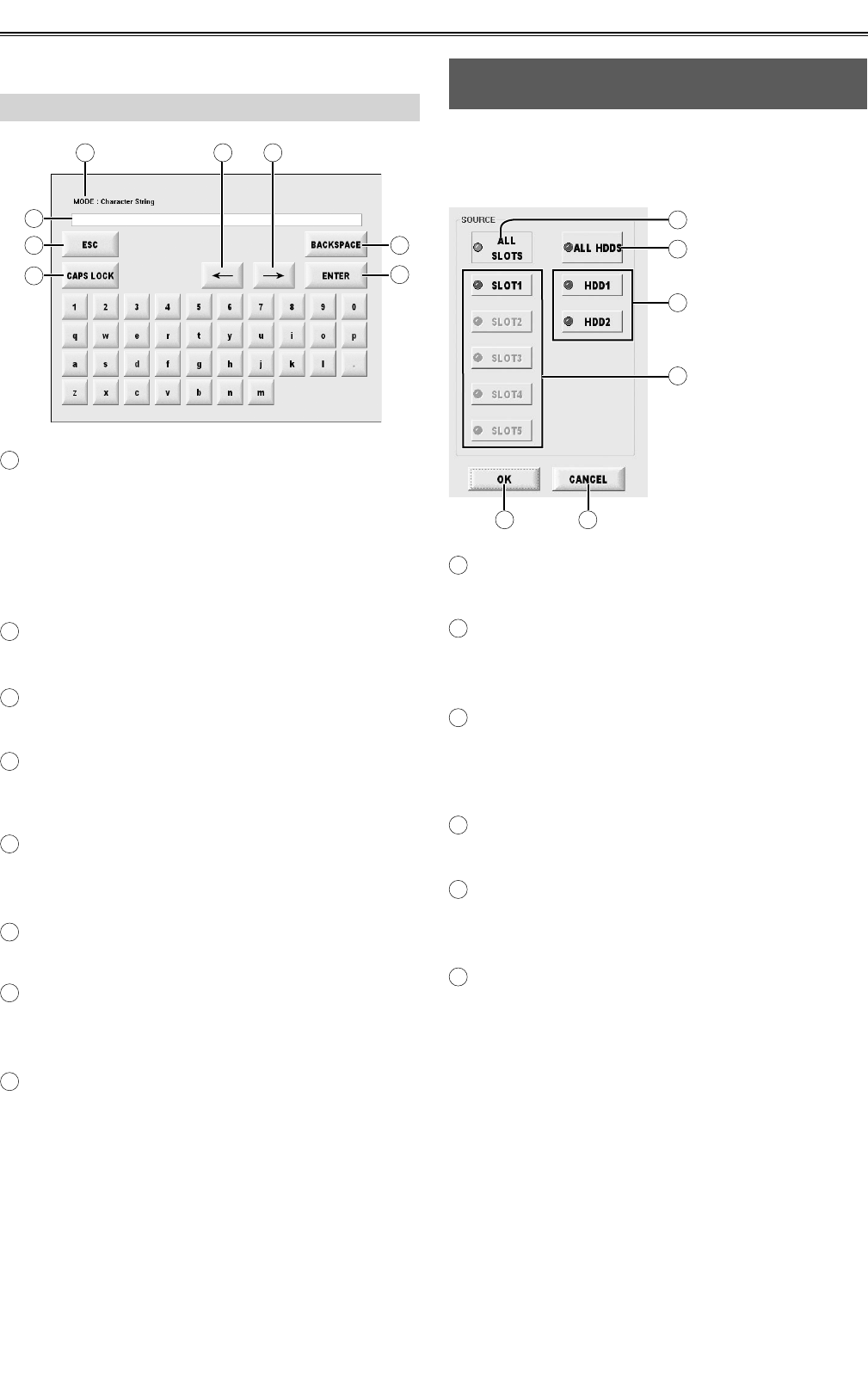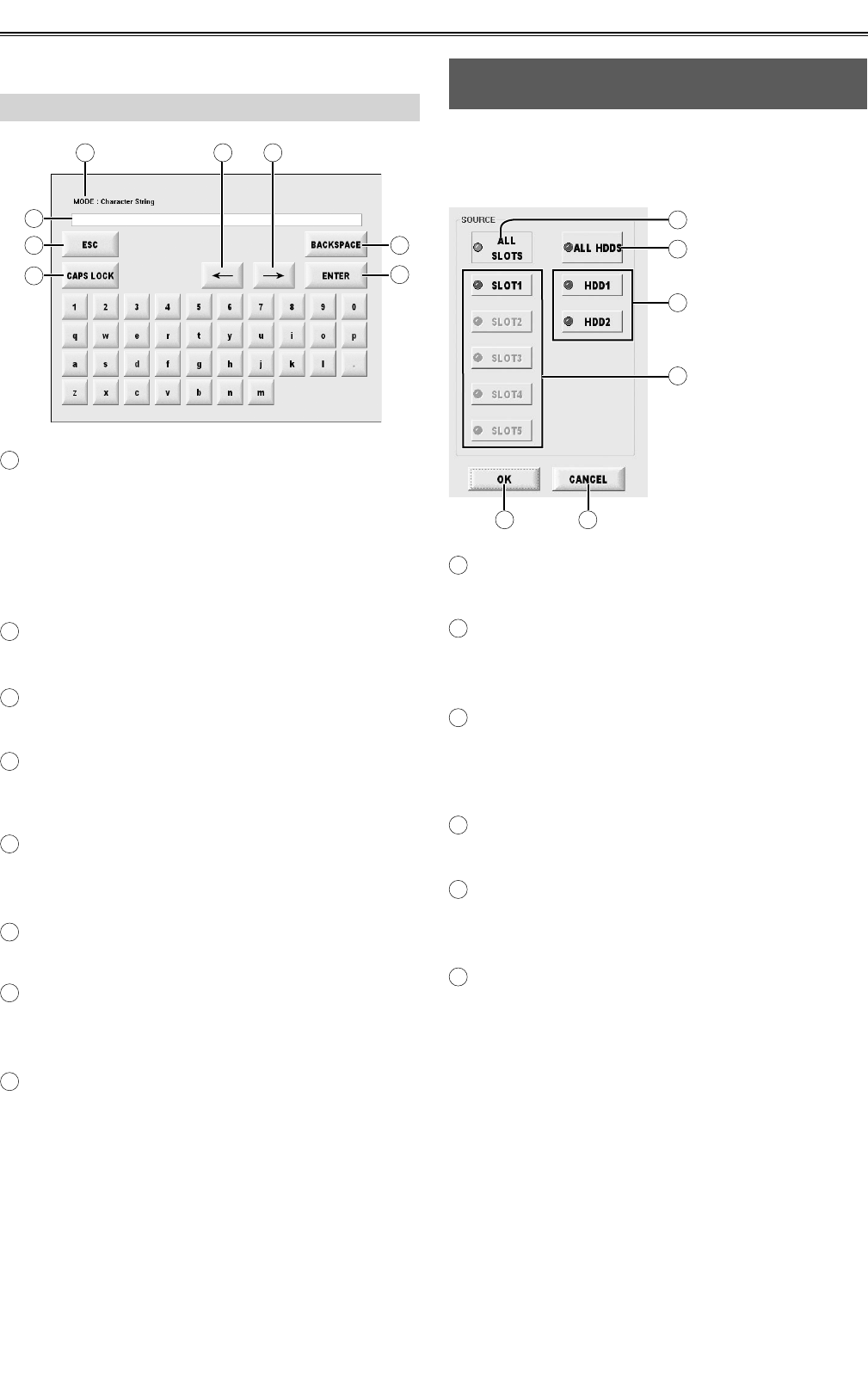
29
soft keyboard
GH
A
B
C
D
E
F
A
MODE
The names of the modes corresponding to the
items are displayed here.
• Alphanumeric characters can be inputted when
[Character String Mode] is displayed.
• Only numbers can be inputted when [Number
Mode] is displayed.
B
Input column
Inputted alphanumeric characters are displayed.
C
ESC button
This restores the original Meta Data screen.
D
CAPS LOCK button
This switches the letters between the upper case
and lower case.
E
BACKSPACE button
This deletes the character in front of the character
where the cursor is located.
F
ENTER button
This enters the currently displayed data.
G
← button
This moves the cursor in the input field toward the
left.
H
→ button
This moves the cursor in the input field toward the
right.
Input instructions are as follows.
1. To enter letters, press keys on the on-screen
keyboard.
2. To confirm input, press the ENTER button.
Select listed devices
(device selection buttons)
When the Device Selection Button is pressed on the
EXPLORE screen, the devices to be displayed on the
thumbnail screen are selected.
A
B
C
D
E F
A
ALL SLOTS button
This displays all the slots.
B
ALL HDDS button
This displays all the HDD.
This display will not appear when in RAID mode.
C
HDD1 button / HDD2 button / RAID1 button
HDD will be selected for each when in HDD mode.
This button will be displayed as [RAID1] when in
RAID mode.
D
SLOT1 button ~ SLOT5 button
These are used to select and display the slots.
E
OK button
Thumbnails are displayed in the case of P2 cards.
Folders are displayed in the case of the HDDs.
F
CANCEL button
Close this screen and return to the EXPLORE
screen.
Select devices as follows.
● P2 cards
Select the P2 card slot you require (either the ALL
SLOTS or individual SLOT (1-5) buttons), and then
press the OK button.
● HDDs
Select the HDD you require (from among the ALL
HDDS, HDD1 or HDD2, or RAID1 button), and then
press the OK button.
Checking the clips in P2 card/HDD (continued)