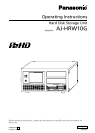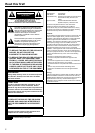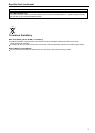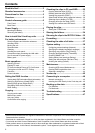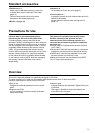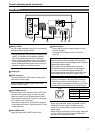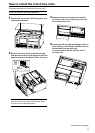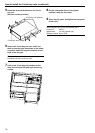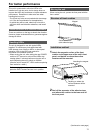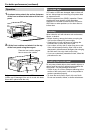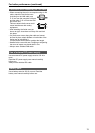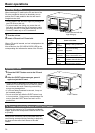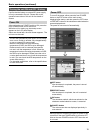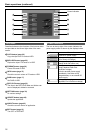4
Contents
• Microsoft and Windows are the registered trademarks of Microsoft Corporation of the United States in the United
States and other countries.
• Macintosh is a trademark of Apple Inc. which has been registered in the United States and other countries.
• Core Inside and Intel Core are trademarks of Intel Corporation in the United States and other countries.
• Other product names or corporate names in this manual are either trademarks or registered trademarks of their
respective owners. In this manual, the trademark symbol ™ and registered symbol ® are omitted.
Read this first! .............................................2
Standard accessories .................................5
Precautions for Use.....................................5
Overview.......................................................5
Control reference guide ..............................6
Front Panel ............................................................. 6
Back Panel ............................................................. 7
Power Supply ...............................................8
Mounting the Battery .............................................. 8
Removing the battery ............................................. 8
How to install the 5-inch bay units ............9
For better performance .............................11
Shock resistance and vibration resistance ............11
Handling HDDs ......................................................11
Moving the unit ......................................................11
Recorded data ...................................................... 12
Cleaning ............................................................... 12
Handling the touch panel ...................................... 12
Precautions when connecting the LAN cable ....... 13
Use of external DC power supply ......................... 13
Battery pack ......................................................... 13
Basic operations........................................14
Inserting P2 card .................................................. 14
Ejecting P2 card ................................................... 14
To Prevent Accidental Erasure of P2 Card Content
..... 14
Turning the unit ON and OFF / Exiting ................. 15
Functions .............................................................. 16
Power indication ................................................... 16
Setting the RAID function .........................17
Viewing basic RAID information (Basic Information)
... 18
Setting up RAID drives (Create RAID) ................. 18
Deleting RAID drives (Delete RAID) ..................... 19
Rebuilding RAID drives (Rebuild) ......................... 20
RAID Setting ......................................................... 21
Copying ......................................................22
Copying entire cards ............................................ 22
Manual copy mode ............................................... 22
Auto copy mode ................................................... 23
Confirmation after copying ................................... 24
Checking the clips in P2 card/HDD ..........25
Copying individual clips (COPY) .......................... 27
Deleting individual clips (DELETE) ....................... 27
Viewing clip properties (PROP) ............................ 28
Select listed devices (device selection buttons) ... 29
Selecting clips to display (FILTER) ....................... 30
Changing how clips are listed (SORT) ................. 31
Viewing slot numbers and HDD status ................. 31
Playing the clips ........................................32
Setting the FF/REW rate ...................................... 33
Sharing the folders ....................................34
Returning the clips in the RECYCLE folder
...35
Formatting ..................................................36
Checking the state of all slots ..................37
System setting ...........................................38
Configuring network settings (Network) ............... 38
Specifying the display language (Language) ....... 38
Specifying copy options (Copy Setting) ................ 39
Changing thumbnail display (Thumbnail) ............. 39
Checking SMART Info .......................................... 40
Setting battery level warnings (Battery) ................ 41
Setting the date and time (Date and Time) ........... 41
Undoing the setting (Default) ................................ 42
Maintenance ...............................................43
Checking HDD status (Maintenance) ................... 43
Creating PASS registration data ........................... 44
Selecting a workgroup .......................................... 44
Version up ..................................................45
Connecting to a computer ........................46
Network connecting .............................................. 46
Inserting the HDD directly in the 5 inch bay unit .. 46
Backing up the data ..................................46
For Windows ........................................................ 46
For Macintosh ....................................................... 46
Troubleshooting ........................................46
Specifications ............................................47