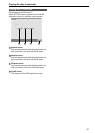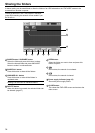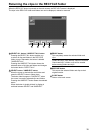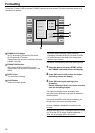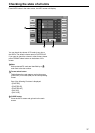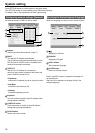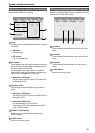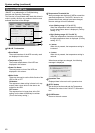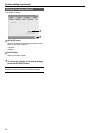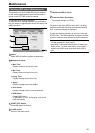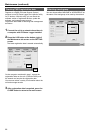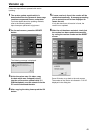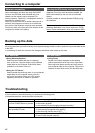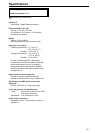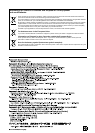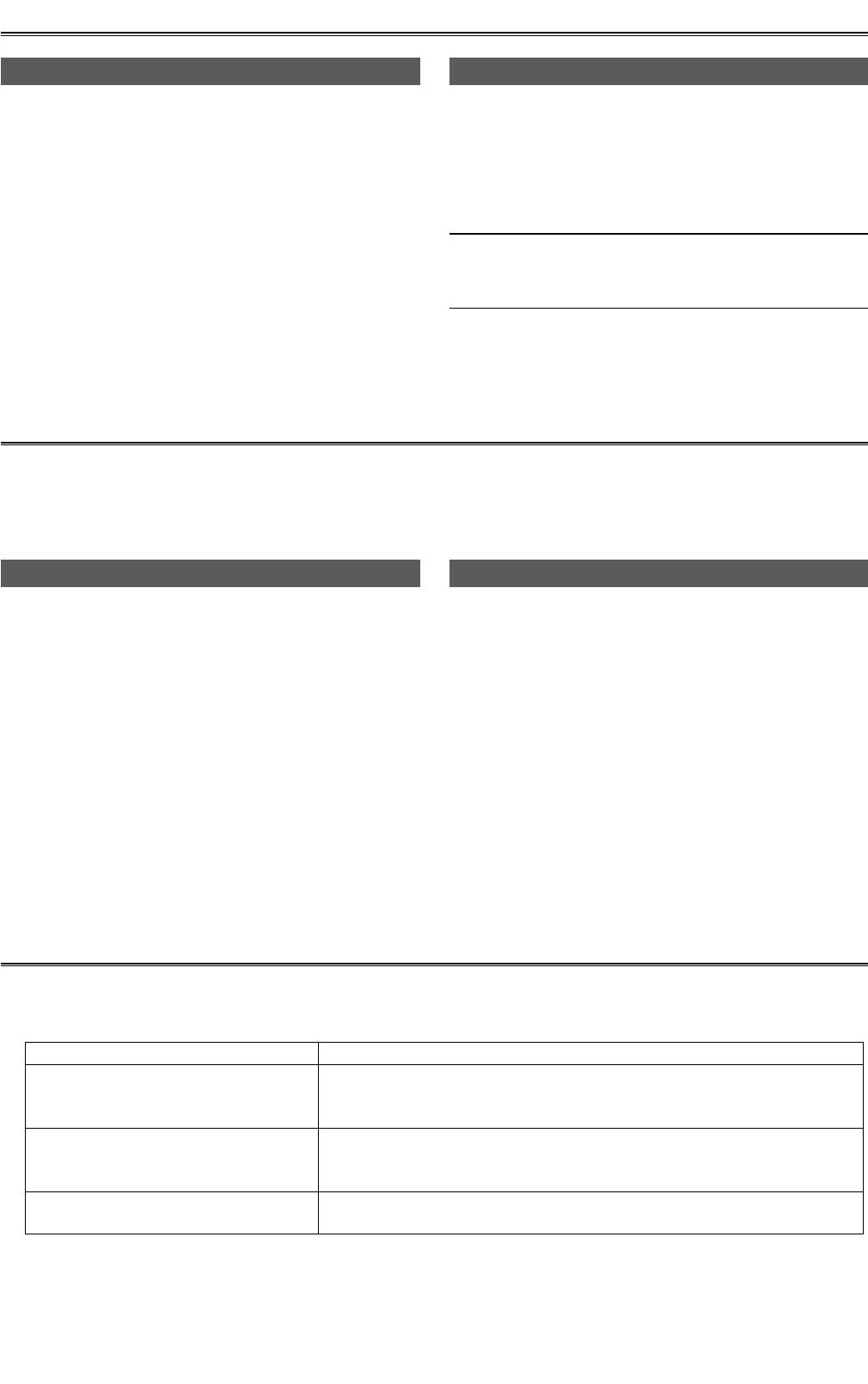
46
Backing up the data
For Windows
● Using Windows Explorer
Select top-level folders and files of a displays
drive on the unit. Copy the folder to your preferred
target folder on the computer. Execute the same
procedure on all drives of the unit.
● Using the “P2 Viewer”
Select needed clips and copy them to your preferred
target folder on the computer, where you have
set up the virtual drive. Refer to the P2 viewer’s
operating instructions for details on operation.
Connecting to a computer
Network connecting
When data sharing has been set using the SHARE
function, the HDD data which has been set to be
shared over the network can be accessed. For
security reasons, “Read Only” is displayed if access is
attempted by external users.
When you connect this unit to another computer via a
network, the computer must be set up to enable the
joint drives of the Windows computer to be accessed.
You have to refer to the joint part of the network of the
computer for details of the setting.
Inserting the HDD directly in the 5 inch bay unit
If identical 5-inch bay units have been installed, the
HDDs unmounted from the unit can be connected
directly.
It is also possible to connect discrete HDDs by using
the interfaces.
The contents may be deleted in the OS such as
Windows, Macintosh, Linux for the clips are in FAT32
format. Please understand it when you access to HDD.
We recommend that you make a backup on a separate storage media in order to protect the important data saved
in the HDD.
It is necessary to check the volume of the storage media which used to back up the data.
For Macintosh
● Using Finder
Double-click folders displayed on the desktop
(which represent drives on the unit) to open them.
Select top-level folders and files and copy them to
your preferred folder on the computer. Copy all the
contents of other drives on the unit the same way.
Troubleshooting
If the unit seems to be malfunctioning, try checking the following points.
If the problem persists, contact the place of purchase.
Symptom
What to check
The unit does not go on even when
the front POWER button is pressed.
• Is the rear POWER switch at the OFF setting?
• Is the battery drained?
• Is the external DC power supply connected correctly?
The auto copying does not begin
after inserting P2 cards.
• Is the remaining volume of HDD enough?
• Is there enough charge left in the battery?
• Is the auto copy function set to OFF?
P2 cards cannot be formatted • Is the write-protect switch set to PROTECT?
• Is the P2 card inserted correctly?