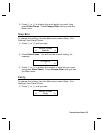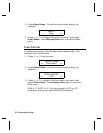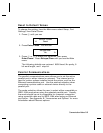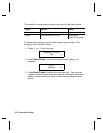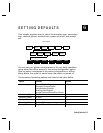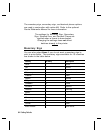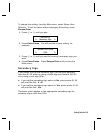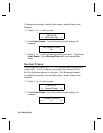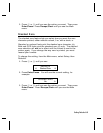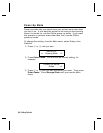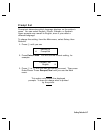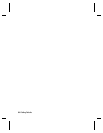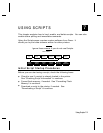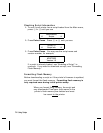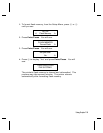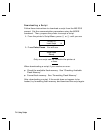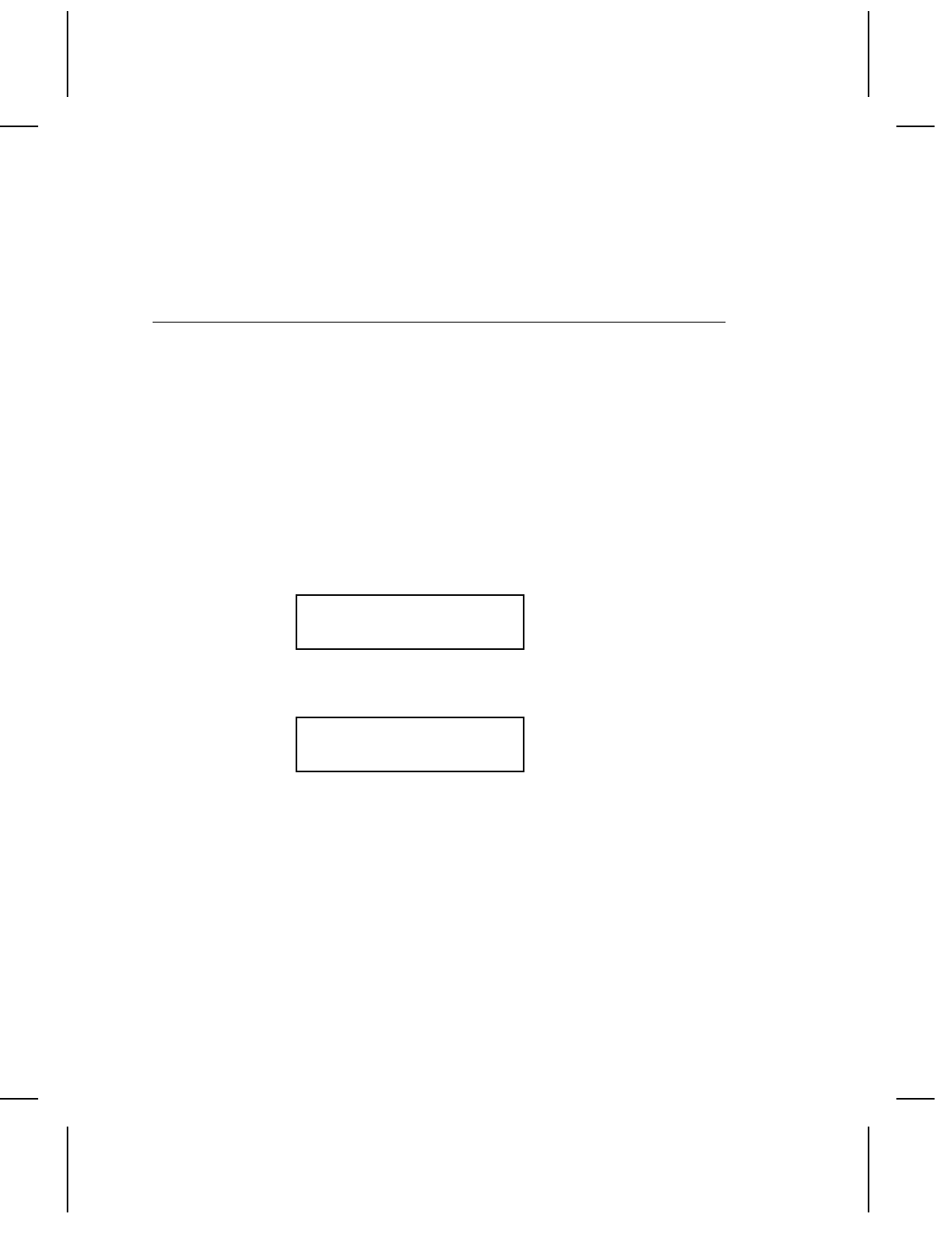
3.
Press l or r until you see the option you want. Then press
Enter/Pause. Press Escape/Clear until you see the Main
menu.
Slashed Zero
The slashed zero feature lets you select how you want the zero
character printed; either without a slash, 0 or, with a slash, ø.
Standard or reduced fonts print the slashed zero character (ø).
Bold and OCR fonts print the standard zero (0) only. The slashed
zero selection will not be in effect until the format is sent to the
printer again. If you change the way zero is printed, you must
resend your formats.
To change the setting, from the Main menu, select Setup, then
Defaults.
1.
Press l or r until you see
DEFAULTS
l
Slashed Zero
r
2.
Press Enter/Pause. You will see the current setting, for
example:
SLASHED ZERO
No
r
3.
Press l or r until you see the option you want. Then press
Enter/Pause. Press Escape/Clear until you see the Main
menu.
Setting Defaults
6-5