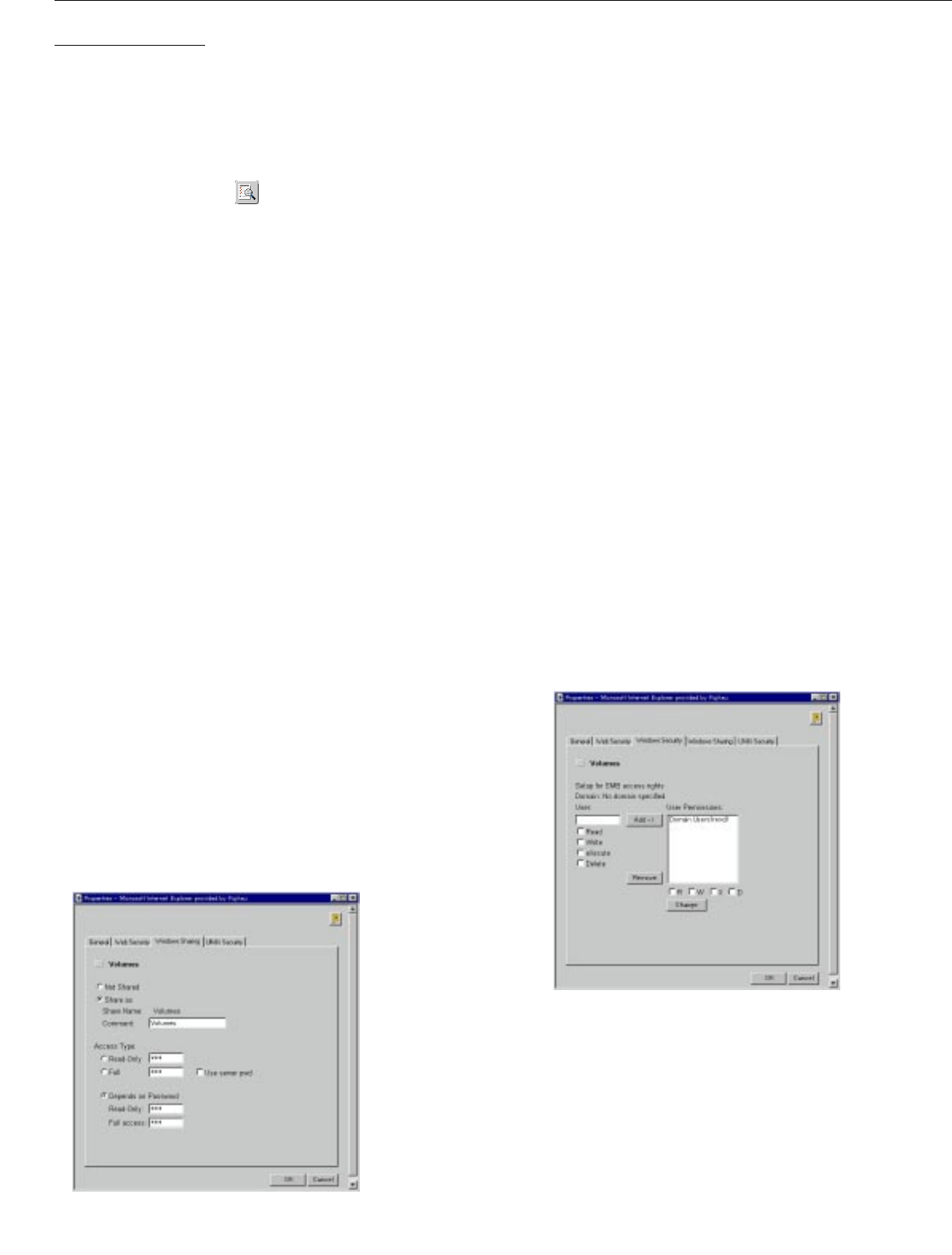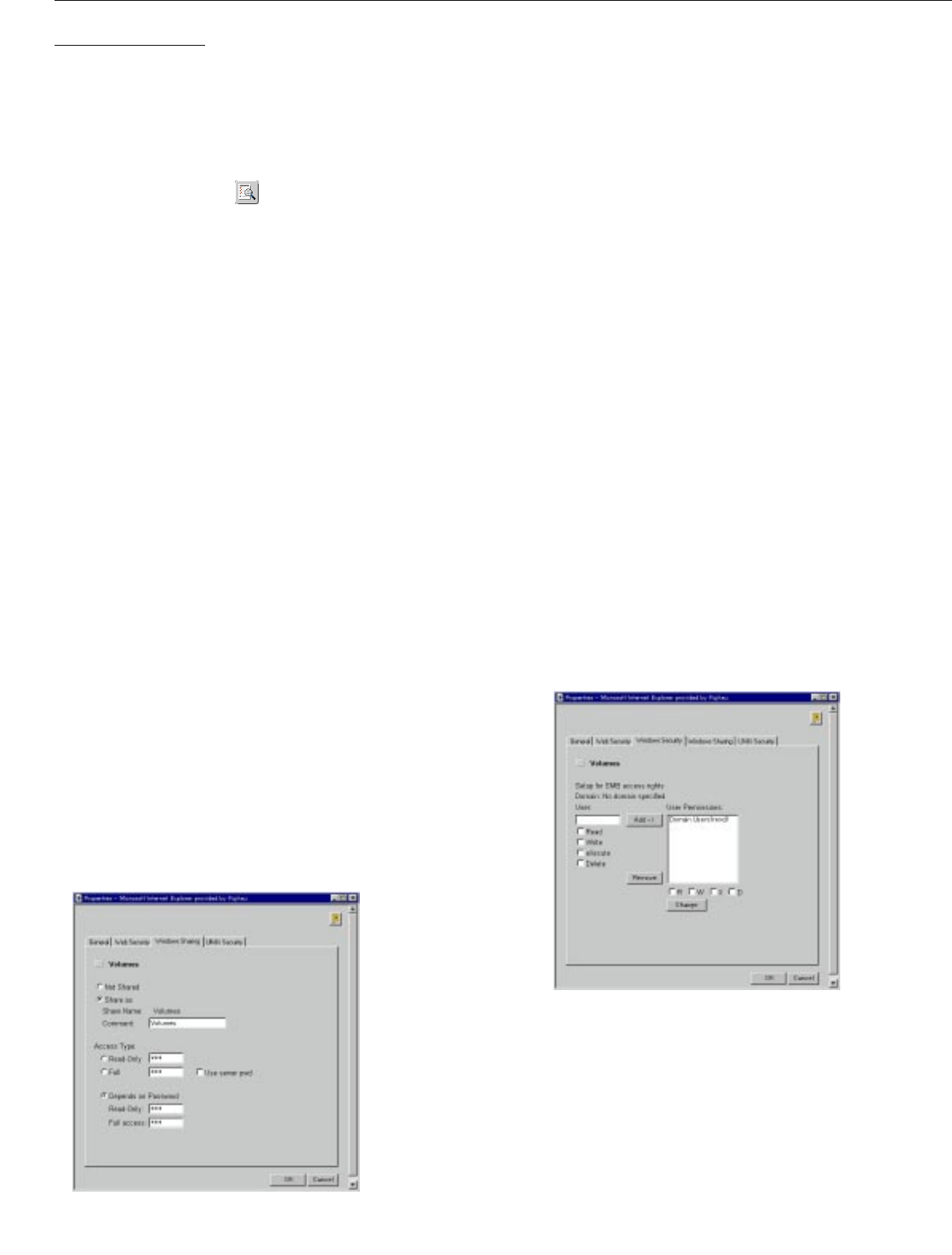
<DRB1239>
19
Microsoft & IBM Networks (SMB)
Access Control
In the Windows (SMB) environment, you must select
whether you want to use share-level or user-level
access control. Follow these steps to select the
proper security level for your needs:
1.Click Network Settings
2.Click Detailed View
3.Open the Windows (SMB) page
4.Select the security mode to be used; share-level
or user-level. For user-level, you must specify the
name of the authentication domain to which the
domain controller belongs. Otherwise, no access
will be granted.
5.Click OK
NOTE:
7
If you need specific access restrictions for specific resources,
use the user-level access control. User-level access control
also allows you to integrate the DRM-6NX with existing
Windows NT or OS/2 domains.
Share-level
Share-level access control means that you can assign
passwords to each shared resources on the DRM-6NX.
The user will automatically be prompted for the password
when trying to access the shared resource. The user
will then be granted access to the volume and all its
subfolders.
By default, all users will have access to all the discs. The
system files are protected by the Server password.
File Rights
1.Click File Rights
2.To make all the discs available to some users only:
÷Locate the Volumes folder in the file tree
To protect one or several resources, but grant all
users access to most other resources:
÷Locate the resource you want to protect in the
file tree
3.Click Properties
4.Open the Windows Sharing page
5.Specify the sharing options
6.Click OK
User-level
User-level access control means that specific users and
groups can be granted access to each shared resource
on the DRM-6NX. The DRM-6NX validates all users
except the local administrator against a domain
controller. On successful login, the user is authenticated
to use the shared resources on the DRM-6NX according
to their existing permissions.
The system files are protected by default. All users that
belong to the administrator groups in the domain have
administrator rights on the DRM-6NX. All members of
the domain have full access to all the discs.
File Rights
1.Click File Rights
2.To make all the discs available to some users only:
÷Locate the Volumes folder in the file tree
To protect one or several resources but grant all
users access to most other resources:
÷Locate the resource you want to protect from the
file tree
3.Click Properties
4.Open the Windows Security page
5.Add permissions for the users and groups you want
to grant access
NOTE:
7
All users must belong to the same domain
6.Click OK
NOTES:
7
Access Type of Volumes are always Read Only. It cannot be
changed on the File Rights page
7
If the same password is set for multiple volumes, a user who has
access to a volume may access another volume without a password