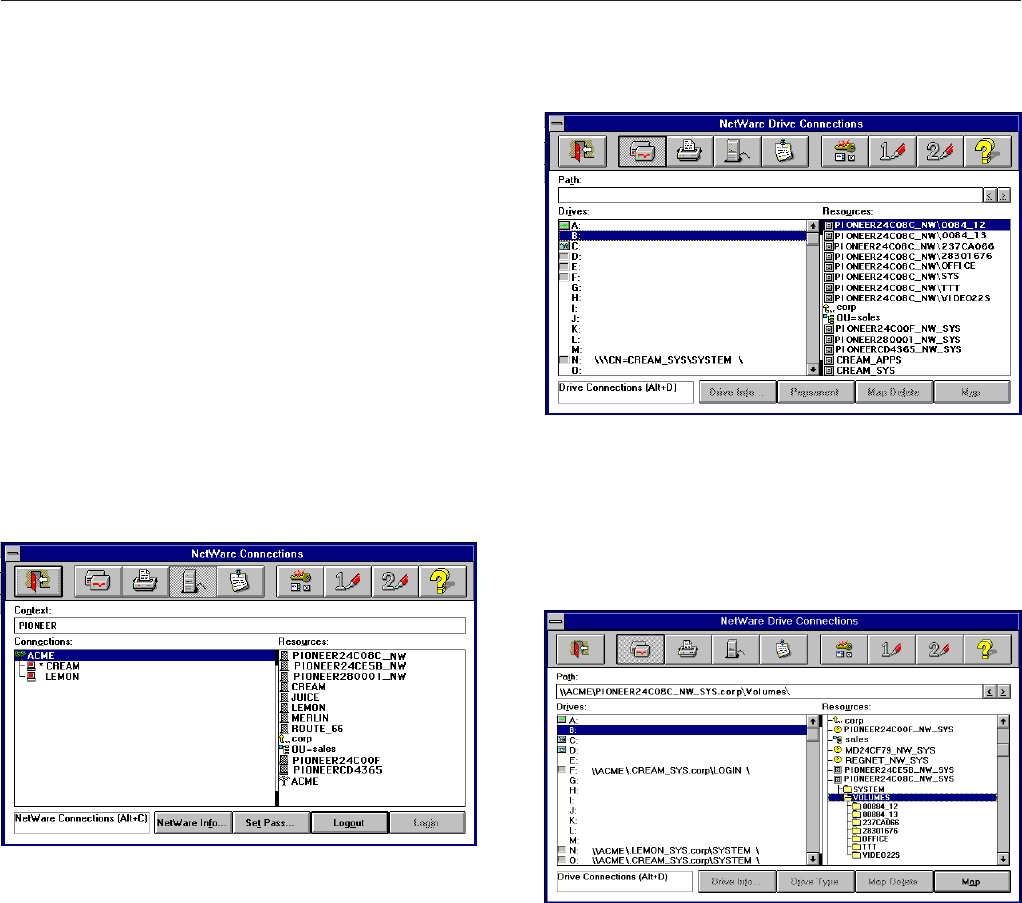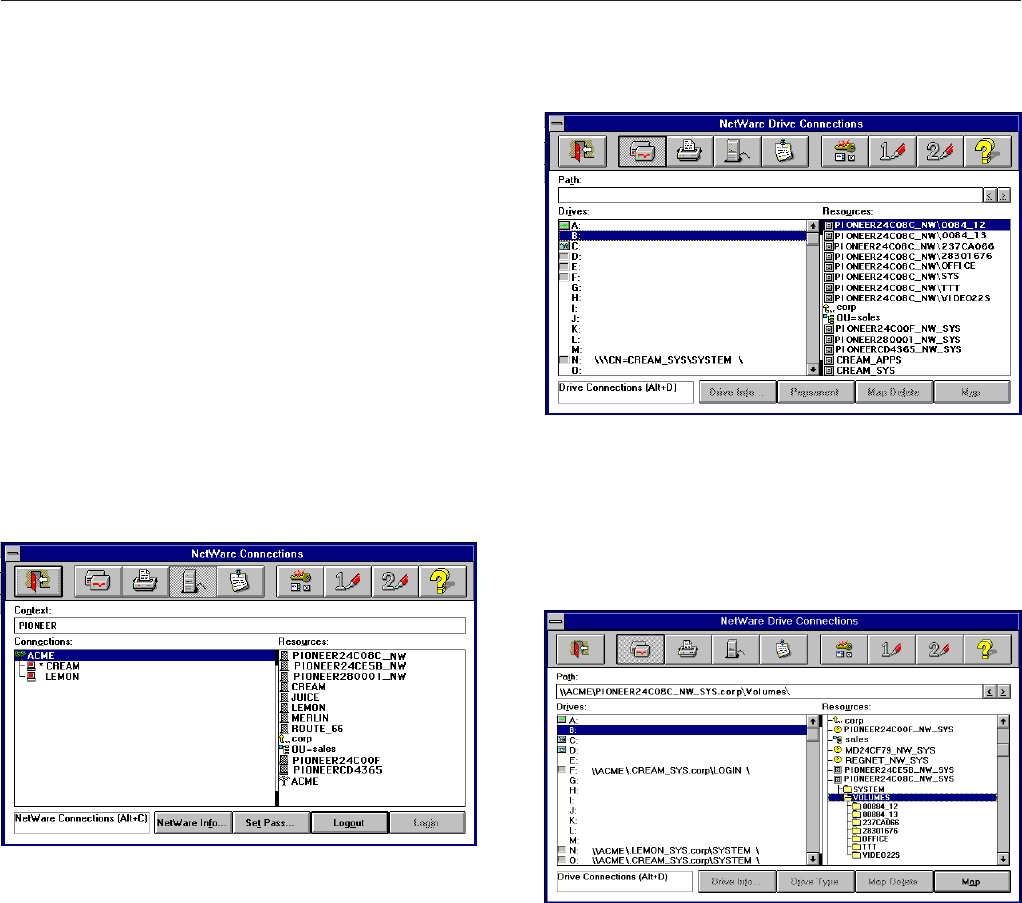
<DRB1239>
32
Accessing the Network Cache Changer Resources
4.From the bottom listing, select one of the DRM-6NX
resources:
÷Root for root level access
÷Volumes for access to all the discs
÷ The volume name for access to an individual disc
5.Select a drive letter
6.Check Reconnect at Startup if you wish to use the
resource under the same drive letter the next time
you start your computer
7.Click OK (The DRM-6NX is ready for use)
NetWare (NCP)
In Windows for Workgroups on a NetWare client,
follow these steps:
1.Start the File Manager and select Connect Network
Drive… from the Disk menu. If you also have
Microsoft Network installed, you may have to click
the NetWare... button.
2.Click the Select NetWare Connections button on
the toolbar. A screen similar to this is displayed:
3.Select the entry for your new DRM-6NX (The default
name is PIONEER<nnnnnn>_NW, where <nnnnnn>
is the last six digits of the DRM-6NX serial number)
4.Click the Login button
5.If you are using bindery mode, you will be prompted
to enter your user name and password, unless you
are already logged in (before the DRM-6NX has been
set up, all users have full access to it)
6. Click the Drive Connections button on the toolbar
once you are logged in to the DRM-6NX . The screen
shown below is displayed:
NOTE:
7
If the Show All Volumes parameter is set to yes, the individual
discs are shown at the same level as SYS. Some applications will
not run properly unless the data is stored at root level. To avoid
such problems, assign a drive letter to that particular disc.
7.Double click PIONEER<nnnnnn>_NW\SYS and then
VOLUMES to display this screen:
8.Select a drive letter in the Drives listing
9.In the Resources listing, select a DRM-6NX resource:
÷
PIONEER<nnnnnn>_NW\SYS for root level access
÷Volumes for access to all the discs
÷The volume name for access to an individual disc
10.Click Map to map the DRM-6NX to the selected
drive letter
11.Click Permanent if you wish to use the resource
under the same drive letter the next time you start
you computer
12.Click the Exit button on the toolbar (The DRM-6NX
is ready for use)