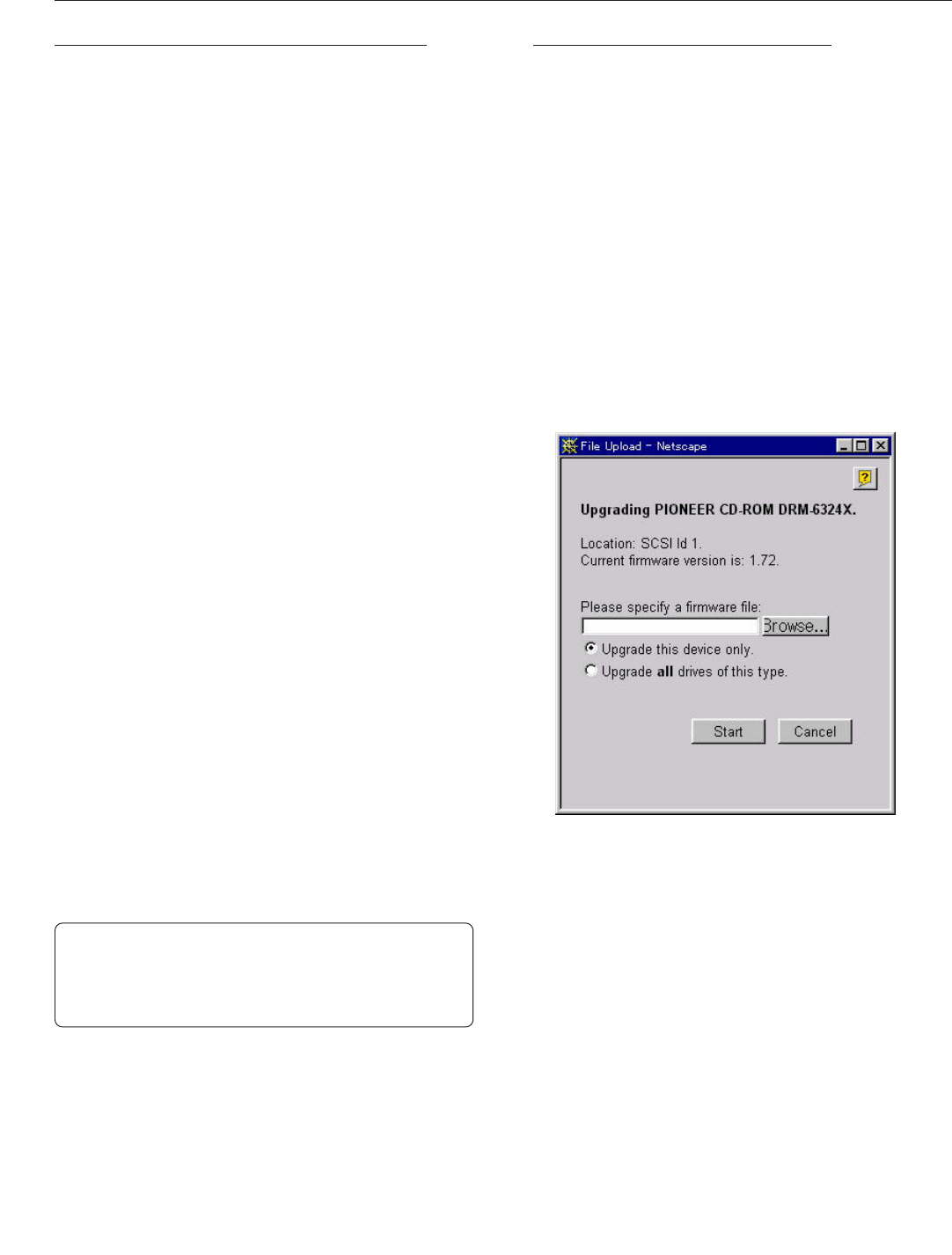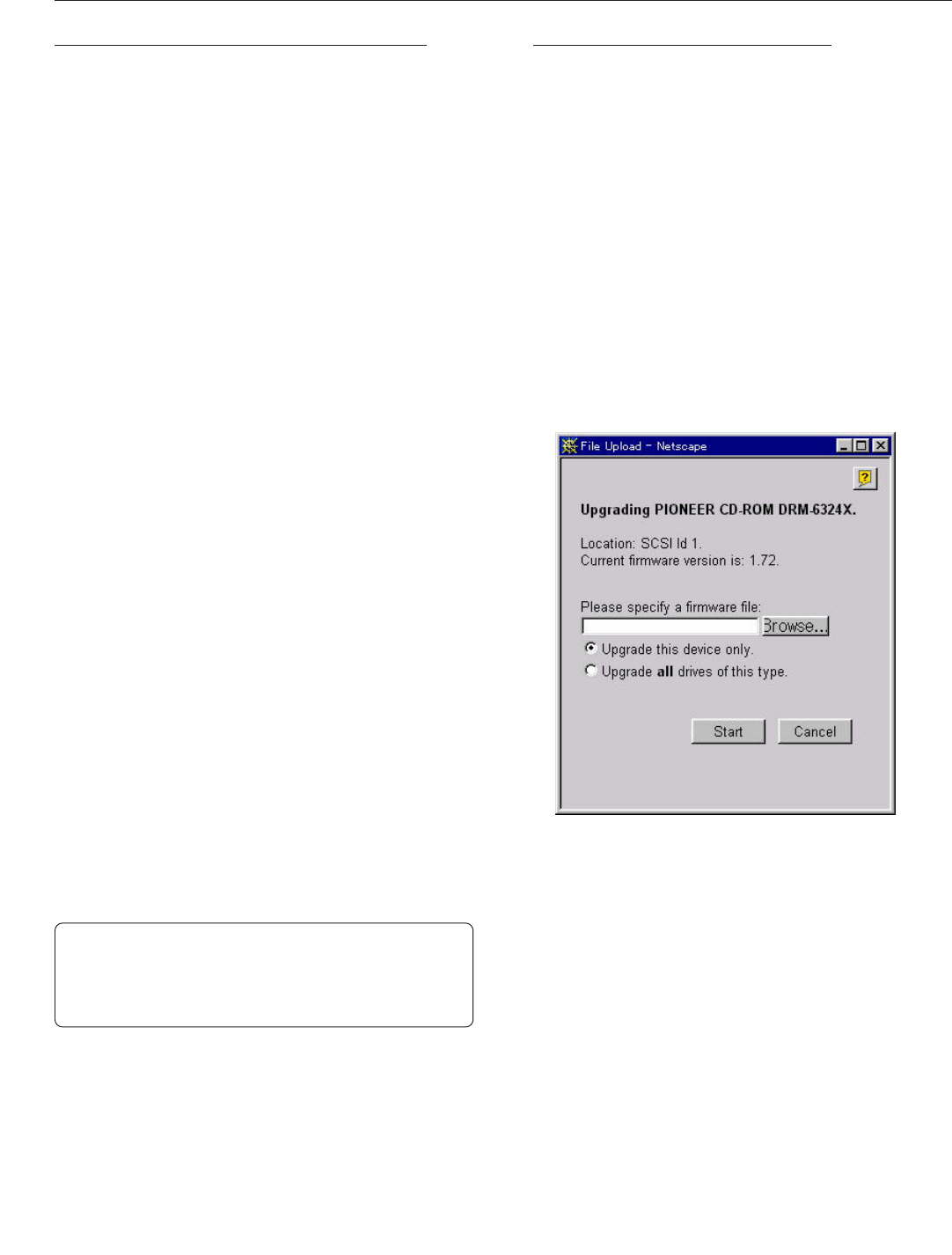
<DRB1239>
51
Appendix C: Upgrading the Network Cache Canger
Upgrading the Networ Cache Changer
The DRM-6NX software can easily be upgraded over
the network using FTP on a TCP/IP network.
To upgrade over the network you will need the following:
÷The file with the new DRM-6NX software. (the name
of this file is of the form
product_version.bin
, e.g.
cde_500.bin
for the software release 5.00 for the
Ethernet version of the DRM-6NX)
÷A computer on the network with TCP/IP and FTP
÷The DRM-6NX must also be installed on the network
with TCP/IP as described in “
Assigning an Internet
Address
” on page 14
Follow these steps to upgrade the DRM-6NX:
1.Log in to the DRM-6NX with the command:
ftp <host name>
where
<host name>
is the name or
Internet address of your DRM-6NX
2.Enter the user id and the password (use the user id
'root
, which has the default password pass)
3.Issue the command
bin
to change to a binary transfer
mode
4.Issue the command
put <software name> flash
where
<software name>
is the name of the new
software (e.g.
cde_500.bin
)
NOTE:
7
If you intend to download an earlier version or a beta version, you
need to type
FLASH
in capitals, i.e.
put <software name>
FLASH
, to force a flash memory load.
5.Wait for the flash memory load to finish (normally the
flashing requires 1 to 4 minutes. The unit automatically
restarts with the new DRM-6NX software active)
6.Log out using the command
quit
,
bye
or
exit
depending on your FTP version
NOTE:
7
With some new firmware, restoring factory default setting is
required after upgrading. Please refer the release note attached to
the new firmware.
Caution!
Do not to interrupt the file transfer. If the transfer
is interrupted the DRM-6NX may require service /
re-initialized by an authorized PIONEER provider.
Instructions on how to carry out the update are also
supplied with the new software.
Upgrading the Internal Drives
The internal disc drives can be upgraded via the DRM-
6NX web interface.
Follow these steps to upgrade an internal drive:
1.Make sure that you have the most current version
available from the network
2.Start the Web browser
3.In the location/address field, enter the name or
Internet address of the DRM-6NX
4.Click Administration
5.Click This DRM-6NX
6.Click on the icon that represents the device you want
to upgrade
7.If the firmware upgrade capability is detected for the
selected drive, you can click Upgrade Firmware...
8.Locate the new software file and click OK