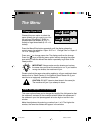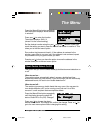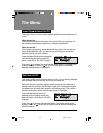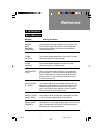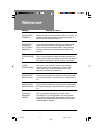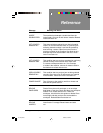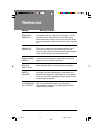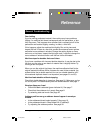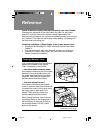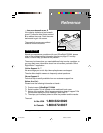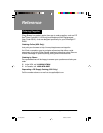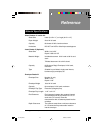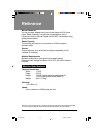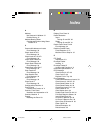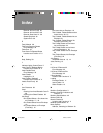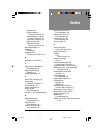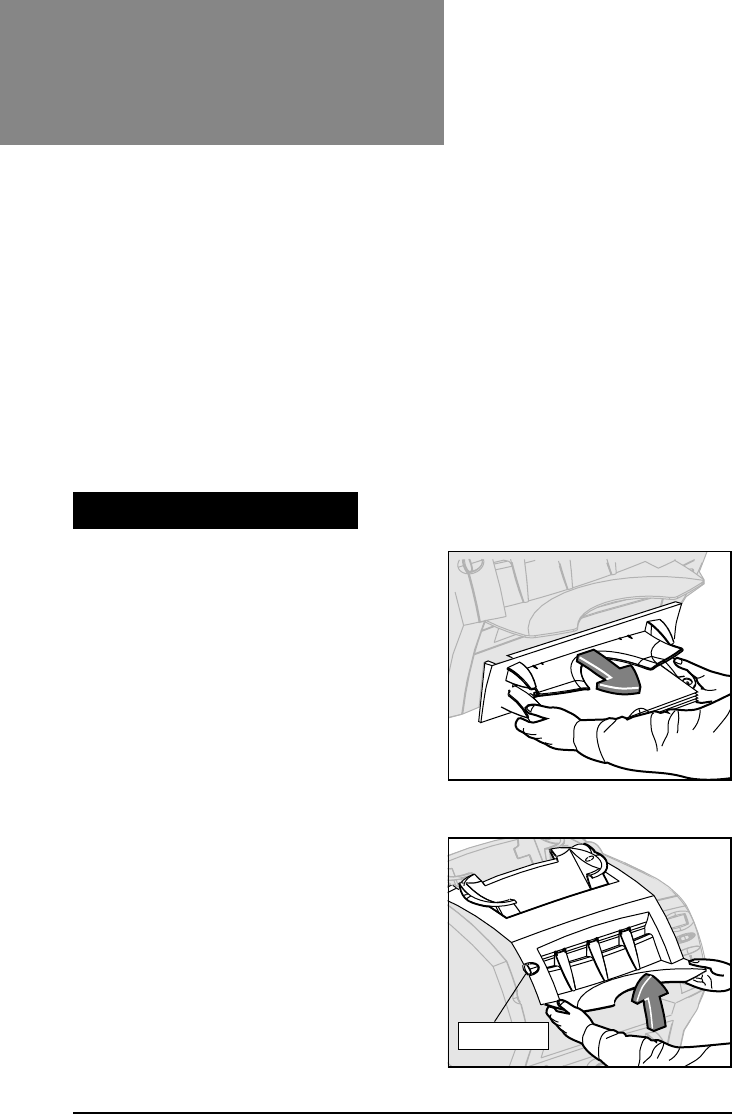
38
OfficeRight™ DI200
Operator’s Guide
Reference
First, remove all paper from the affected
feeders as indicated on the display.
Then, if neccessary, clear sheets
…from sheet feeders/manual feeder
If the display indicates a jam in the sheet
feeder(s) or manual feeder areas, pull
the feeder assembly from the machine
as shown. Then carefully remove any
stalled material from the machine.
…from area beneath cover D
If the display indicates a jam beneath
cover D, press the blue button marked D
to release the cover. Lift the cover using
the finger grips on each side of the
stacker. Then carefully remove any
stalled material from the machine.
When closing the cover, latch it closed
by pressing down on the finger grips or
the central part of the cover in front of
the envelope feeder. DO NOT press
down on the stacker.
Button D
Inserts or business reply envelopes feed poorly from Insert Feeder
Changing the orientation of the insert stack may help. For pre-folded
inserts it’s normally best to load with the closed edge feeding first.
Business reply envelopes can normally be loaded right way up and facing
you. However, if the flaps are pulled open when feeding, try loading with
the flaps down and facing you.
Following installation of Sheet Feeder 2, the system doesn’t work
• Check that the OfficeRight™ DI200 is correctly located onto Sheet
Feeder 2.
• Turn the machine off, wait a few seconds and then turn it back on.
• Check that no debris (dust, paper, etc.) has fallen into the Sheet
Feeder 2 electrical connector.
Clearing Material Jams
Continues on next page...
05 A5 p33-46 6/16/03, 4:33 PM38