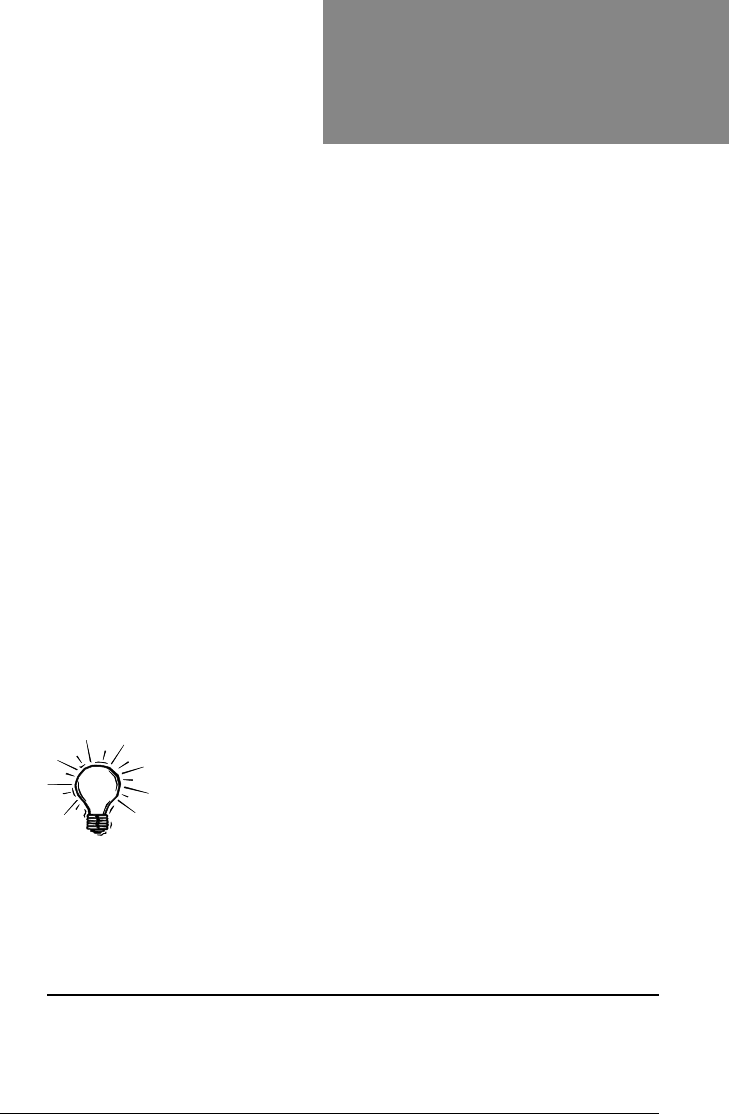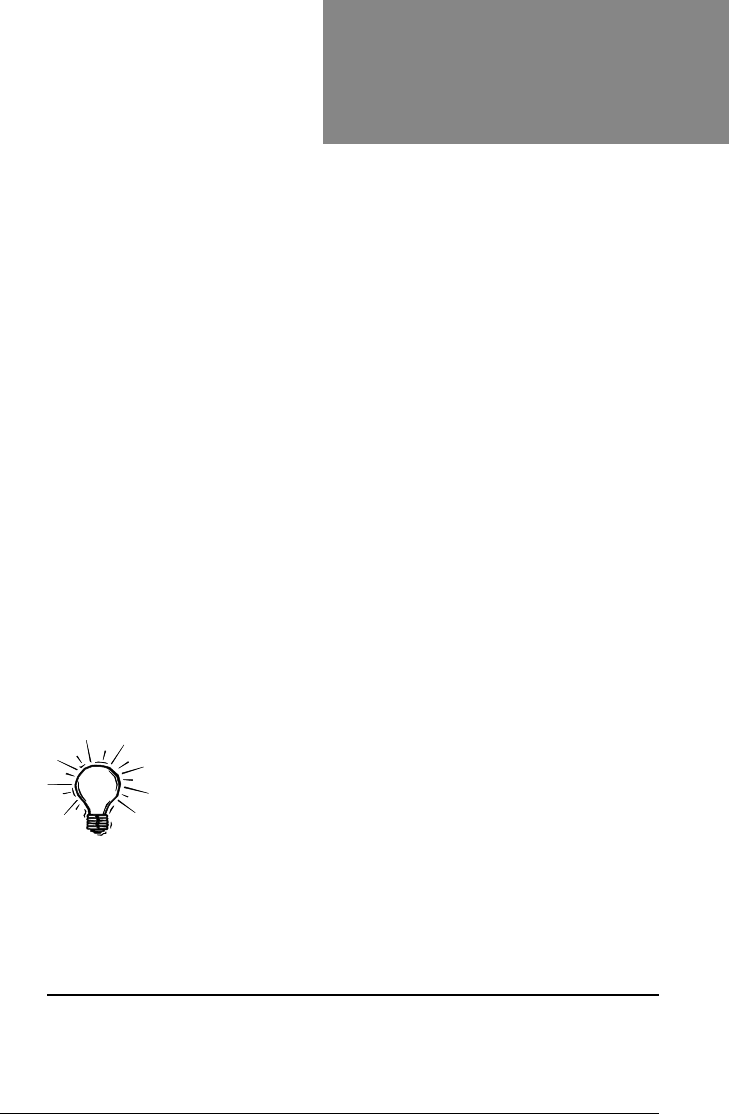
7
OfficeRight™
DI200
Operator’s Guide
4. Selection Buttons and Indicator Lights
Press these buttons to step through the feeders and options that are
available on your machine.
Depending on your model configuration, some indicator lights and
associated feeders may be inoperable. If your model doesn’t have a
second sheet feeder, for example, the indicators associated with this
feeder will not light. This is normal.
A
green indicator
shows that a feeder or function is selected for use.
A
red indicator
shows that you selected an invalid (impossible)
combination of functions. Simply correct the error in selection and the
indicator(s) will change back to green.
An
unlit indicator
means that the feeder or function is turned
OFF.
5. Trial Piece
After you’ve set up a job using the control panel, you
must
run a trial
piece. If you press Start before running a trial piece, the machine
display will prompt you to run a trial piece first.
Press this button to run one fully collated piece as programmed via
the control panel. The envelope will not seal regardless of whether
the system has been told to seal or not. This allows you to inspect the
processed job to make sure that everything is inserted correctly and
that the address appears in the window.
The trial piece also allows the system to calibrate itself and set its
double detect feature, if selected.
IMPORTANT: Running the trial piece is an
essential
function for the machine to perform. You
must
do it
before a start every time you use a new batch of
material. This allows the system to re-calibrate in case
different batches of material vary slightly.
6. Start
Press to begin automatic operation.
7. Stop
Press to stop automatic operation at the end of the next cycle.
About the Sleep Mode
After 10 minutes of inactivity, the system enters a power-saving
“sleep mode” and displays Powersave On. Pressing any button will
wake the machine up. The machine remembers the last job setup.
Introduction
02 A5 p1-10 6/16/03, 4:32 PM7