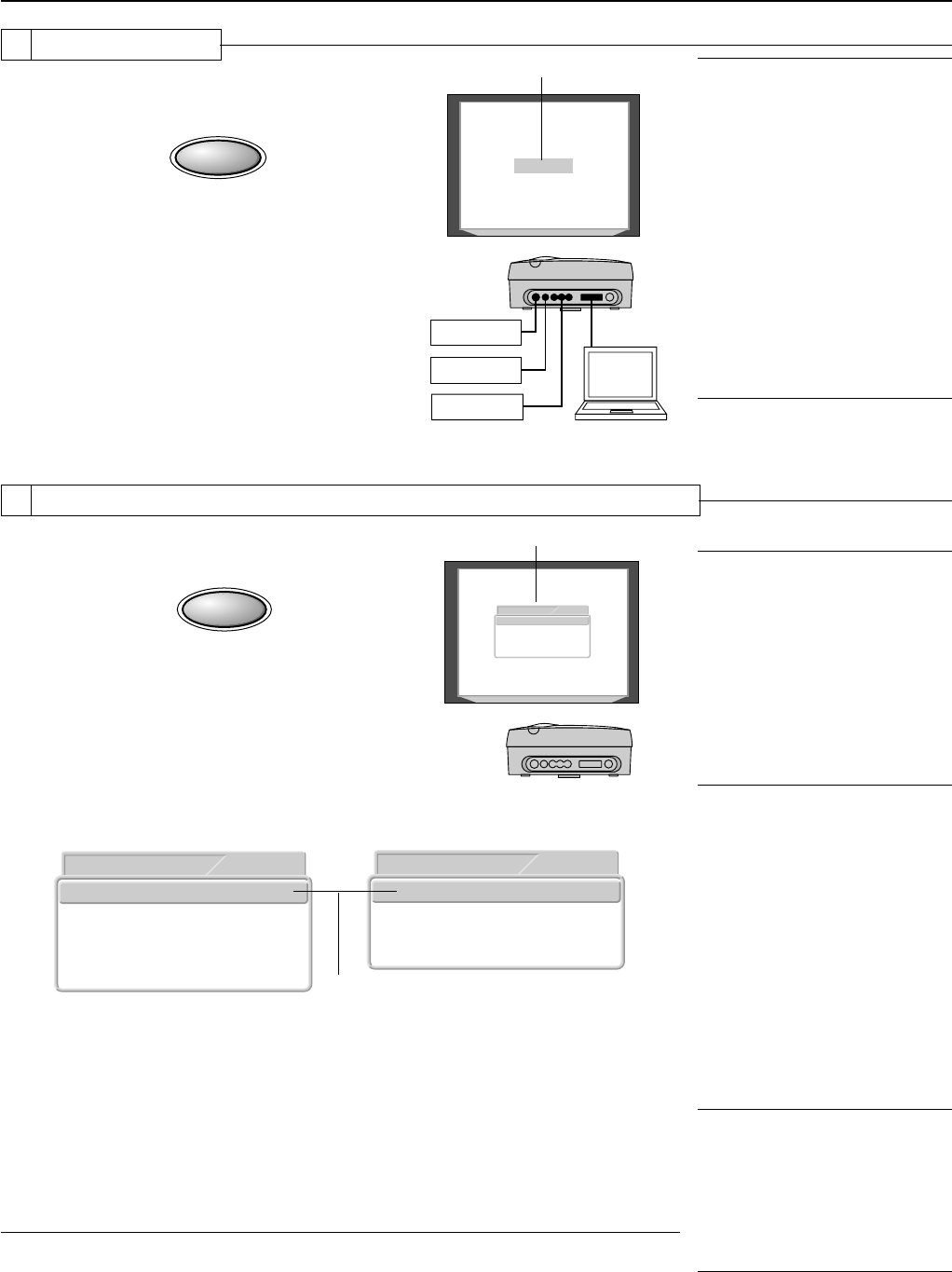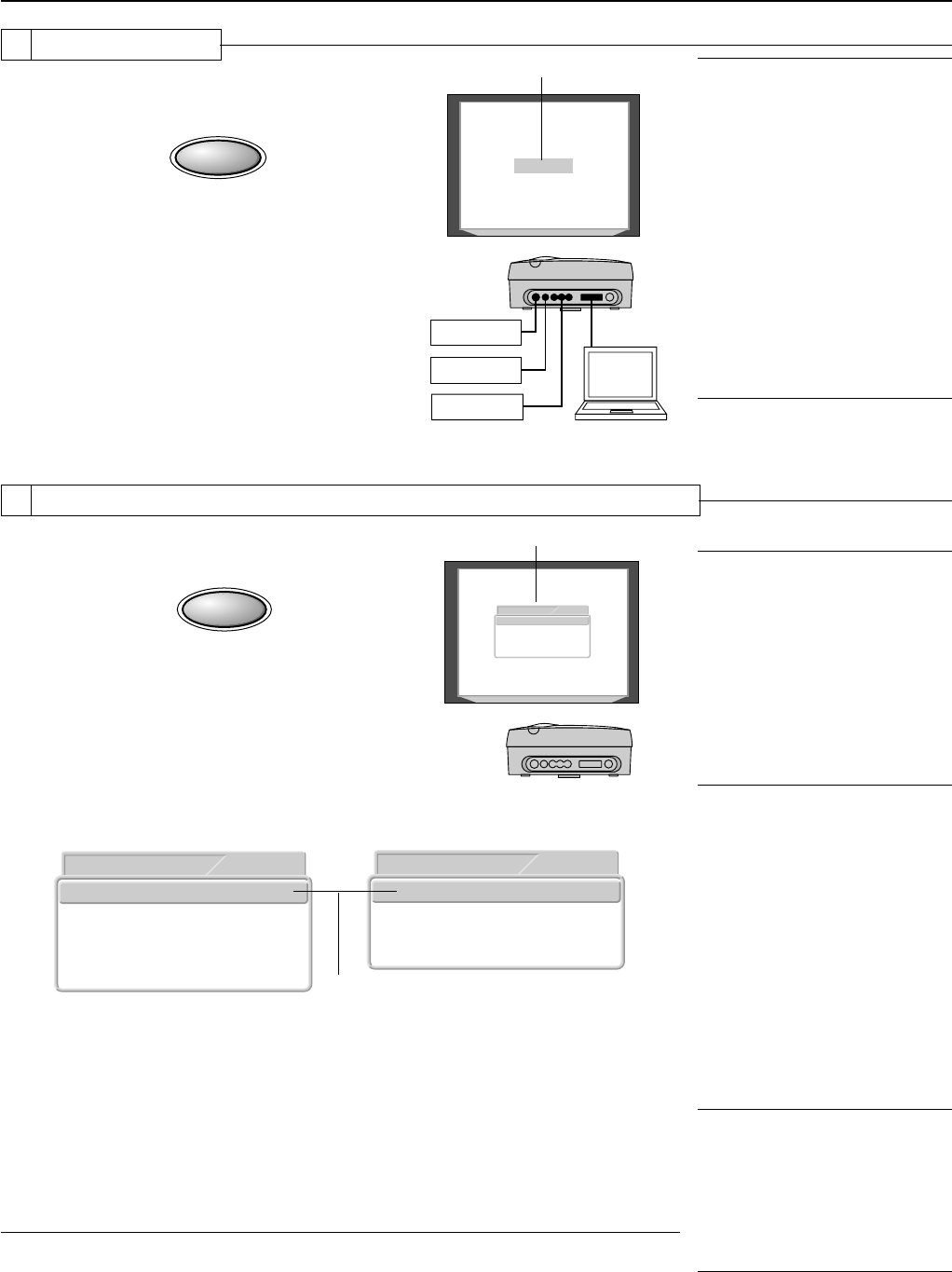
E – 20
8 Input Selection
3
Press the SOURCE button and select
the desired connector .
SOURCE
A press of the SOURCE button will display the
currently selected input selection.
Each press of the button moves the selection
one step in the sequence:
VIDEO → S-VIDEO → YCbCr → DVI
The selection will not change while "Now Search-
ing" is displayed.
The display will remain for a while before disap-
pearing. To change the duration of the display,
see → Page E-35 "On-Screen Display Duration
Setting."
S-VIDEO
S-VIDEO
VIDEO
YCbCr
DVI
Input selection display
4
Press the ASPECT button and select
the desired aspect ratio.
9 Selection of Aspect Ratio (i.e., Ratio of Screen Width to Screen Height)
ASPECT
A press of the button will display the aspect se-
lection display.
The aspect ratio is the ratio of the width and height
of the screen.
Full
Aspect
S-VIDEO
16:9(LB)
16:9
Real
Thru
Full
Aspect
16:9(LB)
16:9
Real
Thru
S-VIDEO
Full
Auto
Aspect
16:9
Thru
DVI
Cursor: Displays the currently selected
contents position.
[VIDEO, S-VIDEO, and YCbCr Input Selection]
[DVI Input Selection]
Aspect Selection Display
Press the ASPECT button during the appearance of the aspect selection display and
make the selection.
Each press of the button moves the cursor and switches the aspect ratio.
A diagram of the a sample image with different aspect ratios is carried on the next page.
The aspect selection display will remain for a while before disappearing.
To change the duration of the display, see → Page E-35 "On-Screen Display Duration
Setting."
This completes the projection screen adjustments.
Note:
* The remote control provides direct selec-
tion from the VIDEO button, S-VIDEO but-
ton, YCbCr button, and DVI button.
* When the power is switched on, the input
selection conditions that existed when the
power was switched off will be in effect.
* When a signal is not input to the selected
connector, "No Signal" is displayed.
* When DVI is selected and "DVI No Signal"
is displayed, check with [Information] on
the menu.
→
Page E-37 "Viewing the Lamp Timer/
Resolution and Frequency"
When the frequency is displayed as "0 kHz,
0 Hz," there is no signal from the personal
computer. See
→
Page E-17 "Connection
with DVI-D Connectors" and
→
Page E-
17 "Table of Supported Frequencies."
Note:
* The aspect ratio selection display will not
appear unless a signal is input. Play the
video of the equipment.
* Match the aspect ratio of the image of the
connected equipment with the aspect ra-
tio of the projected image of this unit, or
adjust the image of a 16:9 aspect to the
desired format.
* When the aspect ratio differs, a circle, for
example, will be projected as an ellipse.
* The selected aspect ratio for each input is
stored.
Note:
* For information about operation with the
remote control, see
→
Page E-22 "Opera-
tion with the Remote Control"
* To adjust or set the brightness, picture,
or other matters, display the menu on the
projection screen and perform the opera-
tion.
→
Page E-24 "Using the On-Screen
Menu"
Adjustment of the Projection Screen