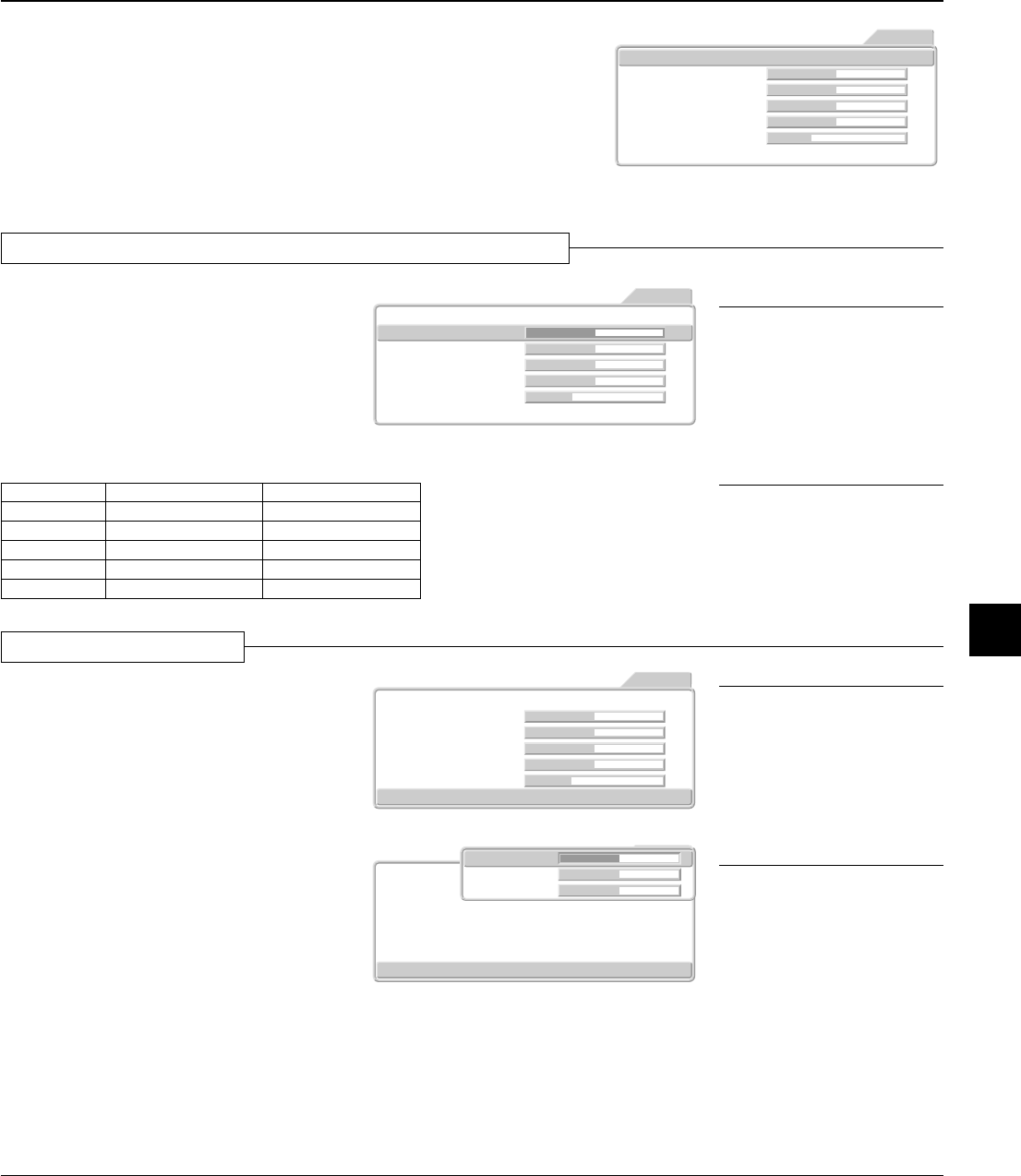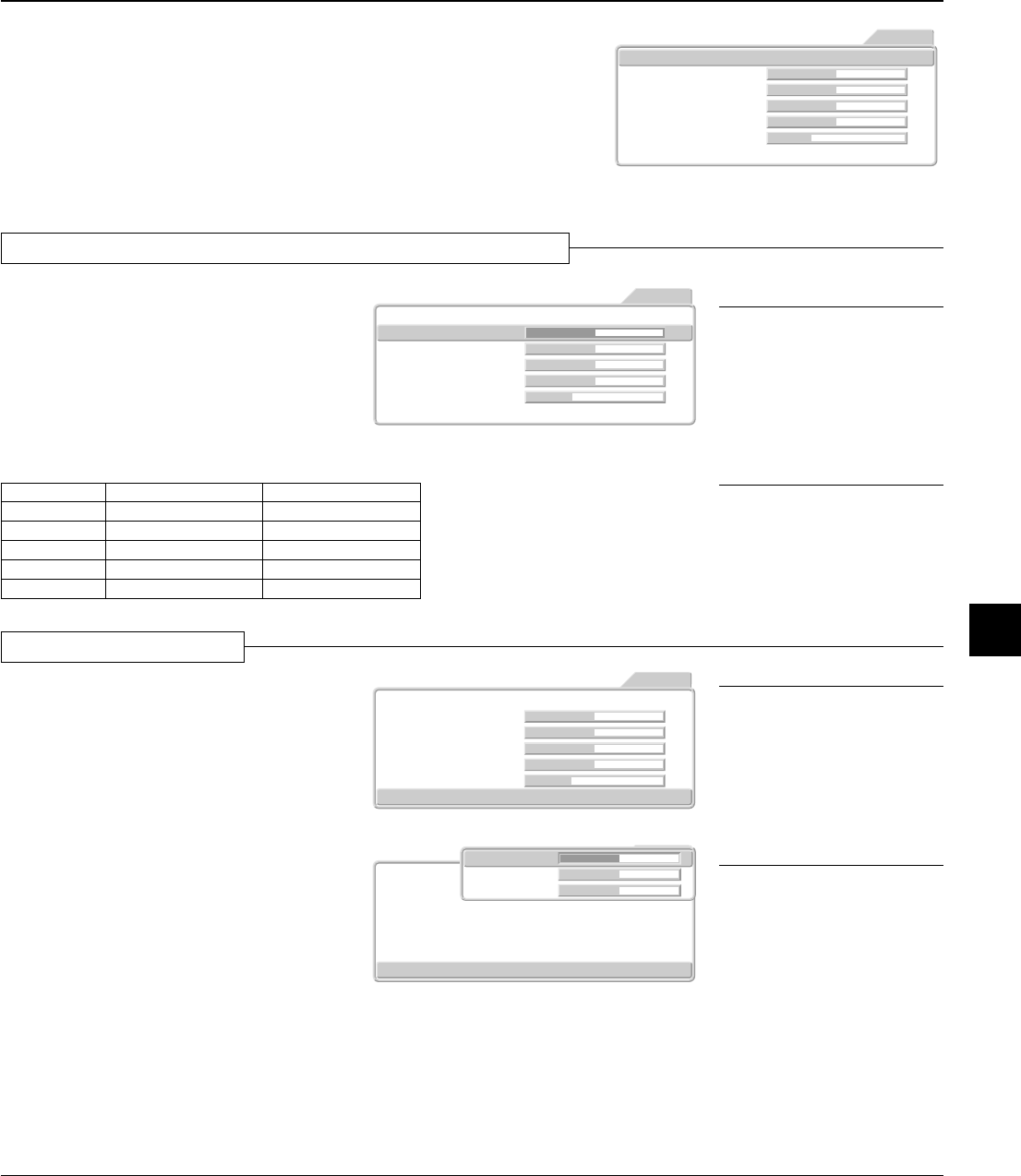
E – 29
Video Adjustments [Picture 1]
These are picture-related adjustments.
For information about performing menu operations, see → Page E-24
"Using the On-Screen Menus."
Picture1
Brightness 0
Contrast 0
Color 0
Tint 0
Sharpness 1
Color Temp. Low Normal High Custom
Picture2 Setup Info.
VIDEO
Option
Preparation
* Project the image.
* Press the MENU button to display the menu, then select [Picture 1].
Brightness / Contrast / Color / Tint / Sharpness
Picture1
Brightness 0
Contrast 0
Color 0
Tint 0
Sharpness 1
Color Temp. Low Normal High Custom
Picture2 Setup Info.
VIDEO
Option
Adjusting the Picture
The brightness, contrast, and other adjust-
ments will differ depending on whether the
room is bright or dark. Make adjustments to
suit your preference.
Press the cursor button (↑↓) and align the cur-
sor with the desired item, then adjust with the
cursor (← →) button.
Item Name Cursor (←) Button Cursor (→) Button
Brightness Darker Brighter
Contrast Less dense picture Denser picture
Color Lighter color Deeper color
Tint Heightened red Heightened green
Sharpness Softer picture More distinct picture
Color Temperature
Adjusting the White Balance
This is the input picture white color selection
or white and black level correction, and serves
to adjust the color reproducibility.
Press the cursor button (↑↓) and align the cur-
sor with the desired item, then adjust with the
cursor (← →) button.
Low: Warm white (White with heightened yellow)
Standard: The white of sunlight
High: Cool white (White with heightened blue)
Custom adjustments
Press the cursor button (↓) and align the cur-
sor with [Custom], then press the SET button.
The custom adjustment screen will be dis-
played.
Picture1
Brightness
Contrast
Color
Tint
Sharpness
Color Temp. Low Normal High Custom
Picture2 Setup Info.
VIDEO
Option
Picture1
Brightness 0
Contrast 0
Color 0
Tint 0
Sharpness 1
Color Temp. Low Normal High Custom
Picture2 Setup Info.
VIDEO
Option
Red
0
Green
0
Blue
0
The [Color], [Tint], and [Sharpness] items will
not be displayed when selecting the DVI input.
Note: Adjustment values can be stored
and read.
→
Page E-36 "Saving and Loading of
Video Adjustments"
Tint Adjustment
* Adjustment is not possible with YCbCr
input.
* Adjustment is not possible with
SECAM video input.
Note: Color temperature (or white bal-
ance) refers to the white color that be-
comes the reference of color represen-
tation. White color is expressed by the
mixture of red, green, and blue light. The
color temperature adjustment serves to
adjust the proportions of this mixture.
The color representation on the screen
will change depending on the environ-
ment including room illumination.
[Custom Adjustment Screen]