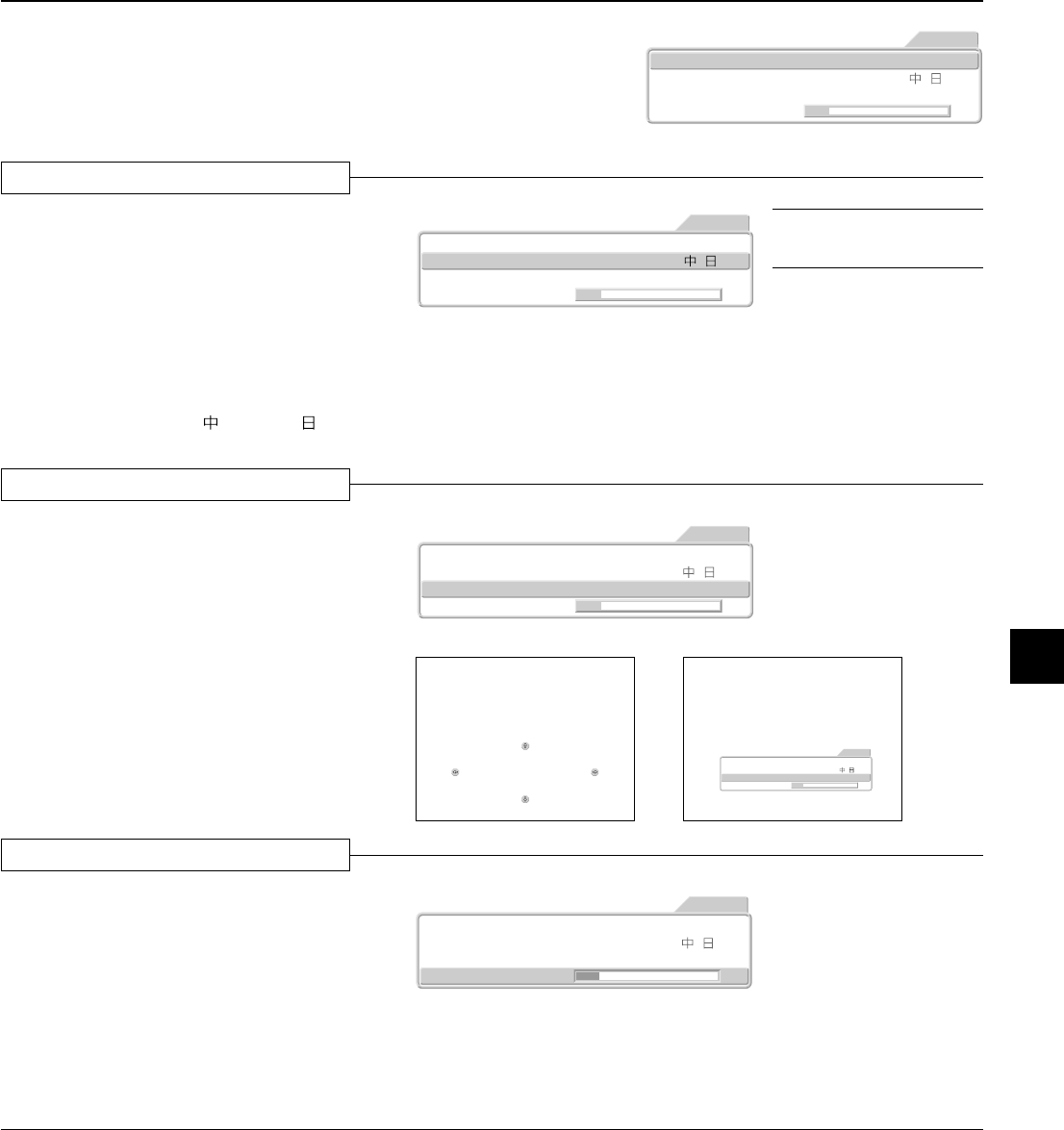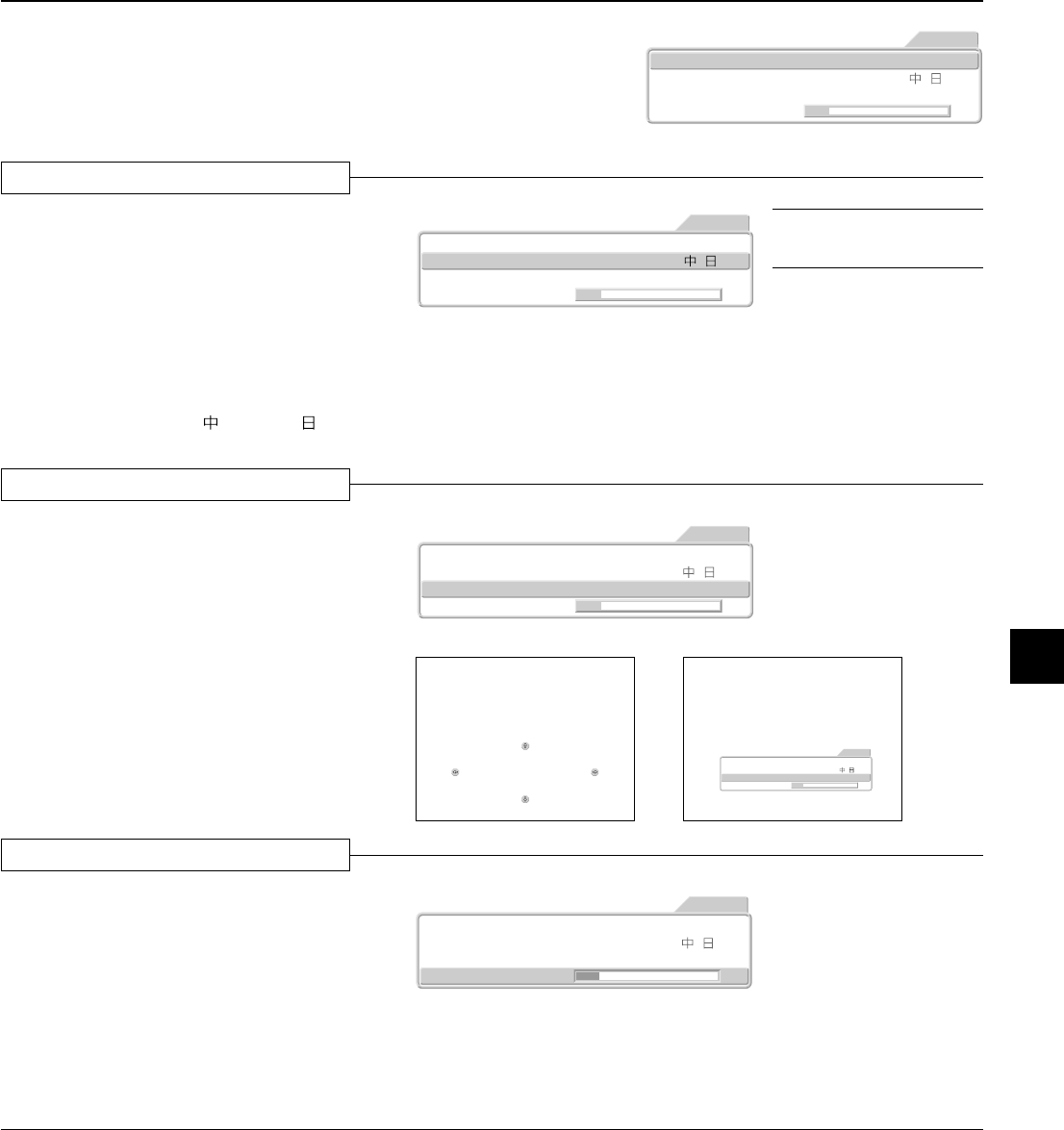
E – 35
On-Screen Display Settings [Option]
These settings are for the menu and language that will be displayed on the screen.
See → Page E-24 "Using the On-Screen Menu" for information about performing
menu operations.
Picture1
Language En De Fr It Es Sv
- Menu Position -
Duration 10 sec.
Picture2 Setup Info.
VIDEO
Option
Preparation
Press the MENU button to display the menu, then select [Option].
Language
On-Screen Display Language Settings
This is the setting of the language that is displayed on
screen when the input is switched, a menu is dis-
played, etc.
Press the cursor (↑↓) button and align the cursor with
[Language], then press the cursor (← →) button and
select the language.
En: English, De: German, Fr: French, It: Italian,
Es: Spanish, Sv: Swedish, : Chinese, : Japanese
Picture1
Language En De Fr It Es Sv
- Menu Position -
Duration 10 sec.
Picture2 Setup Info.
VIDEO
Option
Menu Position
Moving the Menu Display Position
This function changes the display position of the on-
screen menu.
Press the cursor (↑↓) button and align the cursor with
[Menu Position], then press the SET button and the
display will change to the menu position display.
Use the cursor (← →↑↓) buttons to move the [Menu
Position] display.
Picture1
Language En De Fr It Es Sv
- Menu Position -
Duration 10 sec.
Picture2 Setup Info.
VIDEO
Option
Picture1
Language En De Fr It Es Sv
- Menu Position -
Duration 10 sec.
Picture2 Setup Info.
VIDEO
Option
Menu Position
Duration
On-Screen Display Duration Setting
This is the setting of the time that is displayed on
screen when the input is switched, a menu is dis-
played, etc.
Press the cursor (↑↓) button and align the cursor with
[Duration], then press the cursor (← →) button and se-
lect the desired time.
Settings can be made from 5 seconds to 30 seconds
in 5-second units.
Picture1
Language En De Fr It Es Sv
- Menu Position -
Duration 10 sec.
Picture2 Setup Info.
VIDEO
Option
Note: Even when a different lan-
guage has been selected, "No Sig-
nal" will appear in English.