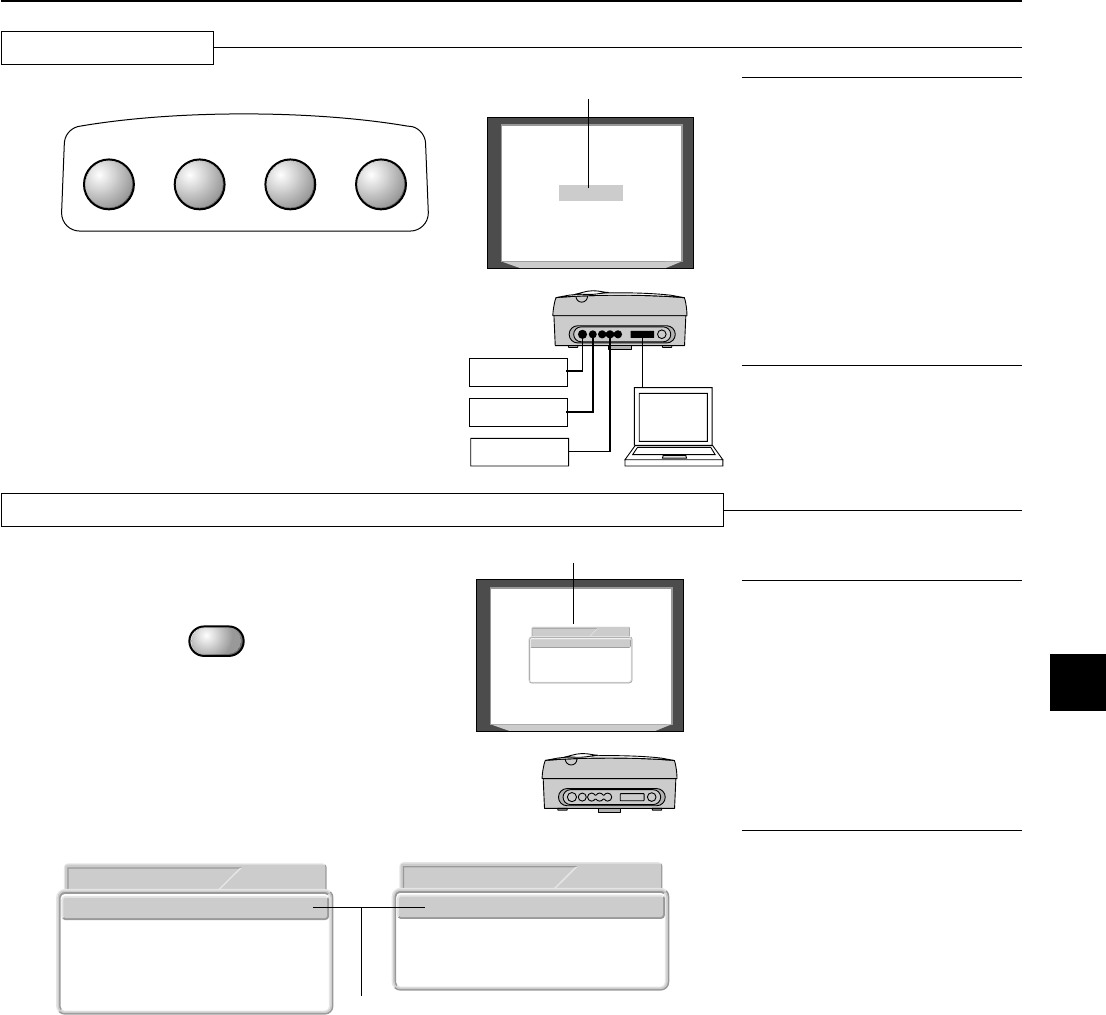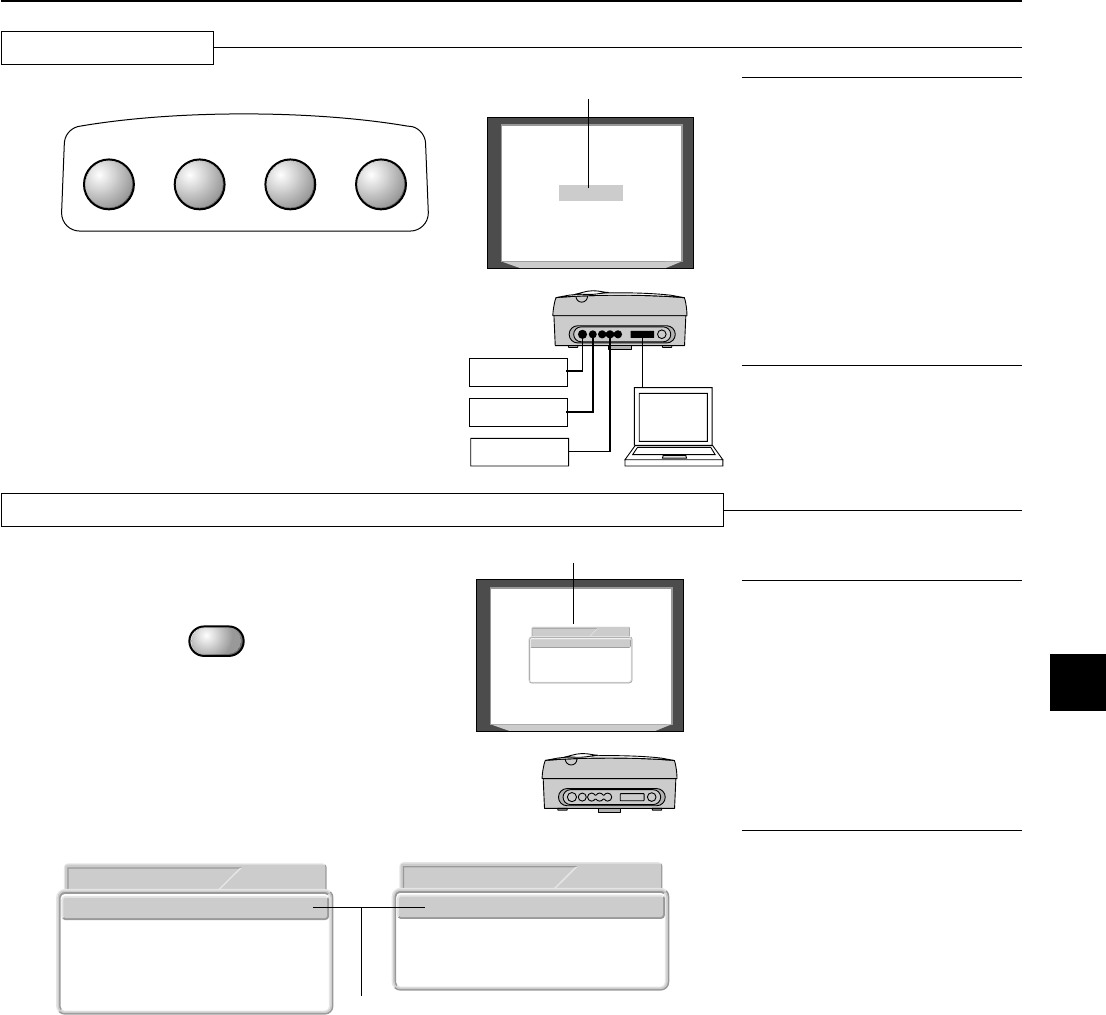
E – 23
Input Selection
Press the desired input selection button.
VIDEO
S
-
VIDEO YCbCr
DVI
S-VIDEO
S-VIDEO
VIDEO
YCbCr
DVI
Input selection display
A press of the button will result in the unit switching to the
desired input connector.
The display will remain on for a while before disappearing.
To change the duration of the display, see → Page E-35
"On-Screen Display Duration Setting."
Note:
* When the power is switched on, the input
selection conditions that existed when the
power was switched off will be in effect.
* When a signal is not input to the selected
connector, "No Signal" is displayed.
* When DVI is selected and "DVI No Signal" is
displayed, check with [Info.] on the menu.
→
Page E-37 "Viewing the Lamp Timer/
Resolution and Frequency"
When the frequency is displayed as "0 kHz,
0 Hz," there is no signal from the personal
computer. See
→
Page E-17 "Connection
with DVI-D Connectors" and
→
Page E-17
"Table of Supported Frequencies."
Selection of Aspect Ratio (i.e., Ratio of Screen Width to Screen Height)
ASPECT
Press the ASPECT button and select the
desired aspect ratio .
Full
Aspect
S-VIDEO
16:9(LB)
16:9
Real
Thru
Full
Aspect
16:9(LB)
16:9
Real
Thru
S-VIDEO
Full
Auto
Aspect
16:9
Thru
DVI
Cursor: Displays the currently selected
contents position.
[VIDEO, S-VIDEO, and YCbCr Input Selection]
[DVI Input Selection]
Aspect Selection Display
A press of the button will display the aspect selection
display.
The aspect ratio is the ratio of the width and height of the
screen.
Press the ASPECT button while the aspect selection display is shown and make the selec-
tion.
Each press of the button moves the cursor and switches the aspect ratio.
Also the selection can be made with the cursor (↑↓) buttons.
A diagram of the a sample image with different aspect ratios is carried on the next page.
The aspect selection display will remain for a while before disappearing.
To change the duration of the display, see → Page E-35 "On-Screen Display Duration Setting."
Note:
* The aspect ratio selection display will not
appear unless a signal is input. Play the
video of the equipment.
* Match the aspect ratio of the image of the
connected equipment with the aspect ratio
of the projected image of this unit, or ad-
just the image of a 16:9 aspect to the de-
sired format.
* When the aspect ratio differs, a circle, for
example, will be projected as an ellipse.
* The selected aspect ratio for each input is
stored.
Operation with the Remote Control