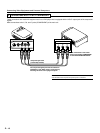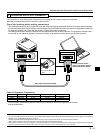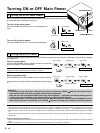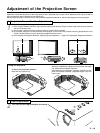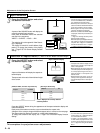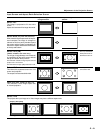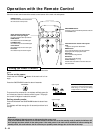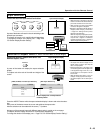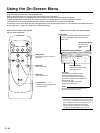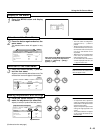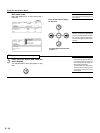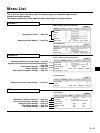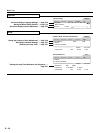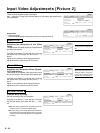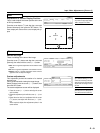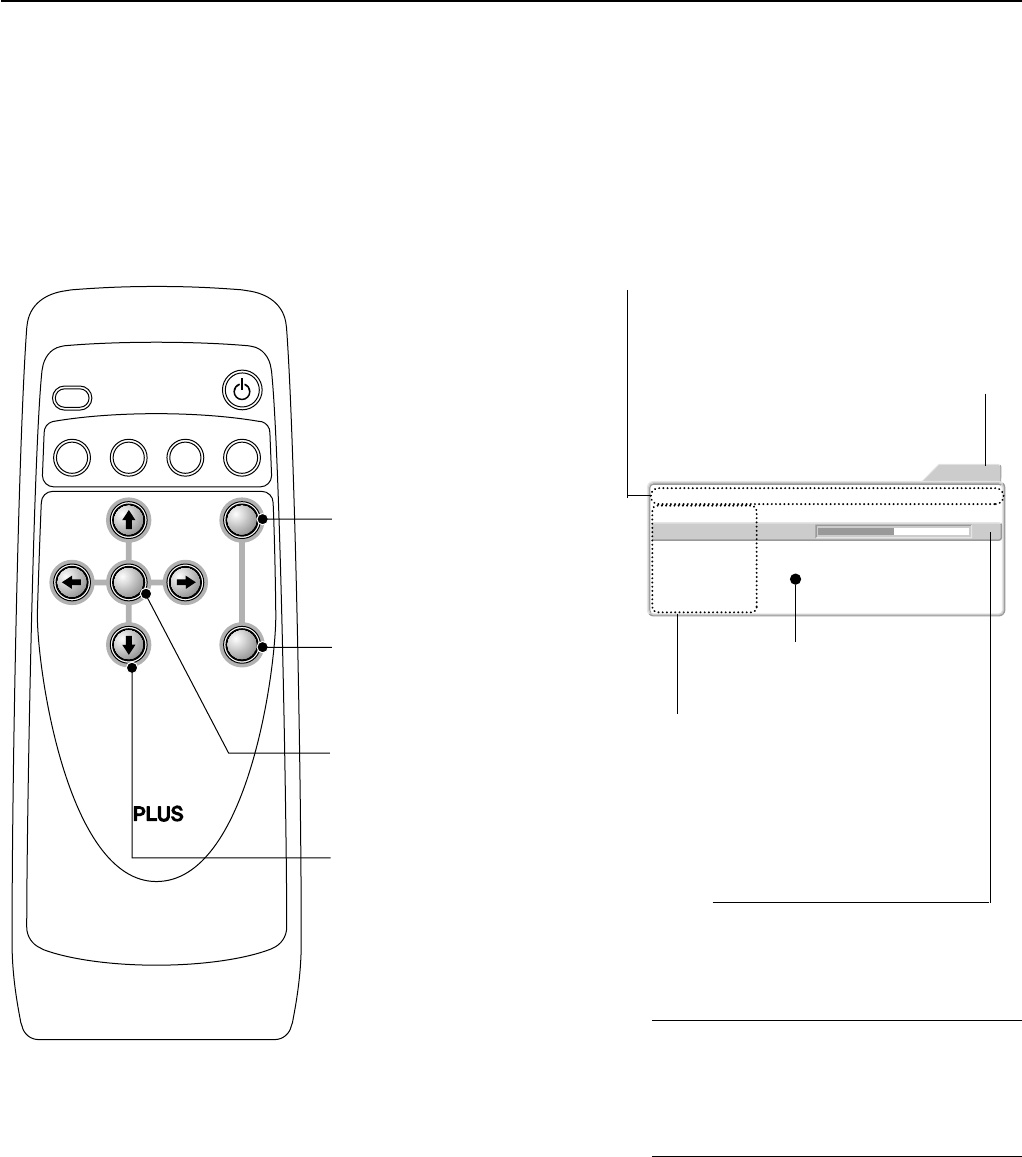
E – 24
Using the On-Screen Menu
Only menu operation methods will be described here.
Refer to this page should you need to clarify matters during menu operations.
See the various pages for information about menu functions and performing adjustments and settings.
To perform adjustments and settings, the video is projected and adjustments are made to the optimum condition.
The remote control should be pointed toward the remote control sensor of the projector and operated.
To return the various items that have been changed with the menu to their default values (i.e., the condition that existed at the time
of purchase), see → Page E-37 "Returning to Standard Settings."
ASPECT
VIDEO
ON/STANDBY
SET
ESC
MENU
S
-
VIDEO YCbCr
DVI
Names and functions of the buttons
used in menu operations
MENU button
Used to display menus and in selection of
menu names.
ESC button
Used to close the menu.
SET button
Used to set the menu item.
Cursor buttons (← → ↑ ↓)
These are used in menu name selection and
in the contents selection.
Picture1
Keystone Mode Normal Full
Blue Black
+0Keystone
Off On
Off On
- Installation -
Background
Auto Power Off
LED
Picture2 Setup Info.
VIDEO
Option
Names and functions of the menu screens
Menu names
These are the menu headings. When a menu is selected, there
is a switch to the heading screen. The selected menu name
appears in blue.
Input selection display
This is the currently
selected input signal
screen.
[Setting Screen Display Example]
Selected contents
Select the desired contents. Selected
characters appear in red.
Item name
This is the name of the adjustment or setting.
The selected item name appears in navy blue.
A press of the SET button at a location where only
the item name is displayed results in a change to the
selection contents screen.
The contents will change for the item name
depending on the input selection.
Cursor
The item at the cursor position can be adjusted or set.
Move the cursor with the cursor buttons.
Note:
* If a remote control operation is not performed in about
10 seconds (i.e., the initial setting time) from the time the
menu is displayed, the menu will automatically close.
→
Page E-35 "On-Screen Display Duration Setting"
* The display position of the menu can be changed.
→
Page E-35 "Moving the Menu Display Position"