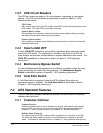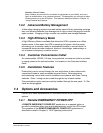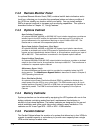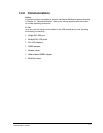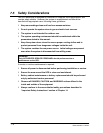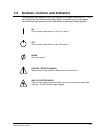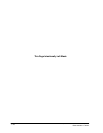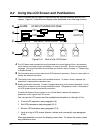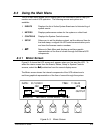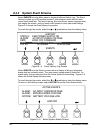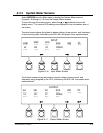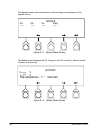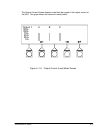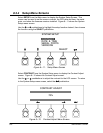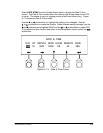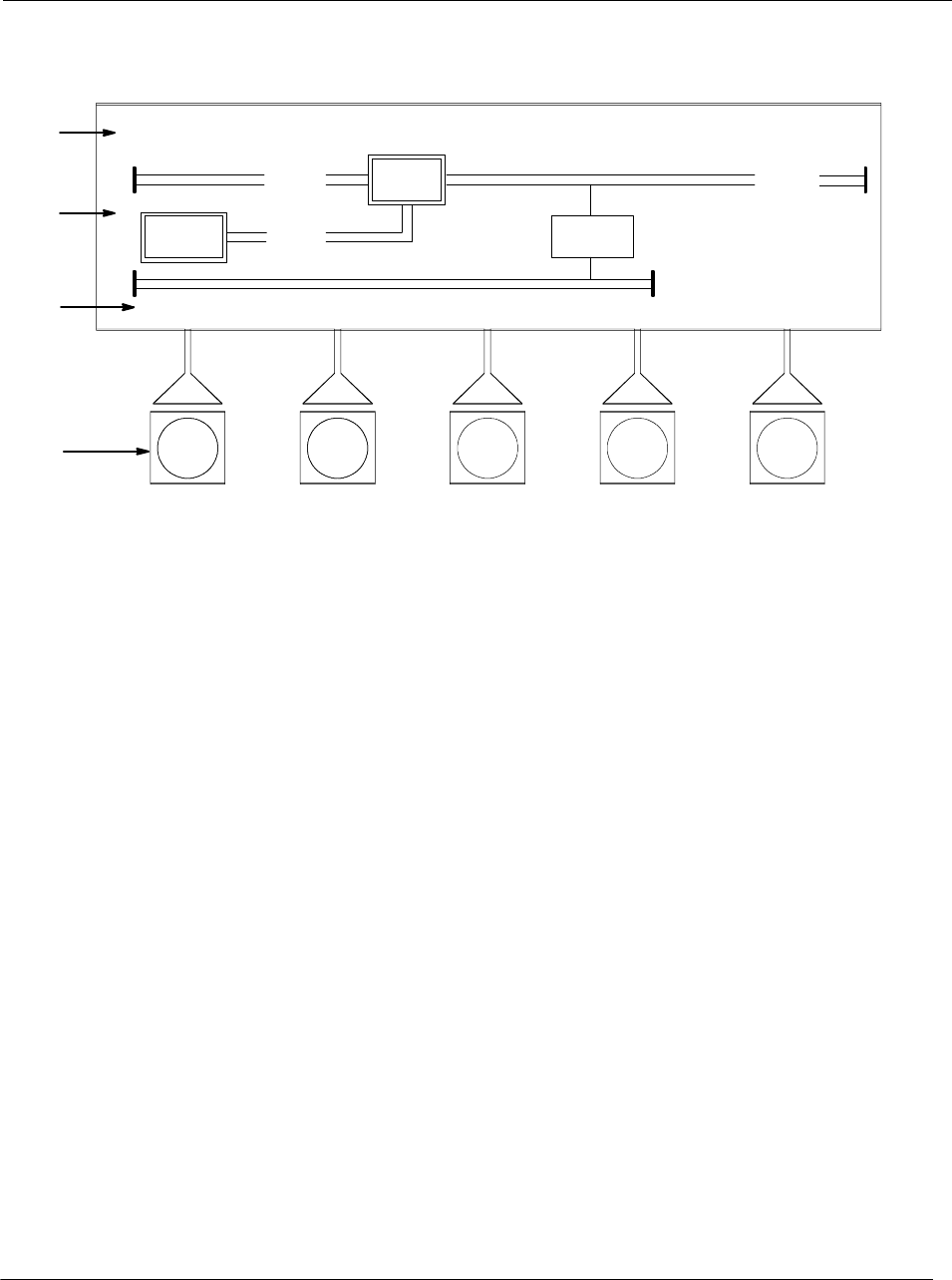
8-- 2
Powerware 9330 (10 kV A--40 kVA) Installation and Operation
164201300 REV. G 061502
8.2 Using the LCD S creen and Pushbuttons
The LCD screen on the Control Panel provides an operator interface with the UPS
system. Figure 8---2 identifies the display areas discussed in the following sections.
A
D
C
B
EVENTS METERS SETUP
ALARM: AC INPUT UNDER VOLTAGE
OUTPUT
CONTROLS
BATT
UPS
CB1
CB2
UPS
STSW
Figure 8---2. Parts of the LCD Screen
A The UPS status area automatically scrolls between the current date and time, active alarms,
active notices, and load percent and battery run time for the UPS. Shown is a typical alarm
message. (For more information about alarms and notices, refer to Chapter 11, “R esponding
to System Events.”)
B The information area contains data about UPS status and operations. Select a menu option to
display the desired information.
C The display menu lists the titles of the available screens. To select a screen, depress the
pushbutton underneath the desired screen.
D Softkey pushbutton switches. Function changes depending on the screen displayed. Use to
select menu screens or scroll t hrough available screens. Designated function is indicated on
the LCD screen above the respective pushbutton.
To select the System Control screen or turn off the
Alarm, depress the respective
pushbutton to the right of the LCD screen.
You can use the LCD screen and the pushbuttons beneath or to the right of it to:
· Control UPS operation (see paragraph 8.4)
· Set UPS parameters (see paragraph 8.3.4)
· Monitor UPS operation (see paragraph 8.3.3)
· Look at a log of UPS events (alarms, notices, and commands) (see paragraph
8.3.2).
After approximately one hour, the display screen dims. To restore the screen, press
any pushbutton once.