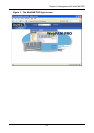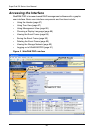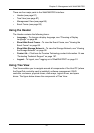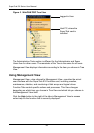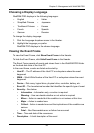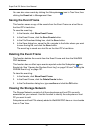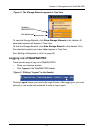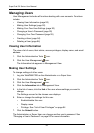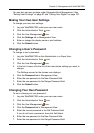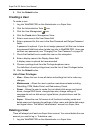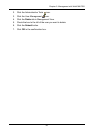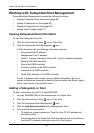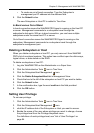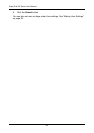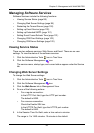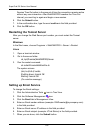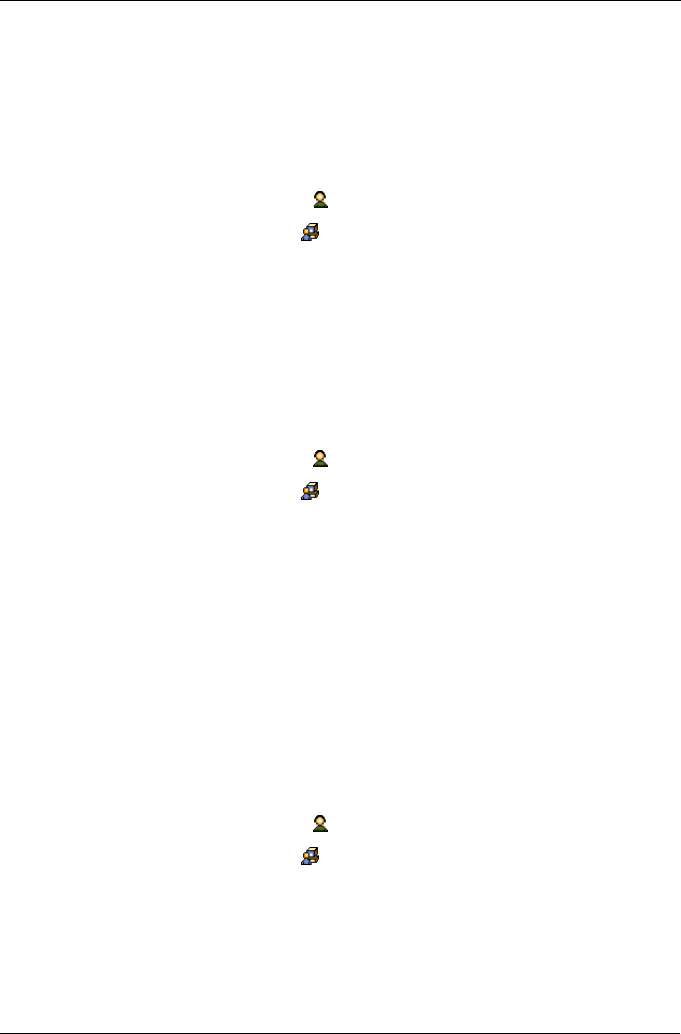
Chapter 5: Management with WebPAM PRO
93
You can also set user privilege under Subsystem/Host Management. See
“Setting User Privilege” on page 97 and “Setting User Rights” on page 103.
Making Your Own User Settings
To change your own user settings:
1. Log into WebPAM PRO under your own user name.
2. Click the Administrative Tools icon.
3. Click the User Management icon.
4. Click the Settings tab in Management View.
5. Enter or change the display name or mail address.
6. Click the Submit button.
Changing a User’s Password
To change a user’s password:
1. Log into WebPAM PRO as the Administrator or a Super User.
2. Click the Administrative Tools icon.
3. Click the User Management icon.
4. In the list of users, click the link of the user whose settings you want to
change.
The Settings screen for the chosen user displays.
5. Click the Password tab in Management View.
6. Enter the new password in the New Password field.
7. Enter the new password in the Retype Password field.
8. Click the Submit button.
Changing Your Own Password
To set or change your own password:
1. Log into WebPAM PRO under your own user name.
2. Click the Administrative Tools icon.
3. Click the User Management icon.
4. Click the Password tab in Management View.
5. Enter the current password in the Old Password field.
If you do not have a password, leave this field blank.
6. Enter the new password in the New Password field.
7. Enter the new password in the Retype Password field.