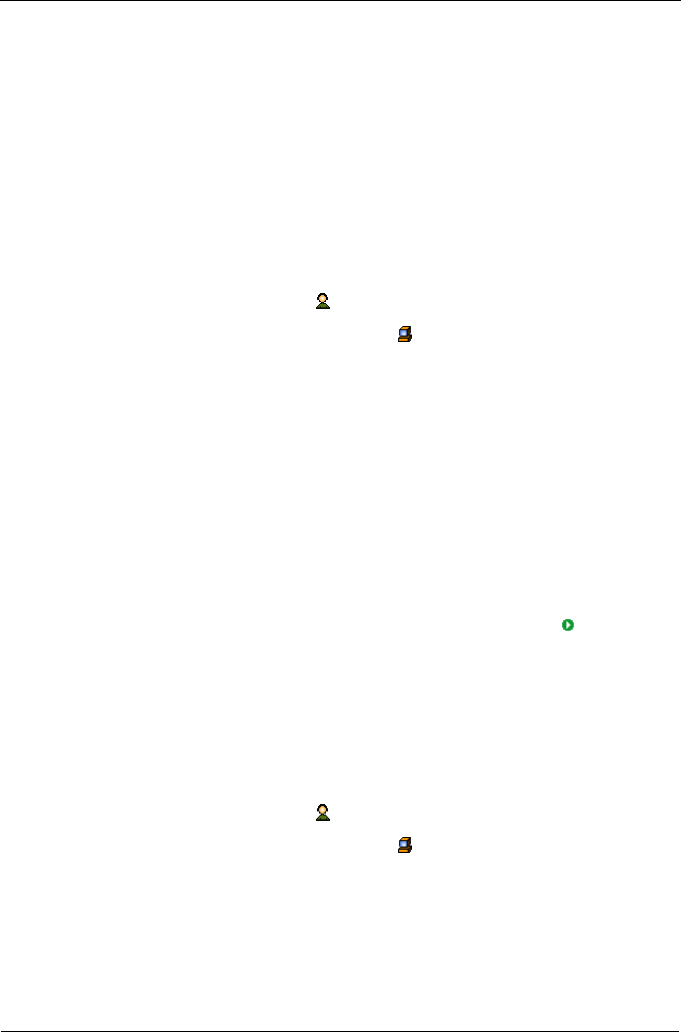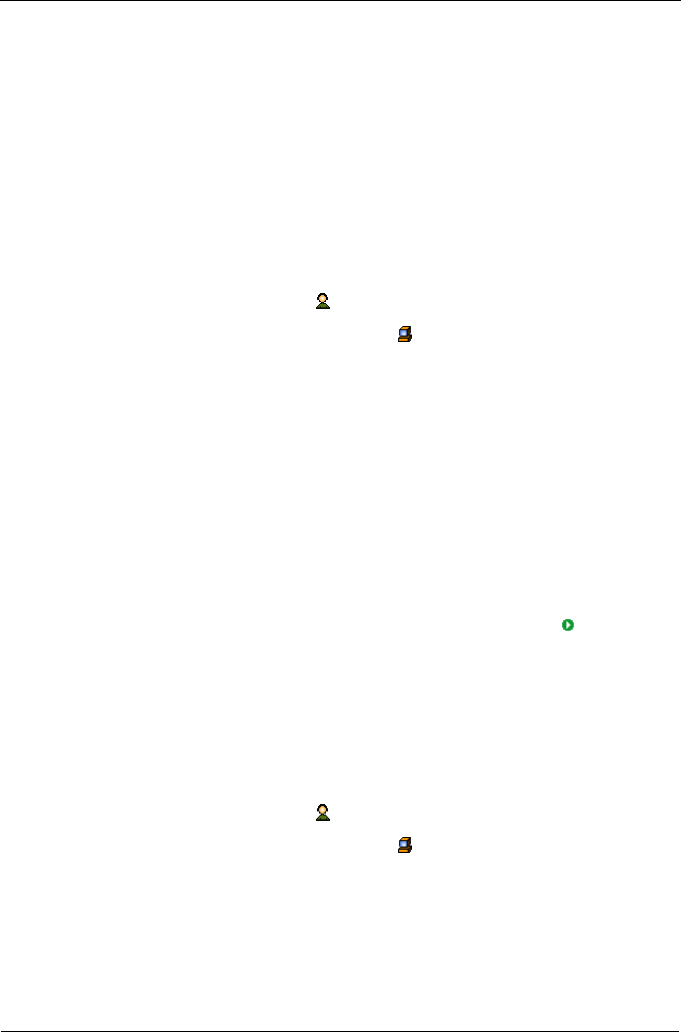
SuperTrak EX Series User Manual
96
Working with Subsystem/Host Management
Subsystem/Host Management includes the following functions:
• Viewing Subsystem/Host Information (page 96)
• Adding a Subsystem or Host (page 96)
• Deleting a Subsystem or Host (page 97)
• Setting User Privilege (page 97)
Viewing Subsystem/Host Information
To view the Subsystem/Host List:
1. Click the Administrative Tools icon in Tree View.
2. Click the Subsystem/Host Management icon.
In the Information tab, the following information appears:
• Subsystem/Host IP address
• Management Port IP address
• Health – A green checkmark means OK. A red X indicates a problem
• Model of the RAID controller
• Alias of the RAID controller
• Firmware Version of the RAID controller
• Interface of the RAID controller
• World Wide Number of the RAID controller
If a red X appears under Health, click the Health Information icon to
display a breakdown showing the health of the controller, disk arrays, logical
drives, spare drives, and physical drives.
Adding a Subsystem or Host
To add a subsystem/ or host PC to WebPAM PRO:
1. Log into WebPAM PRO as the Administrator or a Super User.
2. Click the Administrative Tools icon in Tree View.
3. Click the Subsystem/Host Management icon.
4. Click the Add Subsystem/Host tab in Management View.
5. Do one of the following actions:
• To create an in-band connection: Type the Host PC’s IP address into
the address field.
Choose this option for SuperTrak. Note that entries such as localhost or
the Host PC’s network name do not work for this function.