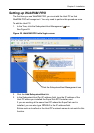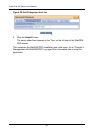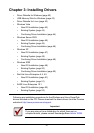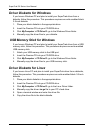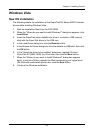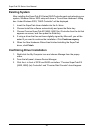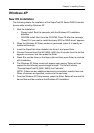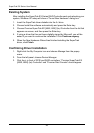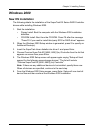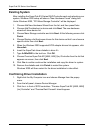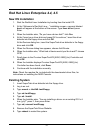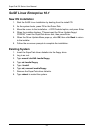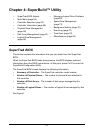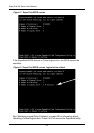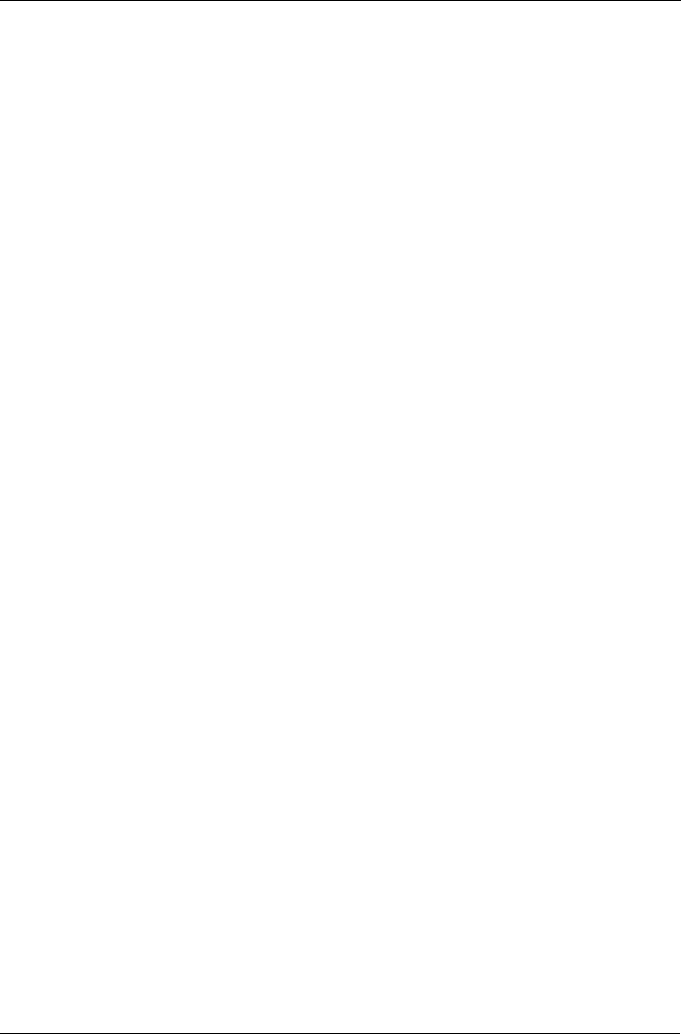
Chapter 3: Installing Drivers
47
Windows XP
New OS Installation
The following details the installation of the SuperTrak EX Series RAID Controller
drivers while installing Windows XP.
1. Start the installation:
• Floppy Install: Boot the computer with the Windows XP installation
diskettes.
• CD-ROM Install: Boot from the CD-ROM. Press F6 after the message
“Press F6 if you need to install third party SCSI or RAID driver” appears.
2. When the Windows XP Setup window is generated, press S to specify an
Additional Device(s).
3. Insert the SuperTrak driver diskette into drive A: and press Enter.
4. Choose Promise SuperTrak EX [4650, 8650] (tm) Controller from the list that
appears on screen, and then press the Enter.
5. Press S to use the driver on the floppy disk and then press Enter to continue
with installation.
6. The Windows XP Setup screen will appear again saying “Setup will load
support for the following mass storage devices:” The list will include
“Promise SuperTrak EX [4650, 8650] (tm) Controller”.
NOTE: If there are any additional devices to be installed, specify them now.
When all devices are specified, continue to the next step.
7. From the Windows XP Setup screen, press the Enter. Setup will now load all
device files and then continue the Windows XP installation.