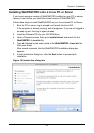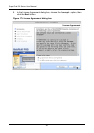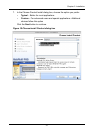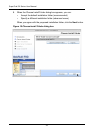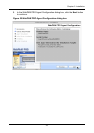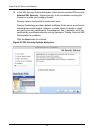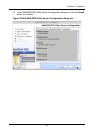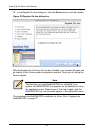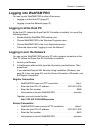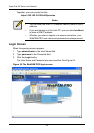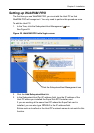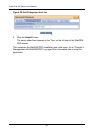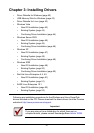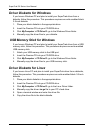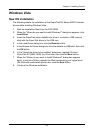Chapter 2: Installation
37
Logging into WebPAM PRO
You can log into WebPAM PRO in either of two ways:
• Logging in at the Host PC (page 37)
• Logging in over the Network (page 37)
Logging in at the Host PC
At the Host PC (where the SuperTrak EX Controller is installed), do one of the
following actions:
• Double-click the WebPAM PRO desktop icon.
• Choose WebPAM PRO in the Windows Programs menu.
• Choose WebPAM PRO in the Linux Applications menu.
• Follow the steps under “Logging in over the Network”.
Logging in over the Network
You can log into WebPAM PRO from any PC with a network connection to the
Host PC (where the SuperTrak EX Controller is installed).
1. Launch your Browser.
2. In the Browser address field, type the information provided below. Then
press Enter.
If you selected External SSL Security during installation (Windows, see
page 26; Linux, see page 34), use the Secure Connection. Otherwise, use
the Regular Connection.
Regular Connection
• WebPAM PRO uses an HTTP connection. . . . . . . . . . . . . . . . .http://
• Enter the Host PC’s IP address. . . . . . . . . . . . . . . . 192.168.10.228
• Enter the Port number . . . . . . . . . . . . . . . . . . . . . . . . . . . . . . . :8080
• Add promise to launch WebPAM PRO . . . . . . . . . . . . . . . . /promise
Together, your entry looks like this:
http://192.168.10.228:8080/promise
Secure Connection
• WebPAM PRO uses a secure HTTP connection. . . . . . . . . . .https://
• Enter the Host PC’s IP address. . . . . . . . . . . . . . . . 192.168.10.228
• Enter the Port number . . . . . . . . . . . . . . . . . . . . . . . . . . . . . . . :8443
• Add promise to launch WebPAM PRO . . . . . . . . . . . . . . . . /promise