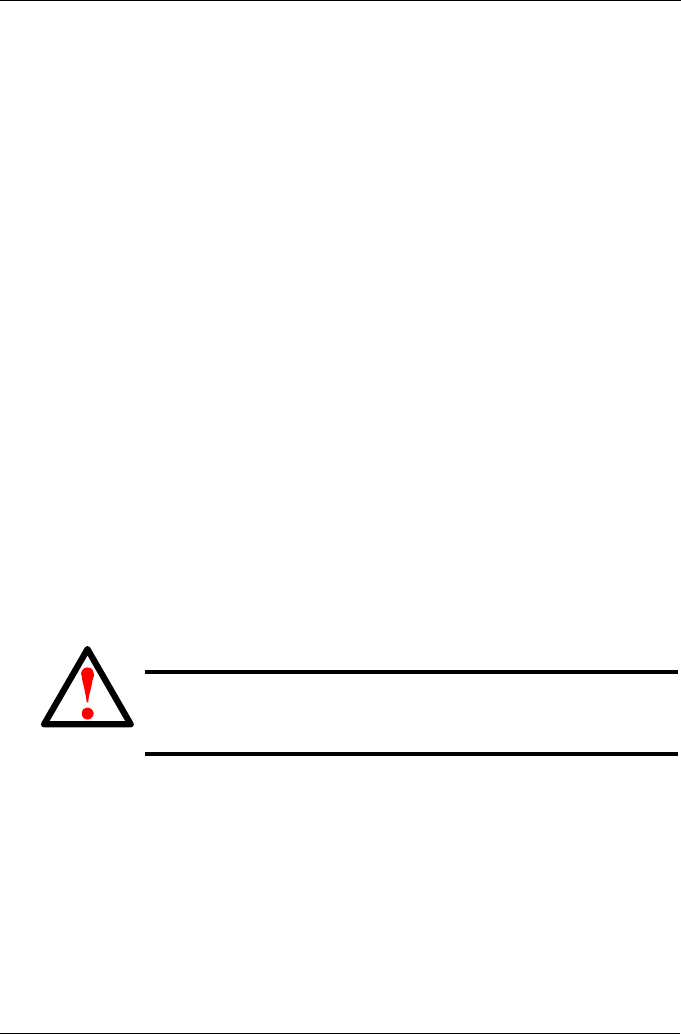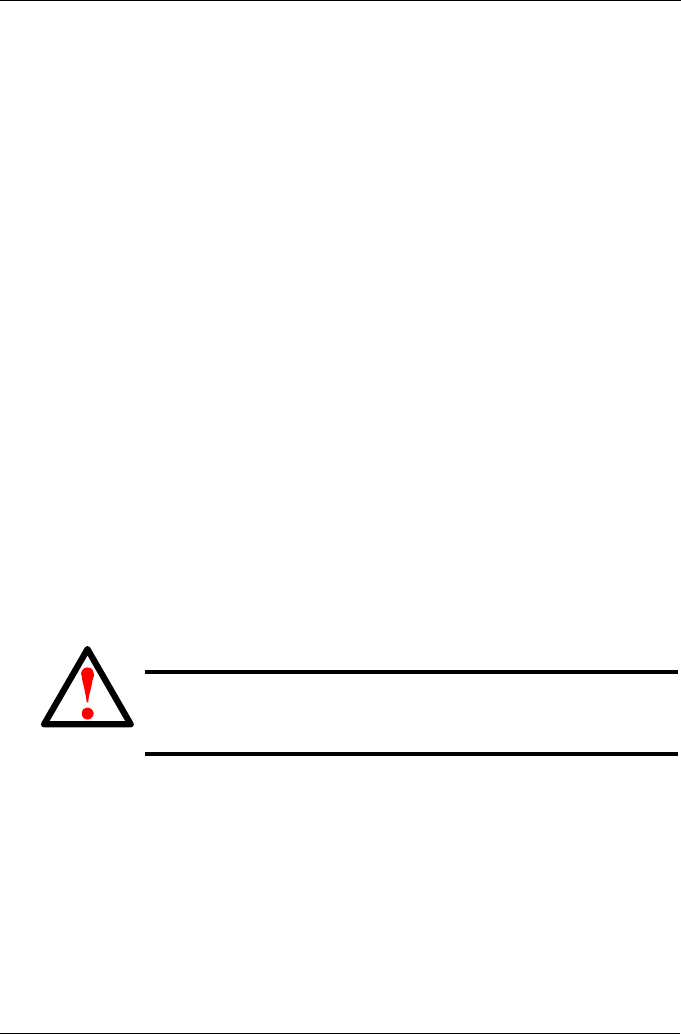
Chapter 4: SuperBuild™ Utility
67
The Initialization begins immediately. If you set Initialization for multiple
logical drives, they will be initialized sequentially. You can monitor
Initialization progress under Background Activity.
5. Highlight Return to Previous Menu and press Enter.
Changing Logical Drive Settings
To change logical drive settings:
1. In the Main Menu, highlight Logical Drive Management and press Enter.
The Logical Drive Management screen displays.
2. Highlight the logical drive whose settings you want to change and press
Enter.
The Logical Drive Info and Setting screen displays.
3. Press the arrow keys to highlight the item you want to change, then press
Enter to select the item:
• Logical Drive Name – Press the backspace or delete keys to remove
the characters. Then type new characters.
• Write Cache Policy – Choose from Write Back or Write Through.
• Read Cache Policy – Choose from Read Cache, Read Ahead, or No
Cache.
4. Highlight Save Setting and press Enter.
The changes happen immediately.
Deleting a Logical Drive
To delete a logical drive:
1. In the Main Menu, highlight Logical Drive Management and press Enter.
The Logical Drive Management screen displays.
2. Highlight the logical drive you want to delete and press the spacebar to mark
the logical drive.
An asterisk (*) appears at the left of the selected logical drive.
3. Highlight Delete Selected Logical Drives and press Enter.
4. Press Y to confirm logical drive deletion.
The selected logical drive is removed from the list.
Warning
When you delete a logical drive, you delete all data on the logical
drive. Be sure to backup any important data before you delete a
logical drive!