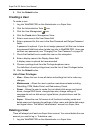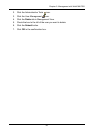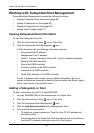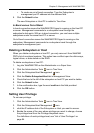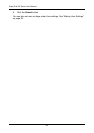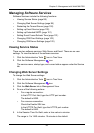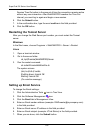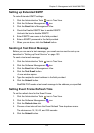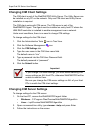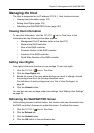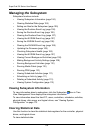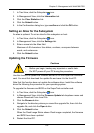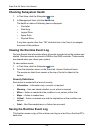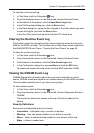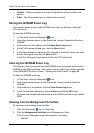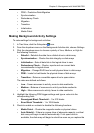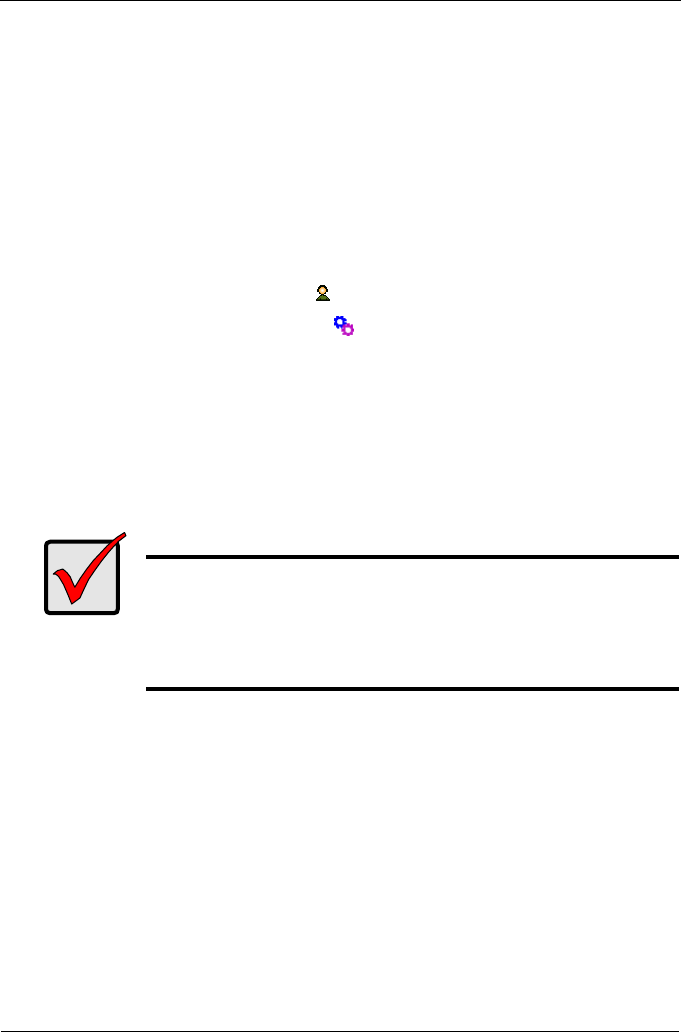
SuperTrak EX Series User Manual
102
Changing CIM Client Settings
The CIM client is part of the WebPAM PRO Utility Server. The Utility Server can
be installed on any PC on the network. Only one CIM client and Utility Server
installation is required.
The CIM client works with CIM server. The CIM server is part of the
WebPAMPRO Agent. The Agent must be installed on every host PC where the
HBA RAID controller is installed to enable management over a network.
Under most conditions, there is no need to change CIM settings.
To change settings for the CIM client:
1. Click the Administrative Tools icon in Tree View.
2. Click the Software Management icon.
3. Click the CIM Settings tab.
4. Type the user name in the CIM User name field.
The default name is “cim”.
5. Type a password into the CIM User Password field.
The default password is “password”.
6. Click the Submit button.
Changing CIM Server Settings
To change settings for the CIM server:
1. On the Host PC, access the WebPAM PRO agent folder.
• Windows – C:/Program Files/Promise/WebPAMPRO/Agent/bin
• Linux – /opt/Promise/WebPAMPRO/Agent/bin
2. Open a command-line utility, type cimuser --help and press Enter.
3. Follow the instructions on the screen.
Important
If you change CIM client settings, you must make matching CIM
server settings on ALL Host PCs, otherwise WebPAM PRO will be
unable to monitor them.
Be sure you change the CIM server settings on ALL of your Host
PCs to match the CIM client settings.