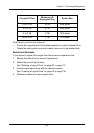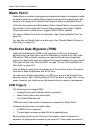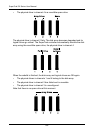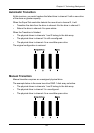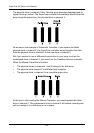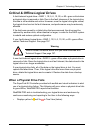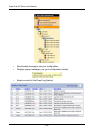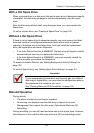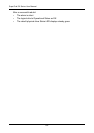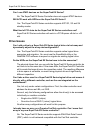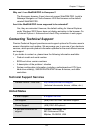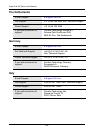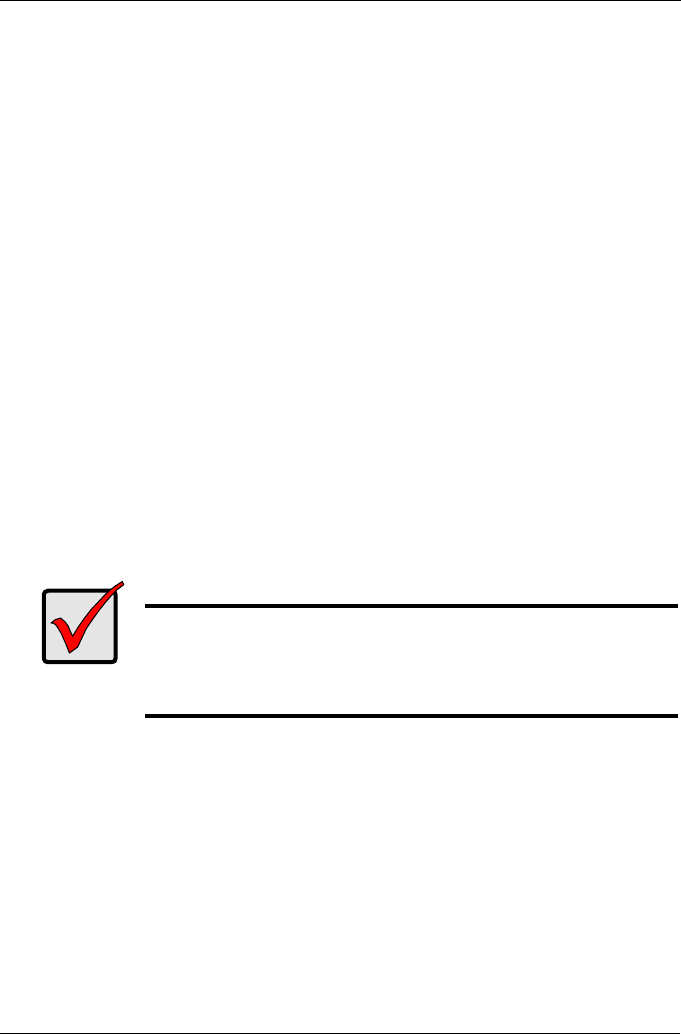
Chapter 6: Technology Background
191
With a Hot Spare Drive
When a physical drive in a disk array fails and a spare drive of adequate capacity
is available, the disk array will begin to rebuild automatically using the spare
drive.
After the disk array rebuilds itself using the spare drive, you must replace the
failed drive.
To set up a spare drive, see “Creating a Spare Drive” on page 150.
Without a Hot Spare Drive
If there is no hot spare drive of adequate capacity, you must remove the failed
drive and install an unconfigured replacement drive of the same or greater
capacity in the same slot as the failed drive. Until you install the replacement
drive, the logical drive will remain Degraded.
• If the Auto Rebuild function is ENABLED, the disk array will begin to rebuild
automatically as soon as you replace the failed drive.
• If the Auto Rebuild function is DISABLED, you must manually rebuild the
disk array after you replace the failed drive.
To enable Automatic Rebuild, see “Making Background Activity Settings” on
page 109.
To set Hot Spare Policy, see “Making Spare Drive Settings” on page 151.
Rebuild Operation
During rebuild:
• The alarm sounds two short beeps, repeated
• No warning icon displays over the disk array or logical drive icons
Management View reports the disk array’s Operational Status as OK,
Rebuilding.
During rebuilding, you can still read and write data to the logical drive. However,
fault tolerance is lost until the disk array returns to OK (not-rebuilding) status.
Important
If your replacement physical drive was formerly part of a different
disk array or logical drive, you must clear the configuration data on
the replacement drive before you use it.
See “Clearing Stale and PFA Conditions” on page 125.