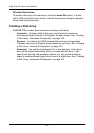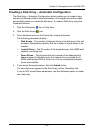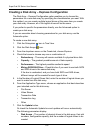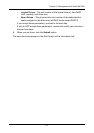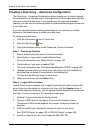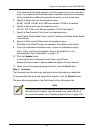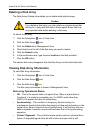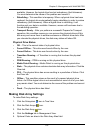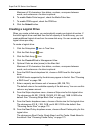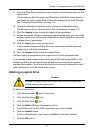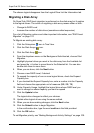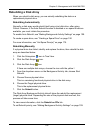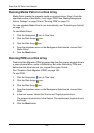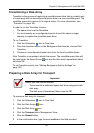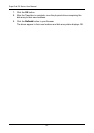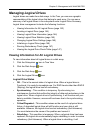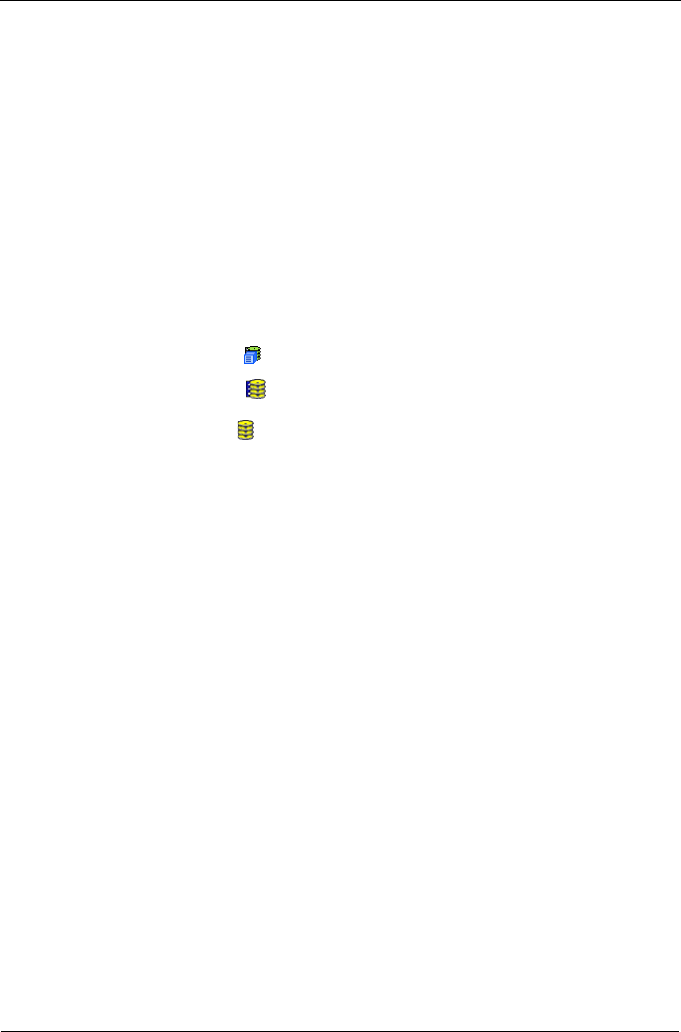
SuperTrak EX Series User Manual
136
Maximum of 32 characters. Use letters, numbers, one space between
words, and underscore. An alias is optional.
6. To enable Media Patrol support, check the Media Patrol box.
7. To enable PDM support, check the PDM box.
8. Click the Submit button.
Creating a Logical Drive
When you create a disk array, you automatically create one logical drive also. If
the initial logical drive used less than the full capacity of the disk array, you can
create additional logical drives from the same disk array. You can create up to 32
logical drives per array.
To create a logical drive:
1. Click the Subsystem icon in Tree View.
2. Click the Disk Arrays icon.
3. Click the Disk Array icon.
4. Click the Create LD tab in Management View.
5. Optional. Enter an alias (name) in the Alias field.
Maximum of 32 characters. Use letters, numbers, one space between
words, and underscore. An alias is optional.
6. From the RAID Level dropdown list, choose a RAID level for this logical
drive.
All RAID levels supported by the disk array appear in the list. See “Choosing
a RAID Level” on page 168.
7. Enter a capacity and choose unit of measure (MB, GB, TB).
The default value is the available capacity of the disk array. You can use this
value or any lesser amount.
8. From the Stripe dropdown menu, choose a Stripe size for this logical drive.
The choices are 64 KB, 128 KB, 256 KB, 512 KB, and 1 MB. 64 KB is the
default. See “Choosing Stripe Block Size” on page 172.
9. From the Sector dropdown menu, choose a Sector size for this logical drive.
The choices are 512 B, 1 KB, 2 KB, and 4 KB. 512 B is the default. See
“Choosing Sector Size” on page 172.
10. From the Read Policy dropdown menu, choose a Read Cache policy for this
logical drive.
The choices are Read Cache, Read Ahead, and No Cache. Read Ahead is
the default. See “Choosing Cache Policy” on page 173.