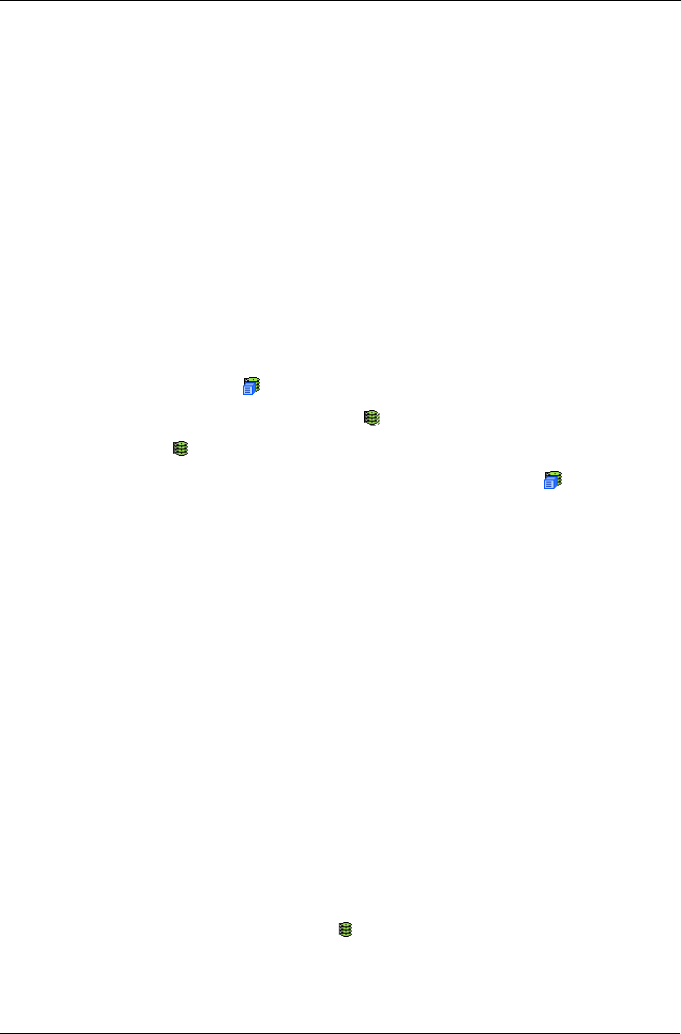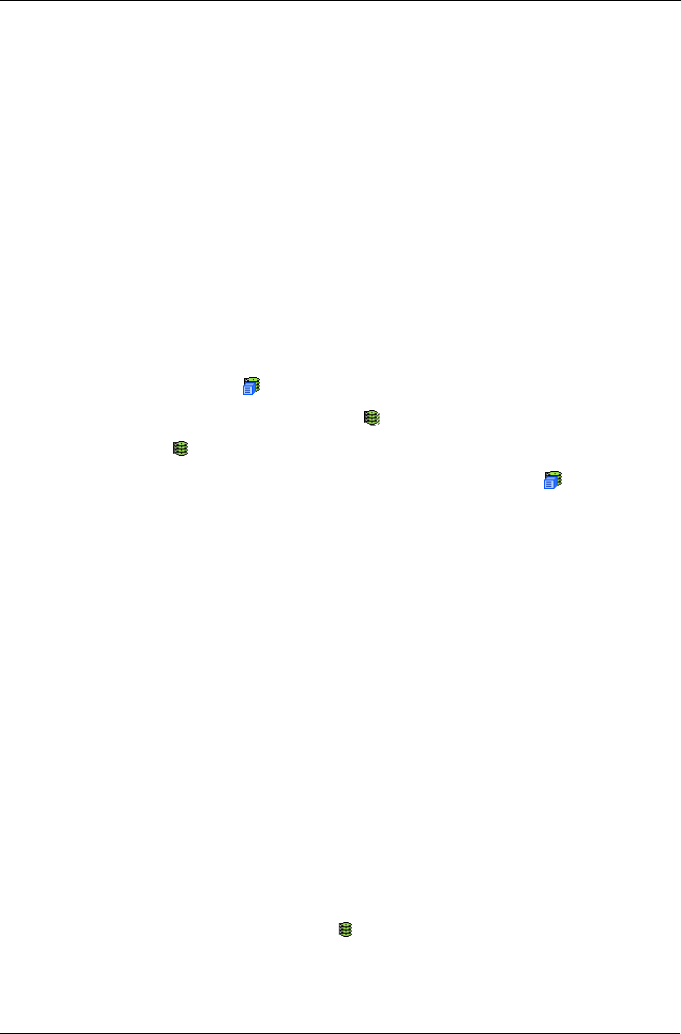
Chapter 4: Management with WebPAM PROe
109
7. If you did not select Quick Initialization, enter a hexidecimal value in the
Initialization Pattern in Hex field or use the default 00000000 value.
8. Click the Submit button.
9. In the confirmation box, type the word confirm in the field provided.
10. Click the OK button.
The Background Activity tab displays the progress of the Initialization.
To set Initialization priority, see “Change Background Settings” on page 50.
Logical Drive Redundancy Check
Redundancy Check is a routine maintenance procedure for fault-tolerant disk
arrays (those with redundancy) that ensures all the data matches exactly.
Redundancy Check can also correct inconsistencies.
Redundancy Check a Logical Drive
1. Click the Subsystem icon in Tree View.
2. Click on the Logical Drive Summary icon.
3. Click on the icon of the logical drive you want to Initialize.
You can also start Redundancy check from the Subsystem icon
Background Activities tab
4. Click on the Background Activities tab in Management View.
5. From the Background Activities dropdown menu, select Redundancy Check.
6. To select Auto Fix, check the box.
This feature attempts to repair the problem when it finds an error.
7. To select Pause On Error, check the box.
This feature stops the process when it finds an error.
If Auto Fix is also checked, the process stops only when it finds a non-
repairable error.
8. Click the Submit button.
The Background Activity tab displays the progress of the Redundancy Check.
To set Redundancy Check priority, see “Change Background Settings” on
page 50.
Logical Drive Synchronization
Synchronization is an automatic procedure applied to logical drives when they
are created. Click on the logical drive icon and look under Logical Drive
Information to see Synchronization. A Yes means the logical drive was
synchronized.
To set Synchronization priority, see “Change Background Settings” on page 50.