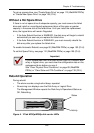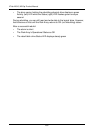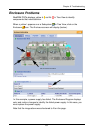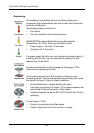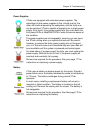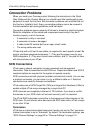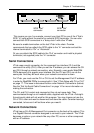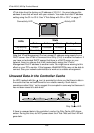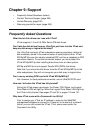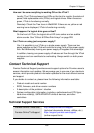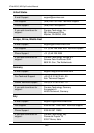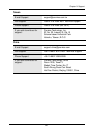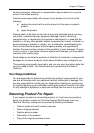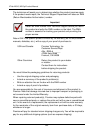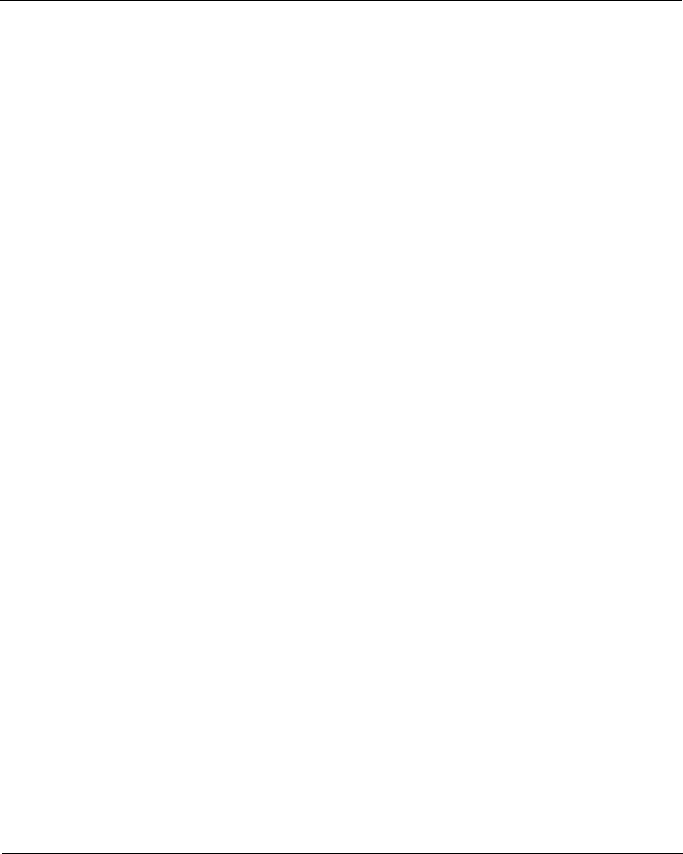
237
Chapter 9: Support
• Frequently Asked Questions (below)
• Contact Technical Support (page 239)
• Limited Warranty (page 242)
• Returning product for repair (page 243)
Frequently Asked Questions
What kind of disk drives can I use with VTrak?
VTrak supports 1.5 and 3.0 GB/s Serial ATA disk drives.
Can I take the disk drives from my UltraTrak, put them into the VTrak and
keep my disk array or logical drive intact?
Yes. UltraTrak and early VTrak subsystems used a proprietary method of
disk metadata, stored in the reserve sector of each physical drive. VTrak
M310p/M210p uses the industry-standard DDF and has a metadata-to-DDF
conversion feature. To use the conversion feature, you must restart the
VTrak M310p/M210p after installing disk drives from an older system.
M310p and M210p do not support Parallel ATA (PATA) disk drives.
Note that if you move the disk drives from the VTrak M310p/M210p to the
older subsystems, they will not recognize your disk array or logical drive.
Can I use my existing SCSI card with VTrak M310p/M210p?
Yes. However, for best performance results, use an Ultra320 SCSI card.
How can I tell when the VTrak has fully booted?
During the VTrak power-up process, the Power, FRU Status, and Logical
Drive Status LEDs will light up. When the Logical Drive Status LEDs light up,
the VTrak is fully booted. See pages 37 and 39, or pages 119 and 121.
Why does VTrak come with a Command Line Utility?
First, to assign your VTrak an IP address in order for the WebPAM
management software to connect to it. Second, in the event of a network
failure, you can still access the VTrak. Third, some users prefer the
Command Line Utility.