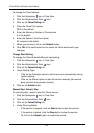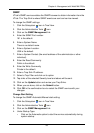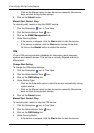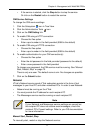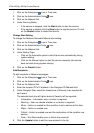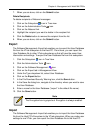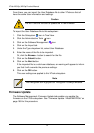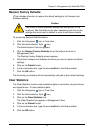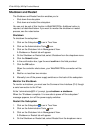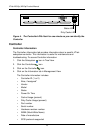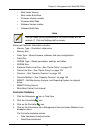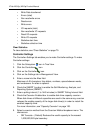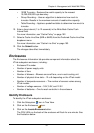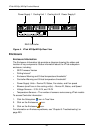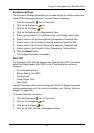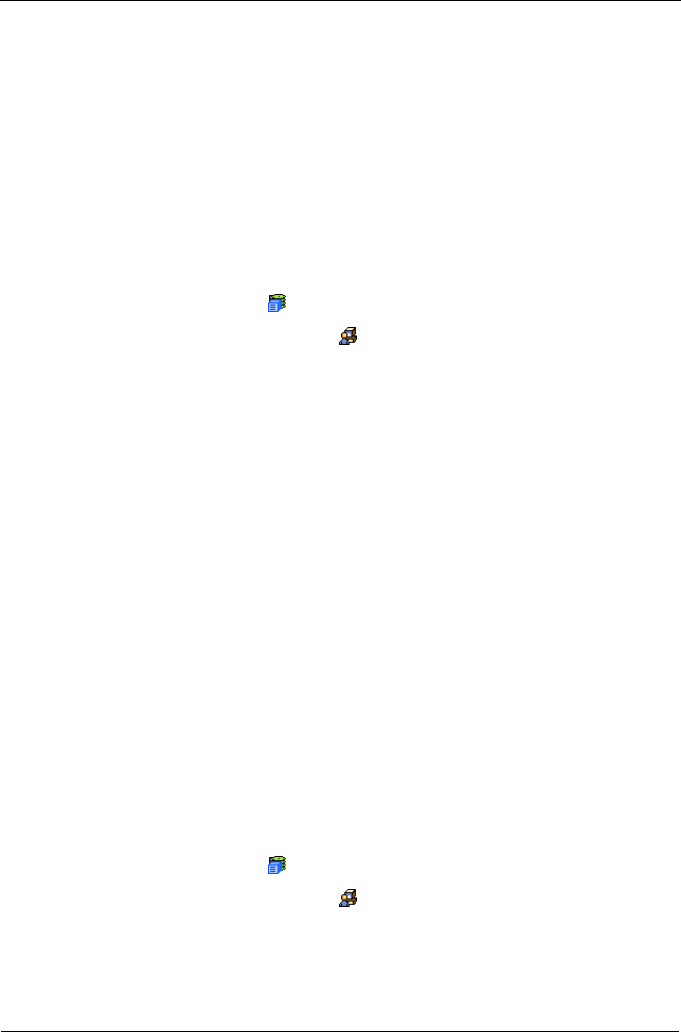
VTrak M310p, M210p Product Manual
76
Shutdown and Restart
The Shutdown and Restart function enables you to:
• Shut down the subsystem
• Shut down and restart the subsystem
You can only do part of this function in WebPAM PROe. Additional action is
required, as described below. If you want to monitor the shutdown or restart
process, see the notes below.
Shutdown
To shutdown the subsystem:
1. Click on the Subsystem icon in Tree View.
2. Click on the Administrative Tools icon.
3. Click on the Shutdown link in Management View.
A Shutdown or Restart tab will appear.
4. On the Shutdown or Restart tab, select Shutdown from the dropdown menu.
5. Click the Submit button.
6. In the confirmation box, type the word confirm in the field provided.
7. Click the OK button.
When the controller shuts down, your WebPAM PROe connection will be
lost.
8. Wait for no less than two minutes.
9. Manually turn off the power supply switches on the back of the subsystem.
Monitor the Shutdown
To monitor a shutdown, you must use the Command Line Interface (CLI) though
a serial connection to the VTrak.
At the “administrator@CLI>” prompt, type shutdown -a shutdown.
When the “Shutdown complete. It is now safe to power off the subsystem.”
message appears, turn off the power supply switches.
Restart the Subsystem
1. Click on the Subsystem icon in Tree View.
2. Click on the Administrative Tools icon.
3. Click on the Shutdown link in Management View.
A Shutdown or Restart tab will appear.
4. On the Shutdown or Restart tab, select Restart from the dropdown menu.