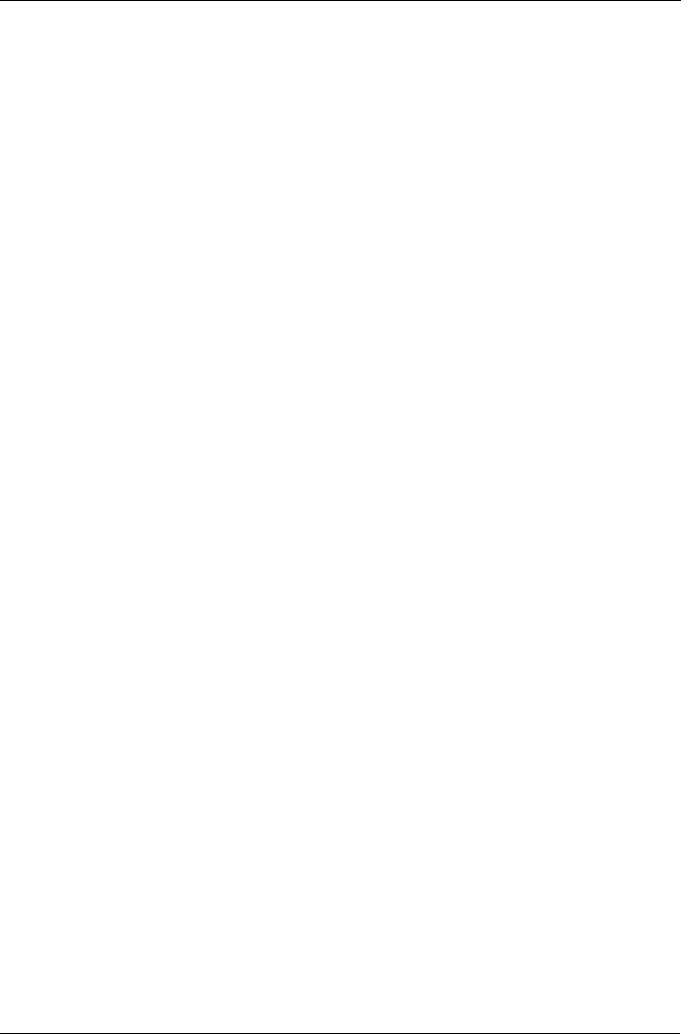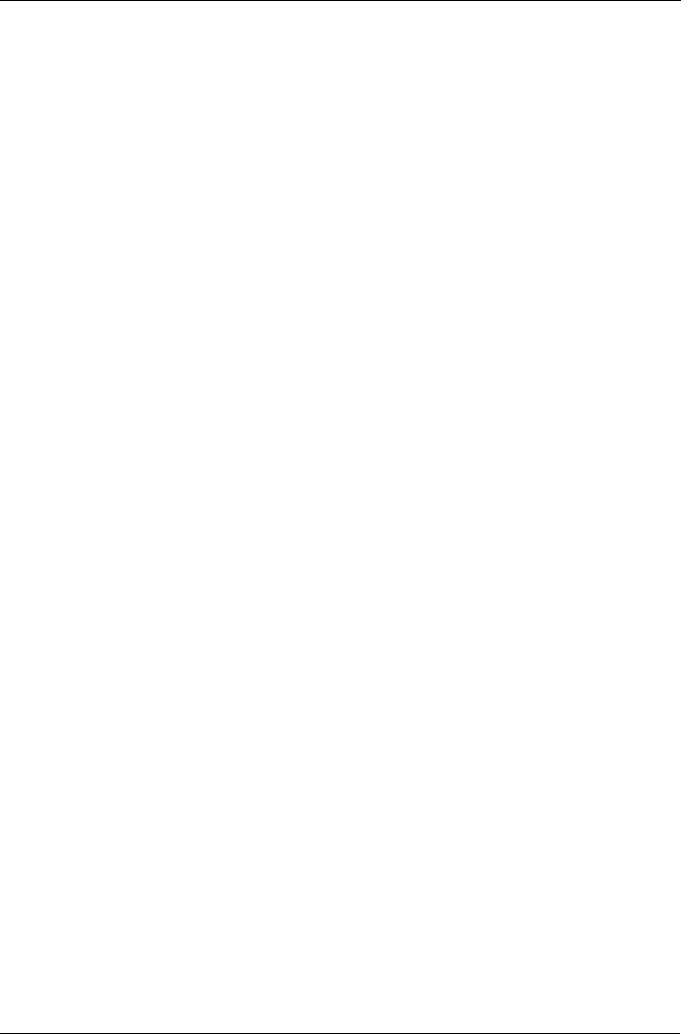
Chapter 5: Management with the CLU
155
3. Press the up and down arrow keys to scroll through the log.
To clear the NVRAM event log:
1. Highlight Clear NVRAM Event Log and press Enter.
2. Press Y to confirm.
Additional Info and Management
Additional Info and Management includes these functions: Spare Drive
Management, LUN Mapping, User Management, Software Management, Flash
through TFTP, Clear Statistics, Restore Factory Defaults, and Shutdown/Restart.
Spare Drive Management
1. From the Main Menu, highlight Additional Info and Management and press
Enter.
2. Highlight Spare Drive Management and press Enter.
A list of the current spare drives appears. The following parameters are
included:
• ID number
• Operational Status
• Physical Drive ID number
• Configured Capacity
• Revertible – The drive can be returned to spare status after it is used to
rebuild a disk array
• Type – Global (all disk arrays) or Dedicated (to a specific disk array)
Create New Spare Drive
Only unconfigured physical drives can be used to make spares. Check your
available drives under Physical Drive Management.
1. Highlight Create New Spare Drive and press Enter.
2. Highlight Physical Drive Number and press the backspace key to erase the
current value, then type the new value.
Specify the number of the physical drive you want for your spare. The
available drive numbers are in parentheses.
3. Highlight Revertible and press the spacebar to toggle between Yes and No.
A revertible spare drive can be returned to spare drive status after it replaces
a failed drive in a disk array. See “Transition” on page 200 for more
information.
4. Highlight Spare Type and press the spacebar to toggle between Dedicated
and Global.