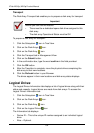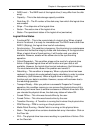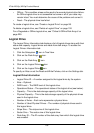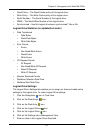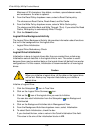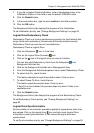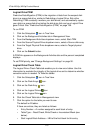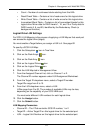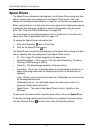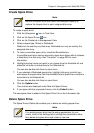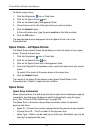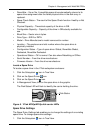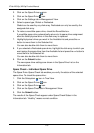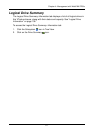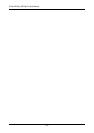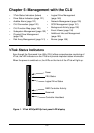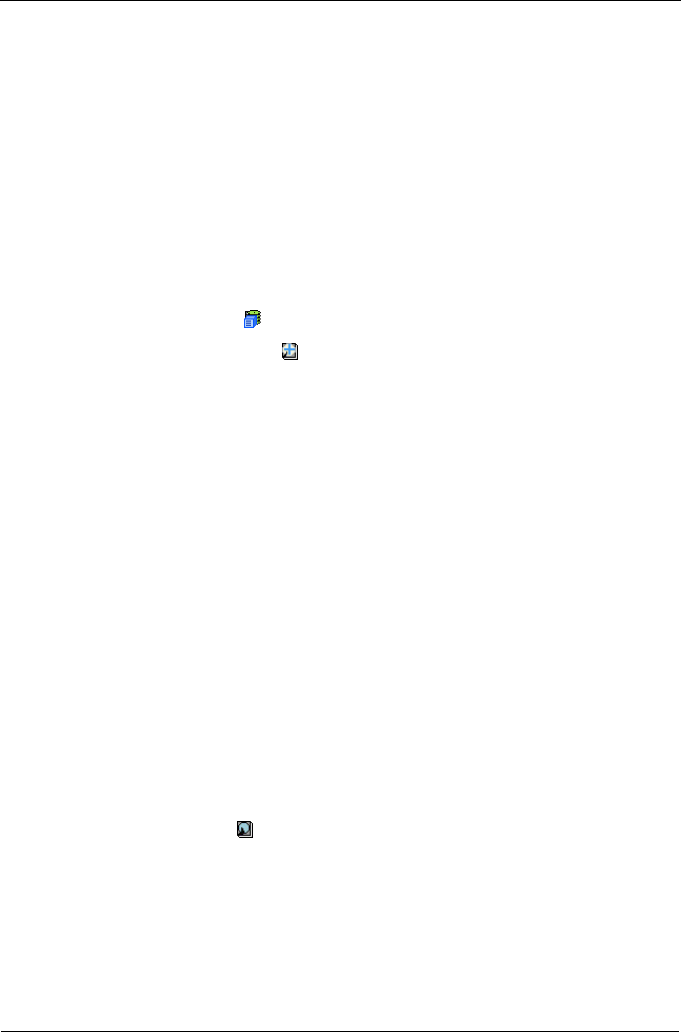
VTrak M310p, M210p Product Manual
112
Spare Drives
The Spare Drives–Information tab displays a list of Spare Drives along with their
status, capacity, disk array assignment and Spare Check results. You must
assign an unconfigured physical drive in order for it to function as a spare drive.
When a physical drive in a disk array fails and a spare drive of adequate capacity
is available, the disk array will begin to rebuild automatically using the spare
drive. See “Critical & Offline Disk Arrays” on page 228.
You must assign an unconfigured physical drive in order for it to function as a
spare drive. See “Create Spare Drive” on page 113.
To access the Spare Drives–Information tab:
1. Click the Subsystem icon in Tree View.
2. Click on the Spare Drives icon.
The Spare Drives–Information tab displays a list of Spare Drives along with their
status, capacity, disk array assignment and Spare Check results.
• ID – The unique ID number assigned to the spare drive.
• Operational Status – OK is normal. Can also show Rebuilding, Transition
Running, PDM Running or Offline.
• Capacity – The data storage capacity of this spare drive.
• Revertible – Yes or No. A revertible spare drive automatically returns to its
spare drive assignment after the failed physical drive in the disk array is
replaced.
• Type – Global, can be used by any disk array. Dedicated, can only be used
by the assigned disk array.
• Dedicated to Array – For dedicated spares, the disk array to which it is
assigned. Global spares show N/A.
• Spare Check – The result of the Spare Check function. Healthy or Not
Checked.
To see more information about a specific spare drive, click on its Spare ID link.
To identify unconfigured physical drives that you can assign to be spare drives,
click the Physical Drives icon and look under Configuration Status.