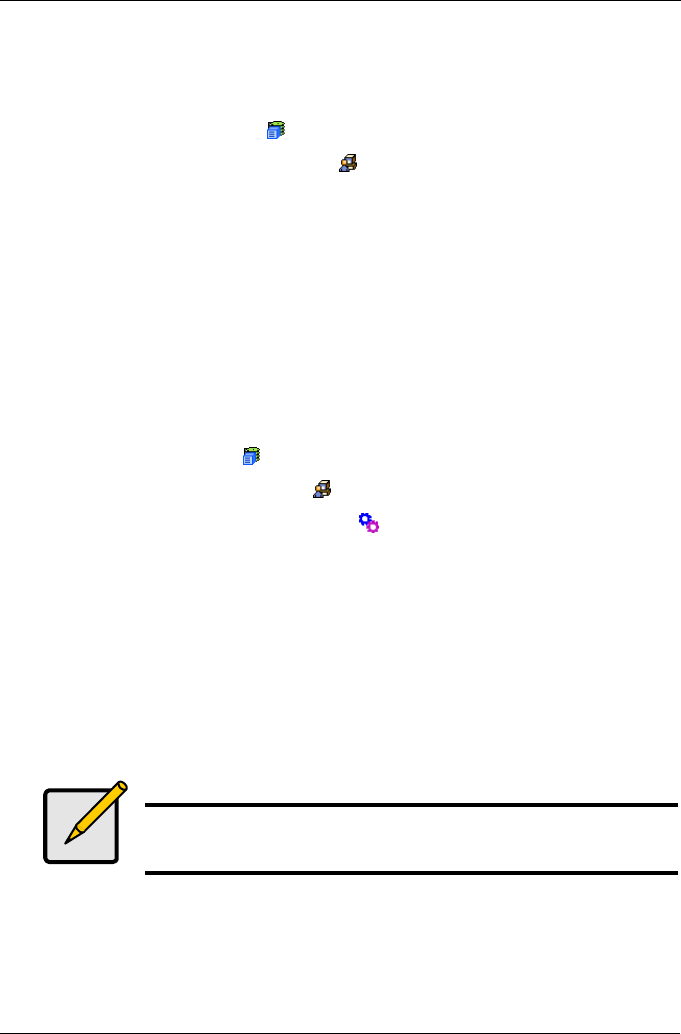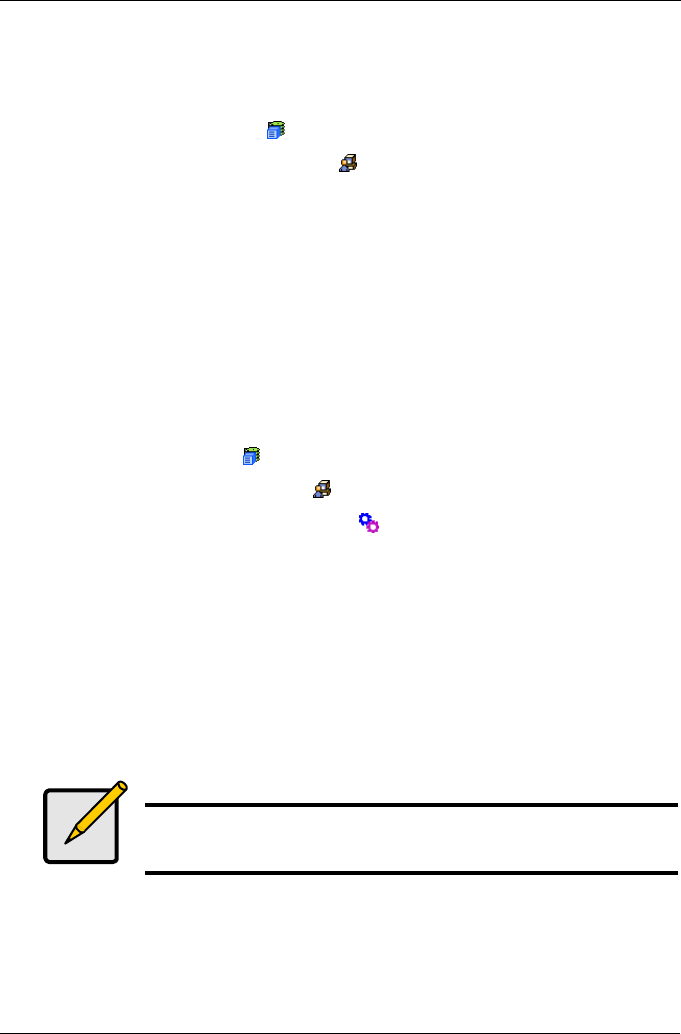
Chapter 4: Management with WebPAM PROe
73
7. When you are done, click on the Submit button.
Delete Recipients
To delete recipients of Netsend messages:
1. Click on the Subsystem icon in Tree view.
2. Click on the Administration Tools icon.
3. Click on the Netsend link.
4. Highlight the recipient you want to delete in the recipient list.
5. Click the Delete button to remove the recipient from the list.
6. When you are done, click on the Submit button.
Export
The Software Management–Export tab enables you to export the User Database
file from the VTrak subsystem to the Host PC. From there, you can import the
User Database file to other VTrak subsystems so that all have the same User
information and settings. To export the User Database file from this subsystem:
1. Click the Subsystem icon in Tree View.
2. Click the Administrative Tools icon.
3. Click on the Software Management icon.
4. Click on the Export tab in Management View.
5. Under the Type dropdown list, select User Database.
6. Click on the Export button.
7. In the File Download Security Warning box, click the Save button.
8. In the Save As dialog box, navigate to the directory where you want to save
the User Database.
9. Enter a name for the User Database (“export” is the default file name).
10. Click the Save button.
Import
The Software Management–Import tab enables you to import the User Database
file from the Host PC's file system to the VTrak subsystem. When you make user
settings to one VTrak, you can export the User Database file to the Host PC.
Note
The Encryption box is grayed out. Encryption is always enabled.