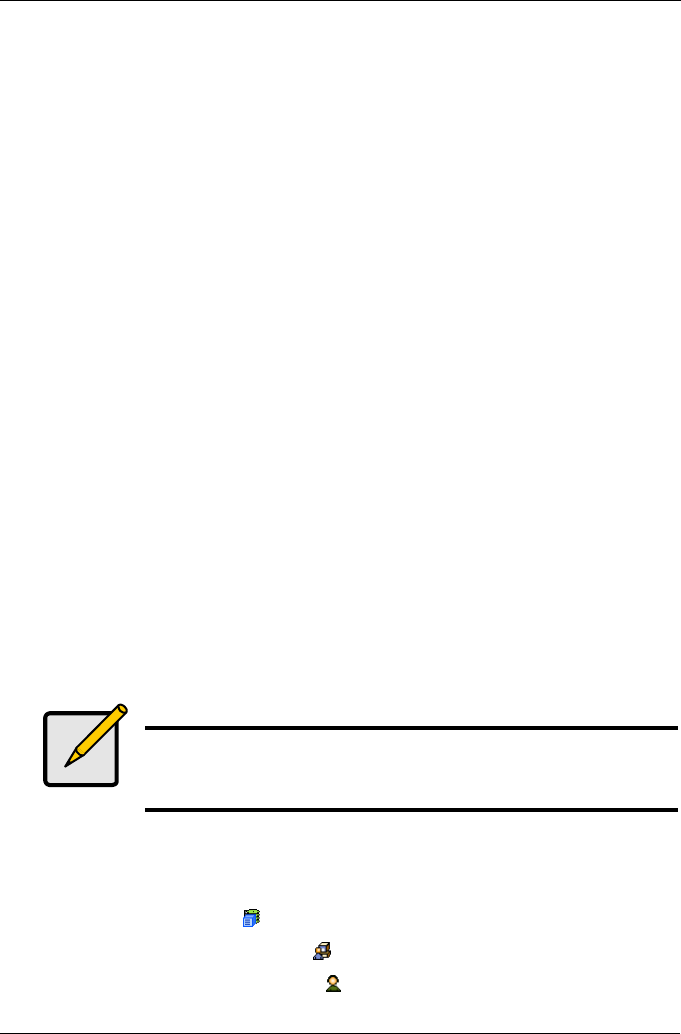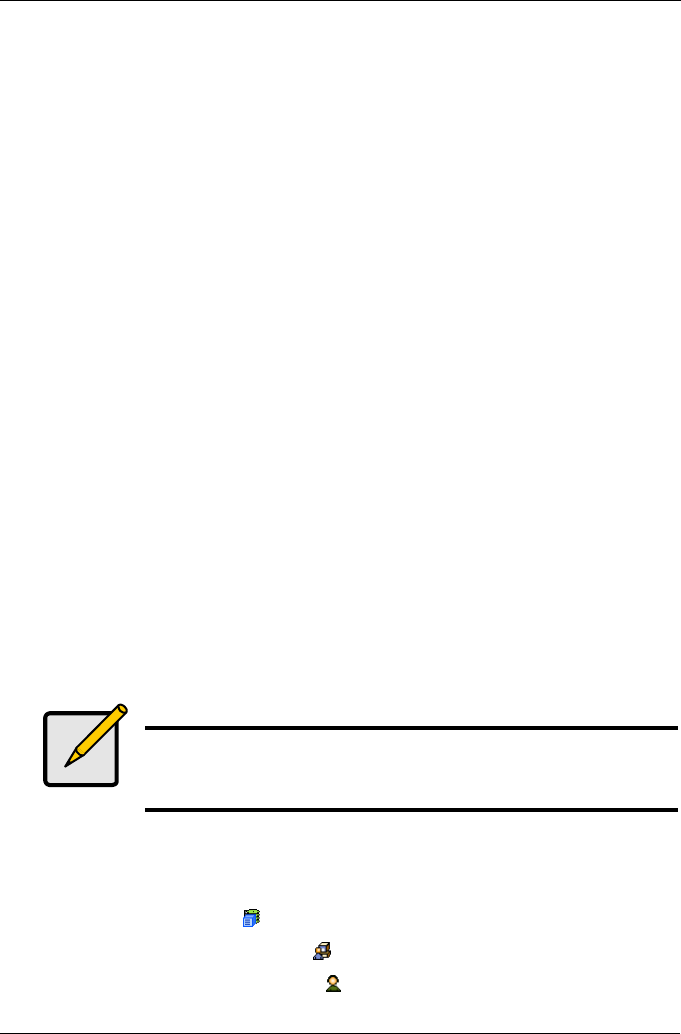
Chapter 4: Management with WebPAM PROe
59
6. Enter a password for this user in the New Password and Retype Password
fields.
A password is optional. If you do not assign password, tell this user to leave
the password field blank when he/she logs into to WebPAM PROe. The user
can create his/her own password, see “User Password – Users” on page 58.
7. Check the Enabled box to enable this user on this subsystem.
8. Enter a display name in the Display Name field.
A display name is optional but recommended.
9. Enter the user's email address in the Email Address field.
An email address is optional but recommended.
10. Select a privilege level from the Privilege dropdown menu.
For definitions of each privilege level, see the List of User Privileges below.
11. Click the Submit button.
List of User Privileges
• View – Allows the user to see all status and settings but not to make any
changes
• Maintenance – Allows the user to perform maintenance tasks including
Rebuilding, PDM, Media Patrol, and Redundancy Check
• Power – Allows the user to create (but not delete) disk arrays and logical
drives, change RAID levels, change stripe size; change settings of
components such as disk arrays, logical drives, physical drives, and the
controller.
• Super – Allows the user full access to all functions including create and
delete users and changing the settings of other users, and delete disk arrays
and logical drives. The default “administrator” account is a Super User.
Delete a User
The User Management–Delete tab enables a Super User to delete other users.
To delete a user:
1. Click the Subsystem icon in Tree View.
2. Click the Administrative Tools icon.
3. Click on the User Management icon.
Note
Each user can select his/her password under the User
Management–Password tab. The use of passwords for other
users is optional